Photoshop API Guide

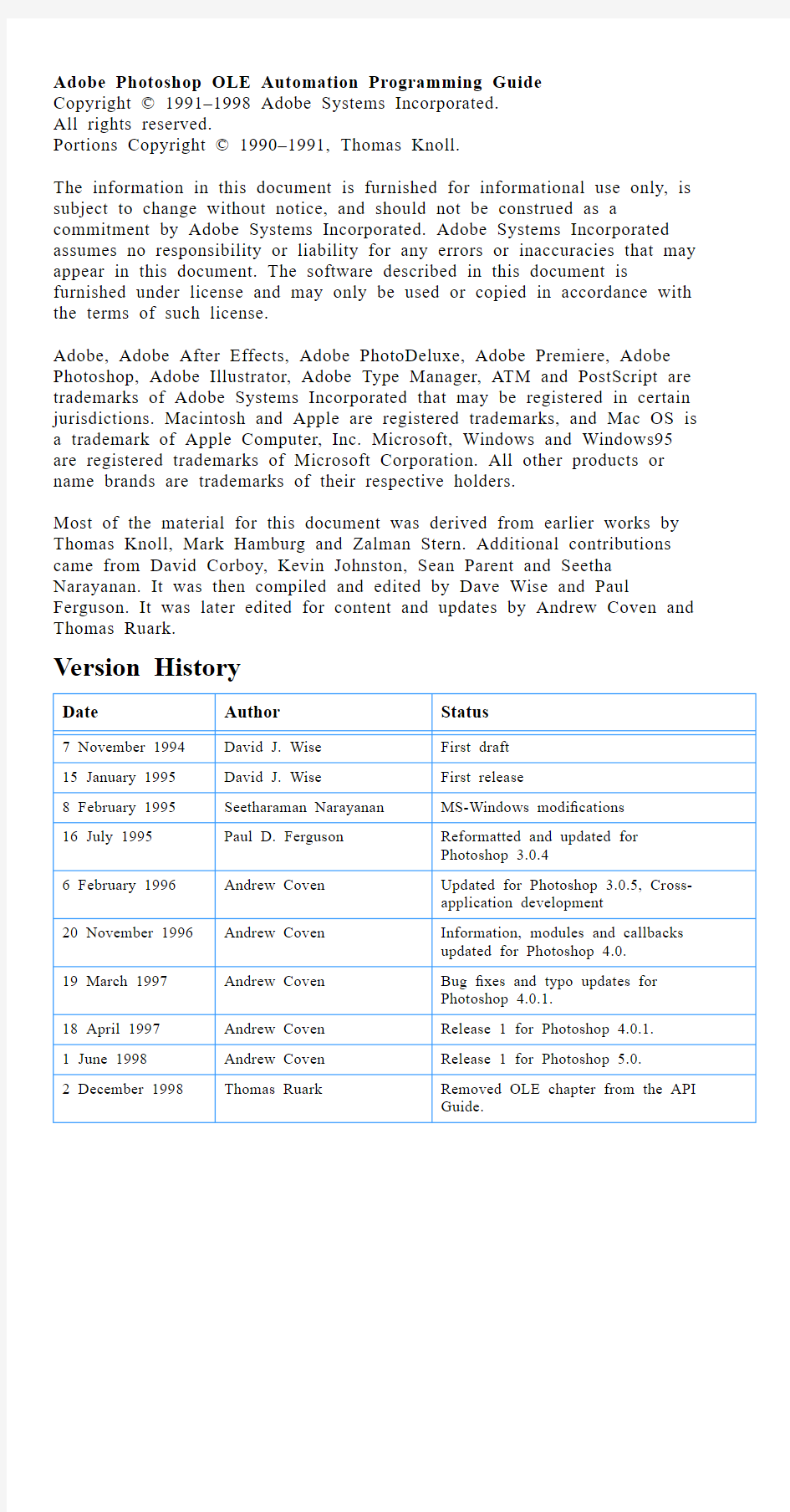
Adobe Photoshop?5.0
OLE
Version 5.0.2 Release 1
December 1998 Automation
Programming
Guide
Adobe Photoshop OLE Automation Programming Guide
Copyright ? 1991–1998 Adobe Systems Incorporated.
All rights reserved.
Portions Copyright ? 1990–1991, Thomas Knoll.
The information in this document is furnished for informational use only, is subject to change without notice, and should not be construed as a commitment by Adobe Systems Incorporated. Adobe Systems Incorporated assumes no responsibility or liability for any errors or inaccuracies that may appear in this document. The software described in this document is furnished under license and may only be used or copied in accordance with the terms of such license.
Adobe, Adobe After Effects, Adobe PhotoDeluxe, Adobe Premiere, Adobe Photoshop, Adobe Illustrator, Adobe Type Manager, ATM and PostScript are trademarks of Adobe Systems Incorporated that may be registered in certain jurisdictions. Macintosh and Apple are registered trademarks, and Mac OS is a trademark of Apple Computer, Inc. Microsoft, Windows and Windows95 are registered trademarks of Microsoft Corporation. All other products or name brands are trademarks of their respective holders.
Most of the material for this document was derived from earlier works by Thomas Knoll, Mark Hamburg and Zalman Stern. Additional contributions came from David Corboy, Kevin Johnston, Sean Parent and Seetha Narayanan. It was then compiled and edited by Dave Wise and Paul Ferguson. It was later edited for content and updates by Andrew Coven and Thomas Ruark.
Version History
Date Author Status
7 November 1994David J. Wise First draft
15 January 1995David J. Wise First release
8 February 1995Seetharaman Narayanan MS-Windows modi?cations
16 July 1995Paul D. Ferguson Reformatted and updated for
Photoshop 3.0.4
6 February 1996Andrew Coven Updated for Photoshop 3.0.5, Cross-
application development
20 November 1996Andrew Coven Information, modules and callbacks
updated for Photoshop 4.0.
19 March 1997Andrew Coven Bug ?xes and typo updates for
Photoshop 4.0.1.
18 April 1997Andrew Coven Release 1 for Photoshop 4.0.1.
1 June 1998Andrew Coven Release 1 for Photoshop 5.0.
2 December 1998Thomas Ruark Removed OLE chapter from the API
Guide.
Title Page . . . . . . . . . . . . . . . . . . . . . . . . . . . . . . . 1 Version History . . . . . . . . . . . . . . . . . . . . . . . . . . . . . . . . . . . . . . . . . . . 2 1. OLE Automation . . . . . . . . . . . . . . . . . . . . . . . 6
Automation basics. . . . . . . . . . . . . . . . . . . . . . . . . . . . . . . . . . . . . . . . . 7 Automation objects . . . . . . . . . . . . . . . . . . . . . . . . . . . . . . . . . . 7 Creating OLE Automation with Visual Basic. . . . . . . . . . . . . . . . . . . . 13 Creating and destroying an application object . . . . . . . . . . . . 13
Opening and closing documents. . . . . . . . . . . . . . . . . . . . . . . . 13
Running an action script by name. . . . . . . . . . . . . . . . . . . . . . . 14
Iterating through a collection of actions . . . . . . . . . . . . . . . . . 15
Making a descriptor and executing Actions . . . . . . . . . . . . . . . 15 2. Example Project. . . . . . . . . . . . . . . . . . . . . . . . 16
Project Structure . . . . . . . . . . . . . . . . . . . . . . . . . . . . . . . . . . . . . . . . . . 17 Project components . . . . . . . . . . . . . . . . . . . . . . . . . . . . . . . . . . 17 Select Functions (PSSelect.bas). . . . . . . . . . . . . . . . . . . . . . . . . . . . . . . 18 Border() . . . . . . . . . . . . . . . . . . . . . . . . . . . . . . . . . . . . . . . . . . . . 18
ColorRange(). . . . . . . . . . . . . . . . . . . . . . . . . . . . . . . . . . . . . . . . 18
Contract(). . . . . . . . . . . . . . . . . . . . . . . . . . . . . . . . . . . . . . . . . . . 18
DeSelectPath(). . . . . . . . . . . . . . . . . . . . . . . . . . . . . . . . . . . . . . . 18
DuplicatePath(). . . . . . . . . . . . . . . . . . . . . . . . . . . . . . . . . . . . . . 18
DuplicateSelectionAsChannel() . . . . . . . . . . . . . . . . . . . . . . . . . 18
Expand(). . . . . . . . . . . . . . . . . . . . . . . . . . . . . . . . . . . . . . . . . . . . 18
Feather() . . . . . . . . . . . . . . . . . . . . . . . . . . . . . . . . . . . . . . . . . . . 18
Grow() . . . . . . . . . . . . . . . . . . . . . . . . . . . . . . . . . . . . . . . . . . . . . 18
SelectAll(). . . . . . . . . . . . . . . . . . . . . . . . . . . . . . . . . . . . . . . . . . . 18
SelectBackgroundLayer() . . . . . . . . . . . . . . . . . . . . . . . . . . . . . . 18
SelectChannelByColor() . . . . . . . . . . . . . . . . . . . . . . . . . . . . . . . 18
SelectChannelByName() . . . . . . . . . . . . . . . . . . . . . . . . . . . . . . . 18
SelectDocumentByIndex(). . . . . . . . . . . . . . . . . . . . . . . . . . . . . . 18
SelectDocumentByName() . . . . . . . . . . . . . . . . . . . . . . . . . . . . . 19
SelectDocumentByOffset(). . . . . . . . . . . . . . . . . . . . . . . . . . . . . 19
SelectInverse(). . . . . . . . . . . . . . . . . . . . . . . . . . . . . . . . . . . . . . . 19
SelectLayerByIndex(). . . . . . . . . . . . . . . . . . . . . . . . . . . . . . . . . . 19
SelectLayerByName() . . . . . . . . . . . . . . . . . . . . . . . . . . . . . . . . . 19
SelectNothing(). . . . . . . . . . . . . . . . . . . . . . . . . . . . . . . . . . . . . . 19
SelectPathByName() . . . . . . . . . . . . . . . . . . . . . . . . . . . . . . . . . . 19
SelectPolygon() . . . . . . . . . . . . . . . . . . . . . . . . . . . . . . . . . . . . . . 19
SelectPrevious(). . . . . . . . . . . . . . . . . . . . . . . . . . . . . . . . . . . . . . 19
SelectRectangle(). . . . . . . . . . . . . . . . . . . . . . . . . . . . . . . . . . . . . 19
SelectTransparentLayer() . . . . . . . . . . . . . . . . . . . . . . . . . . . . . . 19
SelectWorkPath() . . . . . . . . . . . . . . . . . . . . . . . . . . . . . . . . . . . . 19
Similar() . . . . . . . . . . . . . . . . . . . . . . . . . . . . . . . . . . . . . . . . . . . . 19
Smooth() . . . . . . . . . . . . . . . . . . . . . . . . . . . . . . . . . . . . . . . . . . . 19 Layer Functions (PSLayer.bas) . . . . . . . . . . . . . . . . . . . . . . . . . . . . . . . 20 CopyEffects(). . . . . . . . . . . . . . . . . . . . . . . . . . . . . . . . . . . . . . . . 20 DeleteLayer(). . . . . . . . . . . . . . . . . . . . . . . . . . . . . . . . . . . . . . . . 20 DisableLayerFX() . . . . . . . . . . . . . . . . . . . . . . . . . . . . . . . . . . . . . 20 DuplicateLayerToNewDocument(). . . . . . . . . . . . . . . . . . . . . . . 20 DuplicateLayer() . . . . . . . . . . . . . . . . . . . . . . . . . . . . . . . . . . . . . 20 GlobalLightingAngle() . . . . . . . . . . . . . . . . . . . . . . . . . . . . . . . . 20 Group() . . . . . . . . . . . . . . . . . . . . . . . . . . . . . . . . . . . . . . . . . . . . 20 LayerUserMaskEnabled() . . . . . . . . . . . . . . . . . . . . . . . . . . . . . . 20 MakeNewLayer(). . . . . . . . . . . . . . . . . . . . . . . . . . . . . . . . . . . . . 20 MergeLayers() . . . . . . . . . . . . . . . . . . . . . . . . . . . . . . . . . . . . . . . 20 MoveLayer(). . . . . . . . . . . . . . . . . . . . . . . . . . . . . . . . . . . . . . . . . 20 PasteEffects(). . . . . . . . . . . . . . . . . . . . . . . . . . . . . . . . . . . . . . . . 20 Ungroup() . . . . . . . . . . . . . . . . . . . . . . . . . . . . . . . . . . . . . . . . . . 20 Image Functions (PSImage.bas) . . . . . . . . . . . . . . . . . . . . . . . . . . . . . . 21 CamvasSize() . . . . . . . . . . . . . . . . . . . . . . . . . . . . . . . . . . . . . . . . 21 ConvertMode() . . . . . . . . . . . . . . . . . . . . . . . . . . . . . . . . . . . . . . 21 ConvertModeDepth() . . . . . . . . . . . . . . . . . . . . . . . . . . . . . . . . . 21 Crop(). . . . . . . . . . . . . . . . . . . . . . . . . . . . . . . . . . . . . . . . . . . . . . 21 DuplicateDocument() . . . . . . . . . . . . . . . . . . . . . . . . . . . . . . . . . 21 FlattenImage(). . . . . . . . . . . . . . . . . . . . . . . . . . . . . . . . . . . . . . . 21 Flip(). . . . . . . . . . . . . . . . . . . . . . . . . . . . . . . . . . . . . . . . . . . . . . . 21 ImageSize() . . . . . . . . . . . . . . . . . . . . . . . . . . . . . . . . . . . . . . . . . 21 NewColorTable(). . . . . . . . . . . . . . . . . . . . . . . . . . . . . . . . . . . . . 21 Rotate() . . . . . . . . . . . . . . . . . . . . . . . . . . . . . . . . . . . . . . . . . . . . 21 Filter Functions (PSFilter.bas). . . . . . . . . . . . . . . . . . . . . . . . . . . . . . . . 22 AccentedEdges() . . . . . . . . . . . . . . . . . . . . . . . . . . . . . . . . . . . . . 22 AddNoise(). . . . . . . . . . . . . . . . . . . . . . . . . . . . . . . . . . . . . . . . . . 22 BasRelief() . . . . . . . . . . . . . . . . . . . . . . . . . . . . . . . . . . . . . . . . . . 22 Blur() . . . . . . . . . . . . . . . . . . . . . . . . . . . . . . . . . . . . . . . . . . . . . . 22 BlurMore(). . . . . . . . . . . . . . . . . . . . . . . . . . . . . . . . . . . . . . . . . . 22 Clouds() . . . . . . . . . . . . . . . . . . . . . . . . . . . . . . . . . . . . . . . . . . . . 22 ColoredPencil() . . . . . . . . . . . . . . . . . . . . . . . . . . . . . . . . . . . . . . 22 ColorHalftone(). . . . . . . . . . . . . . . . . . . . . . . . . . . . . . . . . . . . . . 22 Craquelure() . . . . . . . . . . . . . . . . . . . . . . . . . . . . . . . . . . . . . . . . 22 DeInterlace() . . . . . . . . . . . . . . . . . . . . . . . . . . . . . . . . . . . . . . . . 22 Diffuse(). . . . . . . . . . . . . . . . . . . . . . . . . . . . . . . . . . . . . . . . . . . . 22 DiffuseGlow() . . . . . . . . . . . . . . . . . . . . . . . . . . . . . . . . . . . . . . . 22 GaussianBlur(). . . . . . . . . . . . . . . . . . . . . . . . . . . . . . . . . . . . . . . 22 HighPass() . . . . . . . . . . . . . . . . . . . . . . . . . . . . . . . . . . . . . . . . . . 23 Sharpen(). . . . . . . . . . . . . . . . . . . . . . . . . . . . . . . . . . . . . . . . . . . 23 UnsharpMask() . . . . . . . . . . . . . . . . . . . . . . . . . . . . . . . . . . . . . . 23 File Functions (PSFile.bas). . . . . . . . . . . . . . . . . . . . . . . . . . . . . . . . . . . 24
CloseDocument(). . . . . . . . . . . . . . . . . . . . . . . . . . . . . . . . . . . . . 24 ExportViaOutbound(). . . . . . . . . . . . . . . . . . . . . . . . . . . . . . . . . 24 FileInfo() . . . . . . . . . . . . . . . . . . . . . . . . . . . . . . . . . . . . . . . . . . . 24 MakeNewDocument(). . . . . . . . . . . . . . . . . . . . . . . . . . . . . . . . . 24 OpenDocument() . . . . . . . . . . . . . . . . . . . . . . . . . . . . . . . . . . . . 24 OpenDocumentAs() . . . . . . . . . . . . . . . . . . . . . . . . . . . . . . . . . . 24 PlacePDFDocument(). . . . . . . . . . . . . . . . . . . . . . . . . . . . . . . . . . 24 SaveFile() . . . . . . . . . . . . . . . . . . . . . . . . . . . . . . . . . . . . . . . . . . . 24 SaveFileAsBMP() . . . . . . . . . . . . . . . . . . . . . . . . . . . . . . . . . . . . . 24 SaveFileAsEPS() . . . . . . . . . . . . . . . . . . . . . . . . . . . . . . . . . . . . . . 24 SaveFileAsFPX(). . . . . . . . . . . . . . . . . . . . . . . . . . . . . . . . . . . . . . 24 SaveFileAsIFF(). . . . . . . . . . . . . . . . . . . . . . . . . . . . . . . . . . . . . . . 24 SaveFileAsJPG() . . . . . . . . . . . . . . . . . . . . . . . . . . . . . . . . . . . . . . 24 SaveFileAsPCt() . . . . . . . . . . . . . . . . . . . . . . . . . . . . . . . . . . . . . . 25 SaveFileAsPCX(). . . . . . . . . . . . . . . . . . . . . . . . . . . . . . . . . . . . . . 25 SaveFileAsPDF(). . . . . . . . . . . . . . . . . . . . . . . . . . . . . . . . . . . . . . 25 SaveFileAsPNG() . . . . . . . . . . . . . . . . . . . . . . . . . . . . . . . . . . . . . 25 SaveFileAsPSD(). . . . . . . . . . . . . . . . . . . . . . . . . . . . . . . . . . . . . . 25 SaveFileAsPXR(). . . . . . . . . . . . . . . . . . . . . . . . . . . . . . . . . . . . . . 25 SaveFileAsRAW(). . . . . . . . . . . . . . . . . . . . . . . . . . . . . . . . . . . . . 25 SaveFileAsSCT() . . . . . . . . . . . . . . . . . . . . . . . . . . . . . . . . . . . . . . 25 SaveFileAsTGA() . . . . . . . . . . . . . . . . . . . . . . . . . . . . . . . . . . . . . 25 SaveFileAsTIF(). . . . . . . . . . . . . . . . . . . . . . . . . . . . . . . . . . . . . . . 25 Edit Functions (PSEdit.bas). . . . . . . . . . . . . . . . . . . . . . . . . . . . . . . . . . 26 Copy(). . . . . . . . . . . . . . . . . . . . . . . . . . . . . . . . . . . . . . . . . . . . . . 26 CopyMerged(). . . . . . . . . . . . . . . . . . . . . . . . . . . . . . . . . . . . . . . 26 Cut(). . . . . . . . . . . . . . . . . . . . . . . . . . . . . . . . . . . . . . . . . . . . . . . 26 DefinePattern(). . . . . . . . . . . . . . . . . . . . . . . . . . . . . . . . . . . . . . 26 Fill() . . . . . . . . . . . . . . . . . . . . . . . . . . . . . . . . . . . . . . . . . . . . . . . 26 Paste() . . . . . . . . . . . . . . . . . . . . . . . . . . . . . . . . . . . . . . . . . . . . . 26 PasteInto(). . . . . . . . . . . . . . . . . . . . . . . . . . . . . . . . . . . . . . . . . . 26 Purge(). . . . . . . . . . . . . . . . . . . . . . . . . . . . . . . . . . . . . . . . . . . . . 26 Stroke() . . . . . . . . . . . . . . . . . . . . . . . . . . . . . . . . . . . . . . . . . . . . 26 Transform() . . . . . . . . . . . . . . . . . . . . . . . . . . . . . . . . . . . . . . . . . 26 Photoshop Type Library . . . . . . . . . . . . . . . . . . . . . . . . . . . . . . . . . . . . 27 Loading the Type Library . . . . . . . . . . . . . . . . . . . . . . . . . . . . . . 27
1
1. OLE Automation
Adobe Photoshop 4.0 and 5.0 support OLE automation. With an OLE automation controller, like Microsoft’s Visual Basic, Visual Basic for Applications, or Borland’s Delphi, Adobe Photoshop 4.0 and 5.0 can open and close documents and execute Action scripts.
OLE automation is only available on Windows 95 and Windows NT Array platforms. It is not available on Windows 3.1 or Macintosh. A similar
external automation mechanism exists on the Macintosh using
AppleScript.
Table 1-1: Adobe Photoshop OLE Automation version information
Photoshop version OLE Automation features
4.0Basic OLE Automation, including IActions.
5.0Action control system, including IActionDescriptor, IActionCon-
trol, IActionList, IActionReference, PSConstants.
Automation basics
As of Adobe Photoshop 4.0, a new “Actions” palette exists, permitting a user to record a sequence of actions and play them back. See the chapter on Scripting for more information.
The actions in the actions palette are exposed via OLE Automation. Once an Action has been recorded, it can be played back using OLE Automation in addition to interactively by pressing the play button in the Actions palette.
Automation objects
Several Adobe Photoshop automation objects can be instantiated from an OLE automation controller. By accessing properties and methods associated with different objects, you can make Photoshop open, close, and save documents, as well as run pre-recorded scripts. The Automation Objects are:
1.Application (PhotoshopApplication)
2.Document (IAutoPSDoc)
3.Actions Collection (IActions)
4.Action (IAction)
These automation objects are new since Photoshop 5.0:
5.Action Control (IActionControl)
6.Action Descriptors (IActionDescriptor)
7.Action Lists (IActionList)
8.Action References (IActionReference)
9.Photoshop Constants (PSConstants)
The Action objects, specifically IActionControl, IActionDescriptor, IActionList, and IActionReference parallel the Action suites defined in PIAction.h. The constants, PSConstants, parallel the predefined keys in PITerminology.h.
Application objects (PhotoshopApplication)
Use an application object to start or quit the host; create a document object, or run a script by name.
Table 1-2: Application object attributes
Name Type Parameters Description
Actions Property n/a Returns an Actions Collection, which con-
tains all the actions in the currently
loaded Actions palette.
FullName Property n/a The full name of the application.
Open Method BSTR Opens a new document and returns a doc-
ument object.
PlayAction Method BSTR Plays an action by name on the current
document.
Quit Method None Exits the host.
These attributes are new since Adobe Photoshop 5.0:
Visible Property n/a True if the application isn’t hidden.
Document objects (IAutoPSDoc)
Document objects are instantiated by calling
Open from the application object.Actions Collection object (IActions)
The actions collection object represents all the scripts currently loaded in the Actions palette. In addition to the attributes in table 1-4, it also supports the For Each construct in Visual Basic automation controllers.Action objects (IAction)
Action objects are the individual scripts in the Actions palette.Action Control objects (IActionControl)
Action control objects are used to dispatch events to the host and get action-related property data. For more information on these specific functions,
MakeControlObject Method None Creates a new IActionControl object.MakeDescriptor Method None Creates a new IActionDescriptor object.MakeList Method None Creates a new IActionList object.MakeReference
Method
None
Creates a new IActionReference object.
Table 1-3: Document object attributes Name
Type
Parameters
Description
Activate Method None Make this document the active document and default target.
Close Method None Save changes and close document.SaveTo Method BSTR Save the document under a different name.
Title
Property
n/a
The title (?lename) of this document.
Table 1-4: Actions Collection object attributes Name
Type
Parameters
Description
Count Method None Returns the number of scripts in the Actions palette.
Item
Method
Integer
Returns a particular action object.
Table 1-5: Action object attributes Name
Type
Parameters
Description
Name Property n/a The name (title) of this script.Play
Method
None
Play a script.
Table 1-2: Application object attributes (Continued)Name
Type
Parameters
Description
refer to the Action Control Suite in PIActions.h . This automation object is new since Photoshop 5.0.
Action Descriptor objects (IActionDescriptor)
Action descriptor objects are used to build and manipulate Action descriptors, which are containers that hold the parameters for an event. This automation object is new since Photoshop 5.0.
Table 1-6: Action Control object attributes Name
Type
Parameters
Description
GetActionProperty Method Reference, Descriptor Returns the property referred to in the reference.
Play
Method
Event ID, Descriptor, dialogOptions Play a speci?c event with the parameters in descriptor, and display the dialog according to dialogOptions.
StringIDToTypeID Method StringID, TypeID Looks up a UUID for an event and returns its runtime EventID.
TypeIDToStringID
Method
TypeID, StringID
Looks up the runtime EventID and returns a unique string.
Table 1-7: Action Descriptor object attributes Name
Type
Parameters
Description
Clear Method None Clear a descriptor.Erase Method Key Erase key from descriptor.GetBoolean Method Key Returns true / false for key.GetClass Method Key Returns class ID for key.
GetCount Method None Returns number of keys in descriptor.GetDouble Method Key Returns double for key.
GetEnumerated Method Key Returns enum type and value for key.GetGlobalClass Method Key Returns the class ID of a globally scoped key.
GetGlobalObject Method Key Returns descriptor object for a globally scoped key.
GetInteger Method Key Returns integer for key.GetKey Method Index Returns key for an index.GetList Method Key Returns Actions List for key.GetObject Method Key Returns object for key.GetPath Method Key Returns string path for key.GetReference Method Key Returns Action Reference for key.GetString Method Key Returns string for key.GetType Method Key Returns type ID for key.
GetUnitDouble Method Key Returns unit ID and double value for key.HasKey Method Key Returns true if key in descriptor.IsEqual Method Descriptor1, Descriptor2Returns true if descriptors match.PutBoolean Method Key, Boolean Appends key as boolean value.PutClass Method Key, ClassID Appends key as class ID.PutDouble Method Key, Double Appends key as double value.
PutEnumerated
Method
Key, TypeID, Value
Appends key as enumerated ID with value.
Action List objects (IActionList)
Action list objects are used to build and manipulate sets of Action Lists. Action Lists are contiguous groups of like items. This automation object is new since Photoshop 5.0.
PutGlobalClass Method Key, ClassID Appends key as globally scoped value.PutGlobalObject Method Key, ClassID, Descriptor Appends key as global class with descrip-tor.
PutInteger Method Key, Integer Appends key as integer.PutList Method Key, List Appends key as Actions List.
PutObject Method Key, ClassID, Descriptor Appends key as class with descriptor.PutPath Method Key, String Appends key as string path.PutReference Method Key,
Reference Appends key as reference.PutString Method Key, String Appends key as string.
PutUnitDouble
Method
Key, Units, Double
Appends key as speci?c unit double.
Table 1-8: Action List object attributes Name
Type
Parameters
Description
GetBoolean Method Index Returns true / false for item.GetClass Method Index Returns class ID for item.GetCount Method None Returns number of items in list.GetEnumerated Method Index Returns enum type and value for item.GetDouble Method Index Returns double for item.
GetGlobalClass Method Index Returns the class ID of a globally scoped item.
GetGlobalObject Method Index Returns descriptor object for a globally scoped item.
GetInteger Method Index Returns integer for item.GetList Method Index Returns Actions List for item.GetObject Method Index Returns object for item.GetPath Method Index Returns string path for item.GetReference Method Index Returns Action Reference for item.GetString Method Index Returns string for item.GetType Method Index Returns type ID for item.
GetUnitDouble Method Index Returns unit ID and double value for item.PutBoolean Method Boolean Append item as boolean value.PutClass Method ClassID Append item as class ID.PutFloat Method Double Append item as ?oat value.
PutEnumerated Method TypeID, Value Append item as enumerated ID with value.PutGlobalClass Method ClassID Append item as globally scoped value.PutGlobalObject
Method
ClassID, Descriptor
Append item as global class with descrip-tor.
Table 1-7: Action Descriptor object attributes (Continued)Name
Type
Parameters
Description
Action Reference objects (IActionReference)
Action reference objects used to build and manipulate references to containers and properties of the host. The Get() and Set() routines refer to items
inside the reference container itself. Do not mistake them for the properties of the object the reference specifies. Properties of the object specified by the reference are returned in a descriptor via the Get() method in IActionControl .
References must be created in order of most specific to least specific. The rule is to construct the reference as if an “of” exists between the objects. To build a reference to a channel of a layer of a document, you’d build it as “channel 1 of previous layer of document ‘foo’” — you may mix names,
indexes, offsets, and ids in any one reference, but you only need to refer to any one element by one form. See PIActions.h for more info. This automation object is new since Photoshop 5.0.PutInteger Method Integer Append item as integer.PutList Method List Append item as Actions List.
PutObject Method ClassID, Descriptor Append item as class with descriptor.PutPath Method String Append item as string path.PutReference Method Reference Append item as reference.PutString Method String Append item as string.
PutUnitDouble
Method
Units, Double
Append item as speci?c unit double.
Table 1-9: Action Reference object attributes Name
Type
Parameters
Description
GetContainer Method None Returns parent of reference.GetDesiredClass Method None Returns class in reference.
GetEnumerated Method None Returns enum type and value of reference.GetForm Method None Returns form type of reference.GetIndex Method None Returns index value in reference.GetName Method None Returns C-string name in reference.GetOffset Method None Returns offset value in reference.GetProperty Method None Returns property value in reference.GetIdenti?er Method None Returns identi?er value in reference.PutClass Method ClassID Appends a class id.
PutEnumerated
Method
ClassID, TypeID, Value Appends an enumerated type and value for a desired class.
PutIndex Method ClassID, Index Appends an index for a desired class.PutName Method ClassID, String Append a string name for a desired class.PutOffset Method ClassID, Value Append an offset for a desired class.PutProperty Method ClassID, Key Append a property key for a desired class.PutIdenti?er
Method
ClassID, Value
Append a unique ID for a desired class.
Table 1-8: Action List object attributes (Continued)Name
Type
Parameters
Description
Photoshop Constant objects (PSConstants)
Photoshop constants objects is a set of constants declaring Photoshop’s predefined classes, enumerations, types, units, and events. They are directly translated from PITerminology.h, which a couple minor changes. If the listing in PITerminology.h is:
#define eventGaussianBlur'GsnB'
The listing in PSConstants will be:
phEventGaussianBlur const phEventGaussianBlur = 1198747202 (&H47736E42)
Which is the decimal equivalent of the four character code. Use phEventGaussianBlur in your scripts. For other keys, you may look them up in PITerminology.h or the object browser under PSConstants, but only the the PSConstants (not the PITerminology.h) definitions will be valid in your scripts.
This automation object is new since Photoshop 5.0.
Creating OLE Automation with Visual Basic
This section contains programming examples that show how to use Microsoft Visual Basic to access the OLE automation objects for Photoshop 4.0 and 5.0.
Creating and destroying an application object
Use Visual Basic’s CreateObject procedure to instantiate a Photoshop application object. The object can be destroyed with the application object’s Quit method, or by setting the object to Nothing, causing the reference count to decrement to zero.
Dim App as PhotoshopApplication
Set App = CreateObject("Photoshop.Application")
App.Quit
Photoshop’s automation class factory is a single use object that can only be used by one automation controller at a time. You’ll get a message that the Photoshop object can’t be created if it is already in use by another application.
Opening and closing documents
The application object’s Open method creates a new document object. it takes a file name (with path) as a parameter and returns a document object. Exceptions are raised:
1.If the file can’t be opened because it doesn’t exist;
2.If the file is in an unrecognized format;
3.If Photoshop is in a modal state and can’t process requests at this time. These exceptions can be caught with Visual Basic’s On Error statement.
To close a document and save any changes that have been made, use the document object’s Close method.
Dim App as PhotoshopApplication
Dim PhotoDoc as IAutoPSDoc
Set App = CreateObject("Photoshop.Application")
Set PhotoDoc = App.Open("C:\files\photoshop\MyPicture.PSD")
PhotoDoc.Close
App.Quit
Running an action script by name
Typically, you’ll want to perform an action on the current document by executing a script from the palette. You can run a script by specifying its name, or you can iterate among all the currently loaded scripts and run any or all of them.
To run an action by name, use the PlayAction method from the Application object. Adding to our previous example, we’ll run an action called “BlurMe” on the active document. If you have more than one document object instantiated, target one of them by calling its Activate method.
Dim App as PhotoshopApplication
Dim PhotoDoc as IAutoPSDoc
Set App = CreateObject("Photoshop.Application")
Set PhotoDoc = App.Open("C:\files\photoshop\MyPicture.PSD")
App.PlayAction("BlurMe")
PhotoDoc.Close
App.Quit
PlayAction returns a Boolean value that indicates whether the action was found and played or not. If the action doesn’t exist, PlayAction returns FALSE. If the action cannot be played because the host is in a modal state, this method will raise an exception that can be handled with Visual Basic’s On Error statement.
Saving under a different name
To save the file under a different name, use the document object’s SaveTo method to specify a name.
Dim App as PhotoshopAppliation
Dim PhotoDoc as IAutoPSDoc
Set App = CreateObject("Photoshop.Application")
Set PhotoDoc = App.Open("C:\files\photoshop\MyPicture.PSD")
App.PlayAction("BlurMe")
PhotoDoc.SaveTo("MyNewPicture.PSD")
PhotoDoc.Close
App.Quit
If you don’t specify a fully qualified path name, the file will be saved relative to the directory of the original file. Fully qualified path names beginning with a backslash or a drive letter are used as-is. If the file cannot be saved to the specified path, the host will raise a “Can’t open file” exception.
Iterating through a collection of actions
The applciation object’s Actions method returns a collection object that can be used to step through all the action objects currently loaded in the palette. The following example steps through all the available actions, asking the user to run a particular script. The name of an individual action in the collection is obtained through the action object’s Name method.
If an action’s Play method cannot play the script, it raises an “Unexpected” exception that can be caught with Visual Basic’s On Error statement.
Dim App as PhotoshopApplication
Dim PhotoDoc as IAutoPSDoc
Set App = CreateObject("Photoshop.Application")
Set PhotoDoc = App.Open("C:\files\photoshop\MyPicture.PSD")
For Each Action in App.Actions
response = MsgBox(https://www.wendangku.net/doc/3817371759.html,, vbYesNo, "Run this Action?")
if response = vbYes then
Action.Play
End If
PhotoDoc.SaveTo("MyNewPicture.PSD")
PhotoDoc.Close
App.Quit
Making a descriptor and executing Actions
The application object’s MakeControlObject method returns an Actions Control object that can be used to with the application object’s MakeDescriptor to create a descriptor and execute an event with the parameters you’ve put into the descriptor.
This snippet creates each of those objects, opens a couple files and executes two different filters on the second file.
Dim App as PhotoshopApplication
Dim Desc as IActionDescriptor
Dim Result as IActionDescriptor
Dim Control As Object
Set App = CreateObject("Photoshop.Application")
Set Control = App.MakeControlObject
Set Desc = App.MakeDescriptor
On Error Resume Next
AppActivate (òAdobe Photoshopó)
If Err <> 0 Then
MsgBox òPhotoshop needs to be running.ó
Exit Sub
End If
Desc.PutPath phKeyNull, "C:\PathToSomeFiles\File1.psd"
Set Result = Control.Play(phEventOpen, Desc, phDialogSilent)
Desc.PutPath phKeyNull, "C:\PathToSomeFiles\File2.psd"
Set Result = Control.Play(phEventOpen, Desc, phDialogSilent)
Desc.PutDouble phKeyRadius, 10.2
Set Result = Control.Play(phEventGaussianBlur, Desc, phDialogSilent)
Set Result = Control.Play(phEventFindEdges, Desc, phDialogSilent)
2
2. Example Project
The 5.0.2 SDK ships with a VB Automation project. This chapter describes the different components of the project. There are over 200 events that ship with Photoshop 5.0 and this project gives wrapper routines for a small percentage of these events. With the use of the Photoshop 5.0 Actions Guide
the other events can be constructed.
Project Structure
The VBAutoPhoto project consists of one project file, two form files, eight module files, and one precompiled executable.
The precompiled executable, VBAutoPhoto.exe, will not run unless Visual Basic 5.0 or higher is installed.
Project components
Forms 1.VBAutoPhoto (VBAutoPhoto.frm) The main form for the project.2.
PropertiesForm (PropertiesForm.frm) The form displayed to gather information about Photoshop’s current state.
Moduels 1.Edit (PSEdit.bas) Actions that come from the Photoshop->Edit menu pull down.
2.File (PSFile.bas) Actions that come from the Photoshop->File menu pull down.
3.Filter (PSFilter.bas) Actions that come from the Photoshop->Filter menu pull down.
4.Image (PSImage.bas) Actions that come from the Photoshop->Image menu pull down.
https://www.wendangku.net/doc/3817371759.html,yer (PSLayer.bas) Actions that come from the Photoshop->Layer menu pull down.
6.Main (VBAutoPhoto.bas) Action routines that are performed from the “Run this event” combo box pull down.
7.
Select (PSSelect.bas) Actions that come from the Photoshop->Select menu pull down. Action routines for selecting objects: Documents, Layers, Channels, Paths in Photoshop.
8.
Utilities (PSUtilities.bas) Miscellaneous utility routines.
Select Functions (PSSelect.bas)
These functions are wrappers for the events found in the Select menu pull down from within Photoshop. All of these routines will return 0 for no error. There are extra routines here for selecting another document, selecting layers in the document, selecting channels in the document, and selecting paths in the document.
Border()
Function Border(Width As Double) As Long
ColorRange()
Function ColorRange(Fuzziness As Long, MinL As Double, MinA As Double, MinB As Double, MaxL As Double, MaxA As Double, MaxB As Double) As Long
Contract()
Function Contract(Pixels As Long) As Long
DeSelectPath()
Function DeSelectPath() As Long
DuplicatePath()
Function DuplicatePath(Name As String) As Long
DuplicateSelectionAsChannel()
Function DuplicateSelectionAsChannel(Name As String) As Long
Expand()
Function Expand(Pixels As Long) As Long
Feather()
Function Feather(Radius As Double) As Long
Grow()
Function Grow(Tolerance As Long, AntiAlias As Boolean) As Long
SelectAll()
Function SelectAll() As Long
SelectBackgroundLayer()
Function SelectBackgroundLayer() As Long
SelectChannelByColor()
Function SelectChannelByColor(Color As Long) As Long
SelectChannelByName()
Function SelectChannelByName(ChannelName As String) As Long
SelectDocumentByIndex()
Function SelectDocumentByIndex(Index As Long) As Long
SelectDocumentByName()
Function SelectDocumentByName(DocumentName As String) As Long
SelectDocumentByOffset()
Function SelectDocumentByOffset(Offset As Long) As Long
SelectInverse()
Function SelectInverse() As Long
SelectLayerByIndex()
Function SelectLayerByIndex(LayerIndex As Long) As Long
SelectLayerByName()
Function SelectLayerByName(LayerName As String) As Long
SelectNothing()
Function SelectNothing() As Long
SelectPathByName()
Function SelectPathByName(PathName As String) As Long
SelectPolygon()
Function SelectPolygon(EventValue As Long, Horizontal() As Double,
Vertical() As Double, PointCount As Long, antialias As Boolean) As Long
SelectPrevious()
Function SelectPrevious() As Long
SelectRectangle()
Function SelectRectangle(Top As Double, Left As Double, Bottom As Double, Right As Double) As Long
SelectTransparentLayer()
Function SelectTransparentLayer(Invert As Boolean) As Long
SelectWorkPath()
Function SelectWorkPath() As Long
Similar()
Function Similar(Tolerance As Long, AntiAlias As Boolean) As Long Smooth()
Function Smooth(Radius As Double) As Long
Layer Functions (PSLayer.bas)
These functions are wrappers for the events found in the Layer menu pull down from within Photoshop. All of these routines will return 0 for no error. CopyEffects()
Function CopyEffects() As Long
DeleteLayer()
Function DeleteLayer() As Long
DisableLayerFX()
Function DisableLayerFX() As Long
DuplicateLayerToNewDocument()
Function DuplicateLayerToNewDocument(DocumentName As String, LayerName As String) As Long
DuplicateLayer()
Function DuplicateLayer(LayerName As String) As Long
GlobalLightingAngle()
Function GlobalLightingAngle(Angle As Double) As Long
Group()
Function Group() As Long
LayerUserMaskEnabled()
Function LayerUserMaskEnabled(Enabled As Boolean) As Long
MakeNewLayer()
Function MakeNewLayer(LayerName As String, Opacity As Double, BlendMode As Long, Group As Boolean) As Long
MergeLayers()
Function MergeLayers() As Long
MoveLayer()
Function MoveLayer(NewPosition As Long) As Long
PasteEffects()
Function PasteEffects() As Long
Ungroup()
Function Ungroup() As Long
Photoshop图像处理参考试题.
Photoshop图像处理参考试题 一、单项选择题(每个2分,共40分。) 1.下面的三幅图片从左到右分别为一个图像中的两个图层以及对该图像的处理结果, 那么使用()的方法可以在不破坏图层1的情况下进行这样处理。 背景图层图层1 处理结果A.使用矩形选区工具,在其选项栏对羽化进行设置,然后选取图层1的适当区域并进行删除。 B.使用历史记录画笔工具,将背景图层进行显示并建立一个快照,调整历史记录画笔工具记录源到该快照中,然后使用历史记录画笔在图层1中进行涂抹。 C.在图层1中建立图层蒙版,然后使用画笔工具并将前景色设置为黑色,在图层1中进行涂抹。 D.使用橡皮擦工具对图层1进行擦拭。 2.如图所示,在图像1中是一个选区,那么在选区工具的选项栏中选择()可 以添加至图像2的选区效果。 图像1 图像2 A.B.C.D. 3.我们在网页中可以看到许多精美的图片,那么这些图片不可能是()格式。 A.JPG B.TIF C.GIF D.PNG 4.直方图是很重要的,在不少数码相机等设备中都可以对直方图进行观察。那么就直 方图1和直方图2下列解析错误的一项是()。
直方图1 直方图2 A.直方图1说明了该图像中没有包含一部分灰度的颜色信息。 B.直方图1说明了该图像的左边有图像信息,而右边没有图像信息。 C.直方图2说明了该图像中包含了绝大部分灰度的颜色信息。 D.直方图2说明了该图像中可能包含一部分的空白图像。 5.在Photoshop中,几乎所有对话框中的“取消”按钮在键盘中按下()键后 都会变成“复位”按钮,如“亮度/对比度”对话框的前后对比。 图像1 图像2 A.
Photoshop基础考试试题 ---附答案
1 对于一个已具有图层蒙版的图层而言,如果再次单击添加蒙版按钮,则下列哪一项能够正确描述操作结果。 A. 无任何结果 B. 将为当前图层增加一个图层剪贴路径蒙版 C. 为当前图层增加一个与第一个蒙版相同的蒙版,从而使当前图层具有两个蒙版 D. 删除当前图层 1 对于一个已具有图层蒙版的图层而言,如果再次单击添加蒙版按钮,则下列哪一项能够正确描述操作结果。 A. 无任何结果 B. 将为当前图层增加一个图层剪贴路径蒙版 C. 为当前图层增加一个与第一个蒙版相同的蒙版,从而使当前图层具有两个蒙版 D. 删除当前图层蒙版 2 一幅CMYK模式的图像,在以下哪种状态下时不可以使用分离通道(Split Channels)命令 A. 图像中有专色通道 B. 图像中有Alpha通道 C. 图像中有多个图层 D. 图像只有一个背景层 3 要使某图层与其下面的图层合并可按什么快捷键? A. Ctrl+K B. Ctrl+D C. Ctrl+E D. Ctrl+J 4 在运行Photoshop 时,Photoshop默认的将在哪里建立默认的暂存磁盘? A. 没有暂存磁盘的建立 B. 暂存磁盘可在任何盘中建立 C. 暂存磁盘在系统的启动盘中建立 D. 暂存磁盘将在磁盘空间最大的盘中建立 5 Photoshop的当前状态为全屏显示,而且未显示工具箱及任何调板,在此情况下,按什么键,能够使其恢复为显示工具箱、调板及标题条的正常工作显示状态。 A. 先按F键,再按Tab键 B. 先按Tab键,再按F键,但顺序绝对不可以颠倒 C. 先按两次F键,再按两次Tab键 D. 先按Ctrl+Shift+F键,再按Tab键 6 在Photoshop中,切换屏幕模式的快捷键是 A. Tab B. F C. Shift+f
ps5实例操作教程
第一课:照片虚化处理 为了提高大家的学习兴趣,我们先不去学那些枯燥乏味的概念和理论,我们来做一个有用的工作——照片的虚化处理。请看原图与经过处理的图。这样处理的目的是把四周杂乱的东西去掉,更加突出人物面部。虚化后,使得画面消去了四方的棱角,与周围更加和谐,看上去更舒服一些,更富有情调。在很多地方都用得上,所以非常值得一学。其实也并不难学。 " q! m1 Z6 q; n- D& m. V
这是最常见的一种方法。现在我们来制作,一边制作,一边学习新知识。 7 c1 Q4 K0 ?! e 1、打开PS。在菜单“文件”下的“打开”,找到自己电脑硬盘上的原图后打开。 2、在工具栏上,按下第一排左边的虚线矩形按钮不放,(工具右下角有小三角的,表明这里面还有同类的工具), 会出来四种选框工具。点“椭圆选框工具”,然后到照片上画个椭圆。在照片上出现一个虚线画成的椭圆。这时,画得不准确没有关系,一会儿就来调整。这个虚线框就是选区,这是一个非常重要的概念。一定要记住它。今后几乎每一堂课都要提到“选区”的。选区就是我们要进行处理的范围。
3、到菜单“选择”下的“变换选区”点一下,在选区的四周出现了大方框(调整框),它有一个中心点与八个方点(调整点)。 4、现在可以拉动右边的小方点,会把椭圆拉宽;再拉下面的小方点,可以把椭圆拉长一点;拉四角的小方点,可以放大缩小框子;在框外移动鼠标,可以旋转调整框;点框内空白处,可以移动整个调整框。这样,不断地调整,直到满意为止。不过,不要拉到离照片边缘太近的地方,需要留出一点余地。按一下
回车,调整框就消失了。 5、现在选区的位置已经定好了。我们来制作边界的虚化效果。到菜单“选择”点“羽化”。 在羽化半径中填写20。这个20是指我们需要虚化的边缘的宽度,就是从清晰到不清晰直到消失的一个过渡的宽度值,这是一个估计值,这个估计值与原图的尺寸有关。如果不合适,可以回过头来改成30或者是任何数,主要是观察效果好不好再说。可是,现在是看不出来任何效果的。只好继续往下做,做好了再说了。
PS基本练习(一)
实验一PS基本练习(一) 【实验目的】 1.认识构成多媒体个人计算机的各种基本设备和扩展设备,了解设 备性能和基本原理。 2.掌握Windows提供的多媒体工具的简单使用方法。 3.熟练掌握图像获取工具的使用。 4.掌握利用PhotoShop进行简单的图像处理。 【实验内容】 1. 基本硬件 (1)认识主板、扩展槽。说出以下硬件的位置:CPU与风扇、内存条、显卡、南北桥芯片、BIOS芯片、CMOS电池。 (2)认识硬盘和光驱、声卡与重放设备。 2. 图像获取工具的使用 (1)捕获一个区域。 (2)捕获当前活动窗口。 (3)捕获整个屏幕。 3.PhotoShop练习 (1)春暖花开 (2)磨皮 (3)变形 (4)套索工具 (5)快速选择工具
(6)快速选择工具 (7)用仿制图章工具、污点修复工具、修复画笔工具、液化修饰照片 【实验步骤】 1.春暖花开 (1)打开素材图像文件,如图2.1所示。 (2)单击图层调扳上的新建按钮,新建一个图层1。 (3)选中工具箱中的画笔工具,并选择小草画笔,并对小草画笔进行设置,如图2.2所示。 图2.1新建画布图2.2设置画笔工具 (4)对画笔设置完毕,设置前景色为墨绿色(建议R=10,G=72,B=5),然后在图层1上按住鼠标反复涂抹,得到如图2.3所示的效果,如果感觉效果不好,可以用Ctrl+Alt+Z键撤销操作。 图2.3 涂抹效果图2.4 小草效果(5)新建图层2,设置前景色为草绿色(建议R=106,G=160,B=23),继续使用小草画笔在图层2上涂抹,得到如图2.4所示的效果。 (6)新建图层3,调用画笔库中的特效画笔,如图2.5所示,并选择特效画笔库中最上面的一个(花瓣画笔),设置前景色为红色;在图层3的适当位置进行单击,得到如图2.6所示的效果。 (7)新建图层4,在特效画笔库中选择蝴蝶画笔,设置适当的前景色,在图层4中绘制蝴蝶,如图2.7所示。 选择自定义形状工具,找到鸽子的形状,设置前景色为白色,在适当位置画一只鸽子; 最终得到如图2.8所示的效果。 图2.5 载入特效画笔库图2.6 绘制花朵 图2.7 绘制蝴蝶图2.8 最终效果2.磨皮 (1)打开素材图像文件 (2)单击“滤镜|杂色|蒙尘与划痕”,进行相应参数设置如下: (3)单击“滤镜|模糊|高斯模糊”,进行相应参数设置如下: (4)单击“确定” (5)选取“历史记录画笔工具”,设置画笔的笔刷为23px,并设置不透明度为50%,并设置历史记录点在素材文件上;在图像素材的眉毛、眼睛、鼻孔、嘴唇、手指以及脸部的头发处涂抹,使图像不该模糊的地方变得清晰。 (6)选取“历史记录画笔工具”,设置画笔的笔刷为50px,并设置不透明度为100%,在图像素材脸部以外的区域涂抹。 (7)单击“图像|调整|亮度/对比度”命令,设置参数如下: (8)单击“确定”
PS期末作业优秀作品 梦想之舟
梦想之舟 主题关键字:梦想、自由、和谐 主题详解: 生活在高楼林立的都市,喧嚣不断,压力不止,无论是谁都会或多或少地被束缚,也不可避免的要做许多自己不愿做的事。倘若有那么一天,我拥有足够的能力,定要逃离所有的牢笼,挣脱一切束缚,买一艘小蓬船,亲手设计,为它安上帆,在甲板和船顶种上我最喜欢的花。然后背上我的古琴,独自一人,驾着小船驶向大海深处,成就我这个山城孩子看海的梦想。 夕阳西下,橙黄色的落日余晖,暖融融的,落在船上,落在帆上,落在花上,也落在我的身上,连眼眸里都装满了满满的暖意。我静静地坐在花丛中,闻着沁人心脾淡淡花香,十指拨动琴弦,阵阵优美的旋律缓缓漫开,引来海豚鱼跃而起呼应琴声,惹得远处的海鸥高歌顿起,回旋起舞。小船悠悠地飘着,晚风习习,拨弄着我飘逸的长发。我全身心地融入大自然,沉浸在一片怡人的和谐中,欣赏海鸥和海豚的优雅舞姿。茫茫的大海,血一般的晚霞,我被这壮美的景色震撼,被大海无边的自由包绕着,每一个毛孔都用尽全力舒张着,呼吸着这自由的气息,没有束缚,没有压力,没有喧嚣、、、、、、夜幕一点点逼近,光线渐渐消逝,直到最后一缕光沉入海平面。
合成步骤及操作截图: 1、背景调整:打开背景图层并解锁,图像/图像大小,调整图像到合适大小,调整背景,营造夕阳如血效果,色彩平衡/中间调,100,-65,-75 2、海鸥制作:打开海鸥图片素材,切换到通道面板,选择蓝通道,调整/色阶,124,0.74,173,ctrl+点击蓝通道缩略图,载入选区,反选,移动到背景图层,ctrl+T自由变换调整图像大小和位置,在海鸥图层上新建图层,吸管工具取背景上深色,Alt+Delete填充新建图层,图层/创建剪贴蒙版(Alt+ctrl+G),形成深色海鸥。
photoshop 理论基础试题
photoshop 理论基础试题与答案 一选择题(每空1分,共50分) 1 在PHOTOSHOP中显示或隐藏网格的快捷组合键是:___CTRL+’__,显示或隐藏标尺的快捷组合键是____CTRL+R____. 2 组成位图图像的基本单元是___像素___,而组成矢量图形的基本单元是___锚点与路径___. 3 在PHOTOSHOP中,创建新图像文件的快捷组合键是___CTRL+N___,打开已有文件的快捷组合键是___CTRL+O____-,打印图像文件的快捷组合键是___CTRL+P___. 4 在PHOTOSHOP中,创建新文件时,图像文件的色彩模式一般设置成___RGB___模式,分辨率一般是____72____像素/英寸,宽度与高度的单位一般是____像素____(请填写”像素””厘米”或”毫米”等单位). 5 在PHOTOSHOP中,菜单命令<文件>/<恢复>的含义是___将图像文件还原到最后一次保存时的状态___ 6 在PHOTOSHOP中,当设计师需要将当前图像文件的画布旋转12度时,可执行菜单命令<图像>/<旋转画布>/___任意角度____. 7 在PHOTOSHOP中,取消当前选择区的快捷组合键是___CTRL+D___,对当前选择区进行羽化操作的快捷组合键是___CTRL+ALT+D____. 8 在PHOTOSHOP中,如果希望准确地移动选区,可通过方向键,但每次移动一次方向键,选择区只能移动____1____像素.如果希望每按一次方向键选择区移动10像素,那么在移动选择区进需按住___SHIFT___键. 9 在PHOTOSHOP中,如果想使用<矩形选择工具>/<椭圆选择工具>画出一个正方形或正圆,那么需要按住____SHIFT____键. 10 在<色板>面板中,如果希望删除某种颜色,可按住___SHIFT___键同时在该颜色块上方单击鼠标左键. 11 在PHOTOSHOP中执行菜单命令<编辑>/<填充>后,可对当前选择区或图像画布进行前景色,___背景色___,自定义颜色,___图案___等内容的填充. 12 在PHOTOSHOP中,使用<渐变>工具可创建丰富多彩的渐变颜色,如线性渐变,径向渐变,__角度渐变__, ___对称渐变____与____菱形渐变___. 13 在PHOTOSHOP中,菜单<编辑>/<自由变换>的快捷组合键是____CTRL+T___,菜单<编辑>/<填充>的快捷组合键是___SHFIT+F5____,<编辑>/<粘贴入>的快捷组合键是____CRTL+SHIFT+V____. 14 路径最基本的单元是路径段与___节点____,在编辑路径的形状时,一般是使用___转换节点___工具. 15 在PHOTOSHOP中绘制多边形矢量对象时,多边形的边数应该是____3___至____100____之间的整数. 16 在PHOTOSHOP中,文本对像的类型主要有单行文本与___段落___,在对单行文本进行属性设置时,一般在____字符____面板中进行.
Photoshop期末作业
2010-2011学年第二学期《图像处理工具Photoshop》试卷 学号: 姓名: 班级: 学院: 2011年6月
一、数码合成 创作思想 本图像意在表达中国的古典美。图像中一位美女在似伞非伞的背景下捧水似洗脸,又似在玩水,让人不由之间产生一种想弄清到底是什么,让人浮想联翩。花伞是中国古代女子必不可少的东西,夏天晴天打伞遮阴,雨天打伞挡风避雨。 图像设计方法: 本实例主要用到色彩范围命令 1、按下Ctrl + O快捷键,打开文件素材1和素材2,单击“选择—色彩范围”命令,打开“色彩范围”对话框。勾选“本地化色彩簇”选项,然后再文档窗口中的人物背景上单击,进行颜色取样。 2、按下添加到取样按钮,在右上角的背景区域内单击并向下移动鼠标,将该区域的背景全部添加到选区中。从“色彩范围”对话框的预览区域。 3、采取同样的方法,向下移动光标,将其他区域的背景图像也添加到选区中。 4、在“色彩范围”中选择反向,选中人像,使用移动工具将人像拖入素材2的文档中。 5、调整人像的大小,保存图像。
附原素材以及最终效果图:素材1:美女 素材2:似伞非伞背景
最终效果图: 二、平面设计 创作思想 大学活动数不胜数,每个活动都必须得向外宣传,活动的举办成功度和宣传的力度有很大的关系。宣传方式有很多,显然宣传海报是必不可少的。本图是有关运动主题的宣传海报,运动对于大学生来说是个非常重要的课余活动,生命在于运动。让运动无处不在…… 图像设计方法: 1、按下Ctrl + O快捷键,打开文件素材3和素材4。 2、按住Ctrl单击“人物”图层缩览图,载入人物的选区,新建一 个图层,将前景色设置为蓝色(R15、G46、B173),按下Alt + Delete键填充前景色。 3、按两次Ctrl+J快捷键复制图层,按下Shift+Ctrl+J快捷键将当前
photoshop课后练习试题和答案
第一章:Photoshop应用基础 一、选择题 1、色彩三要素(A B C )。 A.色相 B.饱和度 C.亮度 D.强度 2.数字图像可分为(A)和(B)两种类型。 A.位图 B.矢量图 C.黑白 D.彩色 3.在RGB色彩模式中,RGB(0,255,0,)表示(B)。 A.红色 B.绿色 C.蓝色 D.橙色 4.photoshop CS3是( B )公司最新推出的位图图像处理软件。 A. Microsoft B. Adobe C. DPI D. Bit 5.在Photoshop中,通常以( C )为单位来衡量图像的清晰度。 A. Pixel B. PPI C. DPI D. BIT 6.( A )是Photoshop默认的图像存储格式。可以包含层、通道和颜色模式,还可以保存具有调节层、文本层的图像。 A.PSD B. EPS C. JPEG D.PDF 7.位图图像是由许多点组成,这些点称为像素。图像的大小取决于像素的(B)。 A.大小 B. 多少 C. 形状 D. 颜色 8.( B )文件格式适用于在应用程序之间和计算机平台
之间的交换文件,它的出现使得图像数据交换变得简单。 A.JPEG B. PNG C. PSD D. TIFF 二、填空题 1.Photoshop常用的四种色彩模式是RGB模式、CMYK模式、HSB模式和Lab模式。 2.矢量图又称向量图。矢量图经放大和旋转后图不变,但其色彩不变。 3.位图又称点阵图。位图经放大和旋转后图像会产生失真,但其色彩改变。 4.在数字图像中,分辨率的大小直接影响图像的品质。分辨率越高,图像越清晰,所产生的文件也就越大,在工作过程中所需系统资源也就越多。 5.索引模式比较适用于网页中的图像;CMYK模式适用于打印;RGB颜色模式适用于在全屏上观看。 三、简答题 1.验证色彩三要素间的关系。 答:(1)、任何色调在高饱和度时都具有特定的亮度,假如亮度变了饱和度就会减低。(2)、高饱和度的色调加白或加黑,降低了该色相的饱和度,同时也提高或降低 了该色调的亮度。(3)、高饱和度的色调与之不同亮度的灰色相加,降低了该色彩的饱和度,同时使亮度向该灰色的
ps新手入门实例大全详细教程
ps新手入门实例大全详细教程(二) 来源:网络作者:admin 发布时间:2011-06-29 点击:1262 目录 4.照片边框处理 5.简单照片合成 6.快速蒙版教程 7.认识色阶——————————————————————————————————————(4):照片边框处理 今天我们来学习制作一个简单的照片边框,通过制作过程,来熟悉PS的一些工具与制作手法。 1、打开PS,打开一张照片。现在我们要为这张照片做一个背景图,并改变一下照片的边框。 2、为背景层改名。在图层面板,现在有一个图层名为“背景”。这个背景层的右边有一个小锁。凡是第一次打开一个图片总是有这样一个上了锁的背景层。现在我们要改变它的名称。双击背景层,弹出一个对话框。在名称中写上“照片”后按“好”字。 3、创建新的图层。按一下图层面板最下面的“创建新的图层”按钮,在背景层的上面出现了一个新图层,名称为“图层1”。新图层是不会上锁的,改名就比较容易。我们可以双击这三个字,改名称为“新背景”。
4、凡是新建的图层,都是全透明的。我们可以看到在“新背景”这三个字左边有个小图,全是格子,这表示它是透明的。 我们还可以把“照片”层前的小眼睛关闭,这时,工作区中只有透明的格子样子了。现在我们要把“新背景”层填上颜色。 填充颜色分为两个步骤: A、第一步:要确定前景色还是背景色。 现在到窗口菜单下点“颜色”,出来一个颜色面板。在颜色两字的下面,有二个方的色块。前面黑色的是前景色,后面白色的是背景色。你需要设置前景色时(多数情况下我们是设置前景色),就点前面那块。现在我们按下前景色按钮。黑色的方块的外面多了一个外框,表示现在是设置前景色。 B、第二步:选择颜色。可以选择颜色的地方有好几个。右边的R右边由黑到红的长条下面,有一个小三角形,可以拉动它来改变颜色。你可以把这三条都拉一下,再看前景色有什么变化。 最右边的数字框也可以直接填入由0到255之间的数字。例如:在R(红)里,填入217;在G (绿)里,填入253;在B里填入249,现在前景色变成了浅绿色。这是RGB三原色组合表示一种颜色的方法。最下面有一个多彩的粗条,在这里可以多选一些颜色。最右边是黑白两色。这个颜色面板是非常方便来选择颜色的。更直观的方法是点“色板”标签。
photoshop期末试题及答案
photoshop期末考试题及答案 一、单项选择题:20分 1、下列哪个文件不属于位图格式(A )。 A、PSD B、TIFF C、AI D、BMP 2、绘制圆形选区时,先选择椭圆选框工具,在按下(C)的同时,拖动鼠标,就可以实现圆形选区的创建。 A、Alt键 B Ctrl键 C Shift键 D Ctrl+Alt 3、当将CMYK模式的图像转换为多通道模式时,产生的通道名称是:(A ) A、青色、洋红、黄色、黑色* B、青色、洋红、黄色 C、四个名称都是Alpha 通道 D、四个名称都是Black (黑色通道) 4、下列哪个内部滤镜可以实现立体化效果(C )。 A、风 B 等高线 C 浮雕效果 D 撕边 5、哪种方法不能打开一个图形文件(D )。 A、Ctrl+O B双击工作区域 C 直接从外部拖动一幅图片到Photoshop界面上 D Ctrl+n 6、设置一个适当的(羽化)值,然后对选区内的图形进行多次Del操作可以实现(B) A、选区边缘的锐化效果 B 选区边缘的模糊效果 C选区扩边 D 选区扩大 7、在默认情况下使用缩放工具时,按住Alt键的同时点击鼠标左键,可以实现(A) A、图像像素匹配 B 图像大小适合屏幕 C 图像缩小
D 图像放大 8、要同时移动多个图层,则需先对它们进行(A)操作。 A、图层链接 B图层格式化 C 图层属性设置 D 图层锁定 9、下列哪个不属于在图层面板中可以调节的参数(D) A、透明度 B编辑锁定 C 显示隐藏当前图层 D 图层的大小 10、我们通常使用(A )工具来绘制路径。 A、钢笔 B 画笔 C喷枪 D 选框 11、如何使用图章工具在图像中取样:( C) A.在取样的位置单击鼠标并拖拉 B.按住Shift键的同时单击取样位置来选择多个取样像素C.按住Alt键的同时单击取样位置 D.按住Ctrl键的同时单击取样位置 12、绘制标准五角星使用(D )工具。 A、喷枪 B、多边形索套 C、铅笔 D、多边形 13、关于RGB正确的描述的是(A ) A、色光三元色 B、印刷用色 C、一种专色 D、网页用色 14、在PHOTOSHOP中切换到全屏编辑的是键盘上的(B )键 A、Ctrl+F B、F C、TAB D、ATL 15、给选择区添加前景色使用( B)组合键。 A、CTRL+DEL B、ATL+DEL C、SHIFT+DEL D、回车 16、下面的描术述中,(D )不符合Photoshop图层的描述。
Photoshop试题及答案完美
1. Photoshop 的当前状态为全屏显示,而且未显示工具箱及任何调板,在此情况下,按什么键,能够使其恢复为显示工具箱、调板及标题条的正常工作显示状态。 A. 先按F键,再按Tab键 B. 先按 Tab 键,再按 F 键,但顺序绝对不可以颠倒 C. 先按两次 F 键,再按两次 Tab 键 D. 先按 Ctrl+Shift+F 键,再按 Tab 键 答案: A 2. 下列哪个是 Photoshop 图象最基本的组成单元: A. 节点 B. 色彩空间 C. 像素 D. 路径 答案: C 3. 图象分辨率的单位是: A. dpi B. ppi C. lpi D. pixel 答案: B 4. 在 Photoshop 中允许一个图像的显示的最大比例范围是多少: E. 100.00% F. 200.00% G. 600.00% H. 1600.00% 答案: D 5. 在 Photoshop 中当我们使用画笔工具时,按什么键可以对画笔的图标进行切换? A. Ctrl B. Alt C. Tab D. CapsLock 答案: D 6. 在 Photoshop 中将前景色和背景色恢复为默认颜色的快捷键是: A. D B. X C. Tab D. Alt 答案: A 7. 在 Photoshop 中,在颜色拾取器( ColorPicker )中,可以对颜色有几种描述方式? A. 1 种 B. 2 种 C. 3 种
答案: D 8. 在 Photoshop 中,在颜色拾取器 ( ColorPicker )中,可以对颜色有以下哪几种描述方式? A. HSB 、 RGB、 Grayscale 、 CMYK B. HSB 、 IndexedColor 、 Lab、 CMYK C. HSB、 RGB、 Lab、CMYK D. HSB、 RGB、 Lab、ColorTable 答案: C 9. 在 Photoshop 中,在颜色拾取器( ColorPicker )中,对颜色默认的描述方式是? A. RGB B. HSB C. Lab D. CMYK 答案: B 10. 在 Photoshop 中,如何在色板( Swatches )调板中改变工具箱中的背景色? A. 按住 Alt 键,并单击鼠标 B. 按住 Ctrl 键,并单击鼠标 C. 按住 Shift 键,并单击鼠标 D. 按住 Shift + Ctrl 键,并单击鼠标答案: B 11. 在 Photoshop 中,在使用各种绘图工具的时候,如何暂时切换到吸管工具? A. 按住 Alt 键 B. 按住 Ctrl 键 C. 按住 Shift 键 D. 按住 Tab 键答案: A 12. 在 Photoshop 中,如果想绘制直线的画笔效果,应该按住什么键? A. Ctrl B. Shift C. Alt D. Alt+Shift 答案: B 13. 在 Photoshop 中,除了历史画笔工具 ( HistoryBrushtool )外,还有哪个工具可以将图像还原到历史记录调板中图像的任何一个状态? A. Brushtool (画笔工具) B. CloneStamptool (克隆图章工具) C. EraserTool (橡皮擦工具) D. BlurTool (模糊工具) 答案: C 14. 在 Photoshop 中渐变工具( GradientTool )有几种渐变形式? A. 3 种 B. 4 种 C. 5 种
photoshop基础试题+答案
平面设计专业Photoshop试题 姓名: 一、选择题(每空1分,共25分) 1.组成位图图像的基本单位就是。 2.在PHOTOSHOP中,创建新图像文件的快捷组合键就是 ,打开文件的快捷组合键就是。 3.在PHOTOSHOP中,如要创建一个杂志印刷文件时,图像文件的色彩模式一般设置为模式,分辨率一般就 是像素/英寸以上。 4.在PHOTOSHOP中,取消当前选择区的快捷键就是 ,对当前选择区进行羽化操作的快捷键就是。 5.在PHOTOSHOP中,如果想使用矩形工具/椭圆工具画出一个正方形或正圆形,那么需要按住键。 6.在PHOTOSHOP中,使用渐变工具可创建丰富多彩的渐变颜色,如线性渐变,径向渐 变, , , 。 7.在PHOTOSHOP中,菜单<编辑>/<自由变换>的快捷键就是 ,<编辑>/<贴入>的快捷组合键就是。 8.在PHOTOSHOP中,文本对像的输入类型主要有点文本与文本。 9.在PHOTOSHOP中,合拼图层的命令主要有向下合并, ,拼合图层三个命令。 10.对于一幅CMYK图像,它共有CMYK,即青色, , 与四个通道,其中CMYK称为通 道,而其她通道如青色称为通道。 11.在PHOTOSHOP中,逐步后退到前面的某个操作步骤时,可使用快捷键。 12.在PHOTOSHOP中,反复执行最后一次使用过的滤镜命令,课使用快捷键。 13.在PHOTOSHOP中存储文件时的默认存储格式就是。 14.存储动画格式时,存储的文件一般为格式,存储的方式用菜单<文件>/< >保存。 二、单项选择题(每题1分,共15分) 1.可以对图像的明暗度有调节作用的命令有( ) A、色相/饱与度与色调均化 B、曲线与色阶 C、亮度/对比度与去色 D、色阶与阈值 2.若需将当前图像的视图比例控制为100%显示,那么可以( ) A、双击工具面板中的缩放工具。 B、执行菜单命令<图像>/<画布大小> C、双击工具面板中的抓手工具。 D、执行菜单命令<图像>/<图像大小> 3.在PHOTOSHOP中使用菜单命令<编辑>/<描边>时,选择区的边缘与被描线条之间的相对位置可以就是( ) A、居内 B、居中 C、居外 D、以上都有 4.以下不属于<路径>面板中的铵钮的有( ) A、填充路径 B、描边路径 C、从选区生成工作路径 D、复制当前路径 5.按住( )键,单击Alpha通道可将其对应的选择区载入到图像中。 A、CTRL B、SHIFT C、ALT D、END 6.菜单命令<拷贝>与<合并拷贝>的快捷组合键分别就是( ) A、CTRL+C与SHIFT+C B、CTRL+V与CTRL+SHIFT+V C、CTRL+C与ALT+C D、CTRL+C与CTRL+SHIFT+C 7.下列哪种工具可以绘制形状规则的区域( ) A、钢笔工具 B、椭圆选框工具 C、魔棒工具 D、磁性套索工具 8.在Photoshop中,批处理命令在哪个菜单中( ) A、文件 B、编辑 C、图像 D、视图 9.Photoshop中利用背景橡皮擦工具擦除图像背景层时,被擦除的区域显示为( )颜色 A、黑色 B、透明 C、前景色 D、背景色 10.要使用“贴入”命令,需要先在图层设置好( )。
photoShop操作实例大全
】【共享】[4-17]photoShop基本制作技能大集合 我感觉很精典的教程: 下载地址:https://www.wendangku.net/doc/3817371759.html,/softdown ... /200510/IT_yyjz.rar 1 Photoshop只是一个工具而已,不要把它看成神物。 2 看5本书不如自己动脑筋分析一个例子。 3 学Photoshop并不难,难的是学会怎么用。 4 不要试图掌握photoshop的每一个功能,熟悉和你工作最相关的部分就可以了。 5 不要看不起最基本的元素,往往看起来比较复杂的图像就是这些基本元素构成的。 6 不要问:有没有XXX教程--耐心的人会自己打开photoshop尝试。 7 不要说:不要让我用英文的photoshop,不要让我看英文的网站,我看不懂--谁都是从不懂到懂的8 不要担心:我没有学过美术,我一定用不好photoshop。 9 不要只问不学 10 学photoshop要坚持,要有耐心 11 看到某个图像的教程请试着用同样方法作出其他的图像 12 时常总结、吸收自己和其他人的小敲门、技巧 13 有了问题先自己想,察看帮助,1个小时后没有结果再问别人 14 学会用搜索引擎,很多知识在网上可以轻松得到 15 花3个小时做10张图,不如花10个小时做3张图。 16 不要总想在图片中赋予什么意义,好看就行 17 学photoshop首先掌握功能,然后掌握方法 18 先会走再会跑 19 明白了以上18条,你会觉得photoshop不过如此 1.如何制作晕映效果? 如何制作晕映效果?
晕映(Vignettss)效果是指图像具有柔软渐变的边缘效果。使用Photoshop制作晕映效果非常容易,下面介绍如何使用Photoshop5.5制作图像的两种晕映效果。 1.椭圆晕映效果 1)使用Photoshop5.5打开一幅图; 2)在工具栏中选择椭圆套索工具; 3)用椭圆套索工具在图像中选取所需的部分;
PS实例练习
浓情巧克力 1.新建文档500*500 72分辨率RGB 2.填充黑色 3.滤镜/渲染/镜头光晕位置:文档中心 4.滤镜/画笔描边/喷色描边20 20 右对角线 5.滤镜/扭曲/波浪随机 6.滤镜/扭曲/旋转扭曲270 7.滤镜/素描/烙黄 5 10 8.图像/调整/色彩平衡100 0 -100 火焰字 1.新建文档(背景为黑色)800*600 72分辨率RGB 2.文字工具输入文字(白色)确认(Ctrl + Enter) 3.文字图层转换为普通图层栅格化文字 4.图像/旋转画布/顺时针90度 5.滤镜/风格化/风(从左向右)ctrl+F 两次 6.图像/旋转画布/逆时针90度 7.滤镜/扭曲/波纹数值越大,火焰抖动越厉害 8.图像/模式/灰度(拼合) 9.图像/模式/索引颜色 10.图像/模式/颜色表(黑体) 爆炸 1.新建文本800*800 72分辨率RGB 2.滤镜/杂色/添加杂色15 高斯分布单色 3.图像/调整/阈值220 4.滤镜/模糊/动感模糊90度400 5.图像/调整/反相 6.新建图层 7.渐变:白至黑/线性渐变/上白下黑/图层混合模式:滤色8.合并图层 9.滤镜/扭曲/极坐标平面坐标至极坐标
10.图像/画布大小高度/宽度将800改为1000 扩展画布背景颜色为:黑色11.滤镜/模糊/径向模糊100 缩放品质:好 12.Ctrl + F 两次 13.图像/调整/色彩平衡 中间调:50,0,-30 暗调:30,0,-40 高光:50,0,-50 14.新建图层图层混合模式:颜色减淡 15.滤镜/渲染/云彩 16.滤镜/渲染/分层云彩Ctrl + F 电影色调 1.颜色模式:CMYK 2.图像/调整/通道混合器: 青:129,0,-2,-25 黄:-52,-4,100,-33,30 黑:11,0,0,100 3.颜色模式:RGB 4.图像/调整/可选颜色: 黄:黑-55% /白:黄81% 5.图像/调整/亮度/对比度:-33,22 6.滤镜/渲染/光照效果:全光源7 肉色/0,100,0,29 白色 印章文字 1.新建文档400*400 72分辨率RGB 2.在通道面板中单击新建按钮 竖排文字输入文字白色填充取消选区 3.矩形选框工具,绘制矩形选区 编辑/描边宽度:12 白居中正常100% 4.选择/色彩范围200 5.滤镜/杂色/添加杂色43% 高斯分布单色Ctrl+D 6.滤镜/风格化/扩散变亮优先Ctrl+F 两次 7.滤镜/模糊/进一步模糊 8.图像/调整/阈值100
ps期末试题
2013 级秋季技工(中职)班计算机专业 PS 试题 教材:计算机图形图像处理PS CS3、项目1-6 一、选择题:(每题2分,请把答案写在答题卷) 1、我们在计算机屏幕上瞧到得图像,其实就是由许多细微得小方块组成 得,这些小方块称为什么?() A、像素 B、马赛克 C、色彩方格 2、图像得分辨率惯用得表达方式就是ppi,而ppi代表什么意思?() A、每一公寸所包含得像素量 B、每一公分所包含得像素量 C、每一英寸所包含得像素量 3、下列何种图像格式就是Photoshop本身专用得图像格式?() A、TIFF格式 B、PSD格式 C、JPEG格式 4、下列哪种图像格式最多只能储存256色得颜色?() A、GIF格式 B、PNG格式 C、JPEG格式 5、下列哪种图像格式具有高破坏性得压缩功能?() A、GIF格式 B、PNG格式 C、JPEG格式 6、Photoshop会将最近打开得图像名称显示在下列哪一项功能表下?() A、文件—>最近打开文件 B、文件—>打开为 C、文件—>置入 7、执行下列哪项命令,可以将图像置入到图像视窗上?() A、文件—>最近打开文件 B、文件—>置入 C、文件—>导入 8、执行下列哪一个快捷键,可以新建一个图像文档?() A、Ctrl+O B、Ctrl+N C、Ctrl+S 9、使用下列哪一项工具可以缩放图像大小?() A、备注工具 B、手形工具 C、放大镜工具 10、使用下列哪项工具可以快速建立矩形选区?() A、矩形选框工具 B、套索工具 C、魔棒工具 11、使用“多边形套索工具”创建选区得时候,如果中途发生错误而想取消上一个描绘动作,此时按下哪个键就可以退回一步?() A、BackSpace键 B、Esc键 C、Delete键 12、使用下列哪一项工具可以选取某一颜色相近得图像区域?() A、磁性套索工具 B、套索工具 C、魔棒工具 13、使用“魔棒工具”选取图像时,其容差值最大可设定为多少?() A、100 B、255 C、256 14、想使选区产生边框效果,应使用下列哪种方法?() A、执行【选择—>修改—>扩展】 B、执行【选择—>修改—>边界】 C、执行【选择—>变换选区】 15、如果要将复制得图像粘贴到选区内,必须执行下列哪一个指令?() A、执行【编辑—>粘贴】 B、执行【编辑—>贴入】 C、执行【编辑—>清除】 16、执行【编辑—>变换】命令子菜单中得哪一个命令,可以自行设定整张图像要旋转得方向与角度?() A、水平翻转 B、垂直翻转 C、旋转 17、执行【编辑—>变换】命令子菜单中得哪一个命令,可以将整张图像水平翻转?() A、水平翻转 B、垂直翻转 C、旋转 18、执行【编辑—>变换】命令子菜单中得哪一个命令,可以将选定得图像倾斜变形?() A、斜切 B、扭曲 C、缩放 19、执行【编辑—>变换】命令子菜单中得哪一个命令,可以将选定得图像产生透视效果?() A、旋转 B、倾斜 C、透视 20、执行下列哪项指令,可以改变图像尺寸得大小?() A、【图像—>图像大小】 B、【图像—>裁切】 C、【图像—>裁剪】 21、使用下列哪一项工具,可以让我们在选区内填入渐变颜色?() A、渐变工具 B、油漆桶工具 C、魔棒工具 22、下列哪种色彩模式得图像,就是由纯黑与纯白两种颜色构成得?()
photoshop基础试题+答案
平面设计专业P h o t o s h o p试题 姓名: 一、选择题(每空1分,共25分) 1.组成位图图像的基本单位是。 2.在PHOTOSHOP中,创建新图像文件的快捷组合键是,打开文件的快捷组合键是。 3.在PHOTOSHOP中,如要创建一个杂志印刷文件时,图像文件的色彩模式一般设置为模式,分辨率一般 是像素/英寸以上。 4.在PHOTOSHOP中,取消当前选择区的快捷键是,对当前选择区进行羽化操作的快捷键是。 5.在PHOTOSHOP中,如果想使用矩形工具/椭圆工具画出一个正方形或正圆形,那么需要按住键。 6.在PHOTOSHOP中,使用渐变工具可创建丰富多彩的渐变颜色,如线性渐变,径向渐 变,,,。 7.在PHOTOSHOP中,菜单<编辑>/<自由变换>的快捷键是,<编辑>/<贴入>的快捷组合键是。 8.在PHOTOSHOP中,文本对像的输入类型主要有点文本与文本。 9.在PHOTOSHOP中,合拼图层的命令主要有向下合并,,拼合图层三个命令。 10.对于一幅CMYK图像,它共有CMYK,即青色,,与四个通道,其中CMYK称为通 道,而其他通道如青色称为通道。 11.在PHOTOSHOP中,逐步后退到前面的某个操作步骤时,可使用快捷键。 12.在PHOTOSHOP中,反复执行最后一次使用过的滤镜命令,课使用快捷键。 13.在PHOTOSHOP中存储文件时的默认存储格式是。 14.存储动画格式时,存储的文件一般为格式,存储的方式用菜单<文件>/< >保存。 二、单项选择题(每题1分,共15分) 1.可以对图像的明暗度有调节作用的命令有( ) A、色相/饱和度和色调均化 B、曲线和色阶 C、亮度/对比度和去色 D、色阶和阈值 2.若需将当前图像的视图比例控制为100%显示,那么可以( ) A、双击工具面板中的缩放工具。 B、执行菜单命令<图像>/<画布大小> C、双击工具面板中的抓手工具。 D、执行菜单命令<图像>/<图像大小> 3.在PHOTOSHOP中使用菜单命令<编辑>/<描边>时,选择区的边缘与被描线条之间的相对位置可以是( ) A、居内 B、居中 C、居外 D、以上都有 4.以下不属于<路径>面板中的铵钮的有( ) A、填充路径 B、描边路径 C、从选区生成工作路径 D、复制当前路径 5.按住( )键,单击Alpha通道可将其对应的选择区载入到图像中。 A、CTRL B、SHIFT C、ALT D、END 6.菜单命令<拷贝>与<合并拷贝>的快捷组合键分别是( ) A、CTRL+C与SHIFT+C B、CTRL+V与CTRL+SHIFT+V C、CTRL+C与ALT+C D、CTRL+C与CTRL+SHIFT+C 7.下列哪种工具可以绘制形状规则的区域( ) A、钢笔工具 B、椭圆选框工具 C、魔棒工具 D、磁性套索工具 8.在Photoshop中,批处理命令在哪个菜单中( )
ps实例操作教程
作为基本几何体的球体,是初学美术的朋友必须绘制的物体,它可以直观地表现“五调”的特征,也是我码设计软件鼠绘或者手绘的基础。 图2.1-19为本小节实例完成的效果。 图2.1-19球体绘制完成的效果 下面是实例的制作方法及过程: 按下键盘上的Ctrl+N组合键,或执行菜单栏上的“文件→新建”命令,打开“新建”对话框,设置参照图2.1-20所示。 图2.1-20球体“新建”对话框的设置
设置前景色和背景色分别为浅灰和白色,如图2.1-21所示 图2.1-21设置前景色和背景色 按下键盘上的Ctrl+R组合键,打开标尺,从标尺处拖出横、纵两条辅助线,以它们的交点为圆心,按下Alt+Shift键不放,按下鼠标左键并拖动,得到一个圆形选区。选择“渐变工具”(快捷键G),在选项栏上设置这个工具,如图2.1-22所示。新建一个图层,用“渐变工具”在圆形选区内创建一个渐变,如图2.1-23所示。 图2.1-22设置“渐变工具”的选项 图2.1-23在圆形选区内创建渐变 此时的球体已经具备了“高光”、“亮部”和“暗部”三个调子,下面我们继续绘制它的“反光”调子。 选择“减淡工具”(快捷键O),在选项栏上设置“曝光度”为30%,如图2.1-24所示。 图2.1-24在选项栏上设置“减淡工具”的“曝光度” 右击文档窗口,按图2.1-25所示方法设置“减淡工具”的主直径和硬度。
图2.1-25置“减淡工具”的主直径和硬度 用“减淡工具”涂抹球体的右下方向,做出“反光”的效果,如图2.1-26所示。 图2.1-26用“减淡工具”做出“反光”的效果 图2.1-27加上“反光”调子的球体
PS大一期末复习试题.doc
1 \ Photoshop中图像的基本单位是() A.分辨率 B.像素 C.色彩 D.标尺 2、Photoshop中哪种图像格式为有损压缩() A.? bmp B.. psd C.. JPG D.. tif 3、在Photoshop中常见的颜色模式有() A.H SB、RGB、CMYK、Lab B.H SB、RGB、Lab
C.H SB、RGB D.R GB、CMYK、Lab 4、Photoshop中只有两种颜色的模式为() A.索引模式 B.RGB模式 C.位图模式 D.CMYK模式 5、切换图像窗口的快捷键为() A.T B.F C.Z D.G 5、图像窗口的显示模式有()
A.标准模式、有菜单栏的全屏预览、无菜单的全屏预览 B.标准模式、索引模式 C.位图模式、索引模式、全屏预览 D.全屏预览、通道模式、索引模式 6、Photoshop中不可以设置大小或者高宽的是() A.图像 B.参考线 C.网格线间隔 D.画布 7、图像大小的快捷方式为() A.Alt+Ctrl+C B.Alt+Ctrl + I C.Alt+Ctrl+T
D.Alt+Ctrl+J 8、图像的变换类型中没有() A.变形 B.旋转 C.斜切 D.裁切 9、快速填充前景色方式为() A.Ctrl+Delete B.Ctrl+X C.Alt+Delete D.Ctrl+Shift+Delete 10、当选择的颜色不可打印时,拾色器对话框和颜色调板中会出现 ( )符号
A.立方体 B.三角形 C.警告立方体 D.警告三角形 11、快速填充背景色的方式为 A.Ctrl +Shift+Delete B.Ctrl +X C.Ctrl + Delete D.Alt + Delete 12、下列哪种工具可以选择连续的相似颜色的区域() A.矩形选框工具 B.椭圆选框工具
- Photoshop基础培训教程模拟测试题
- 最新photoshop试题
- photoshop基础试题+答案
- photoshop 理论基础试题
- Photoshop试题及答案(7)
- Photoshop基础考试试题---附答案
- photoshop基础试题+答案
- Photoshop基础考试试题 ---附答案
- photoshop基础试题+答案
- photoshop基础试题+答案
- Photoshop入门基础期末考试试卷(含答案)
- (完整版)高职-Photoshop基础试题测试一(带答案)
- photoshop基础试题答案
- Photoshop基础考试试题附答案
- Photoshop基础考试试题 ---附答案
- photoshop理论基础试题_复习.doc
- 最新photoshop基础试题+答案
- (完整版)高职-Photoshop基础试题测试一(带答案)
- Photoshop基础考试试题 ---附答案
- photoshop基础试题+答案
