BH12.8 How to Create Your First Web Page on WordPress

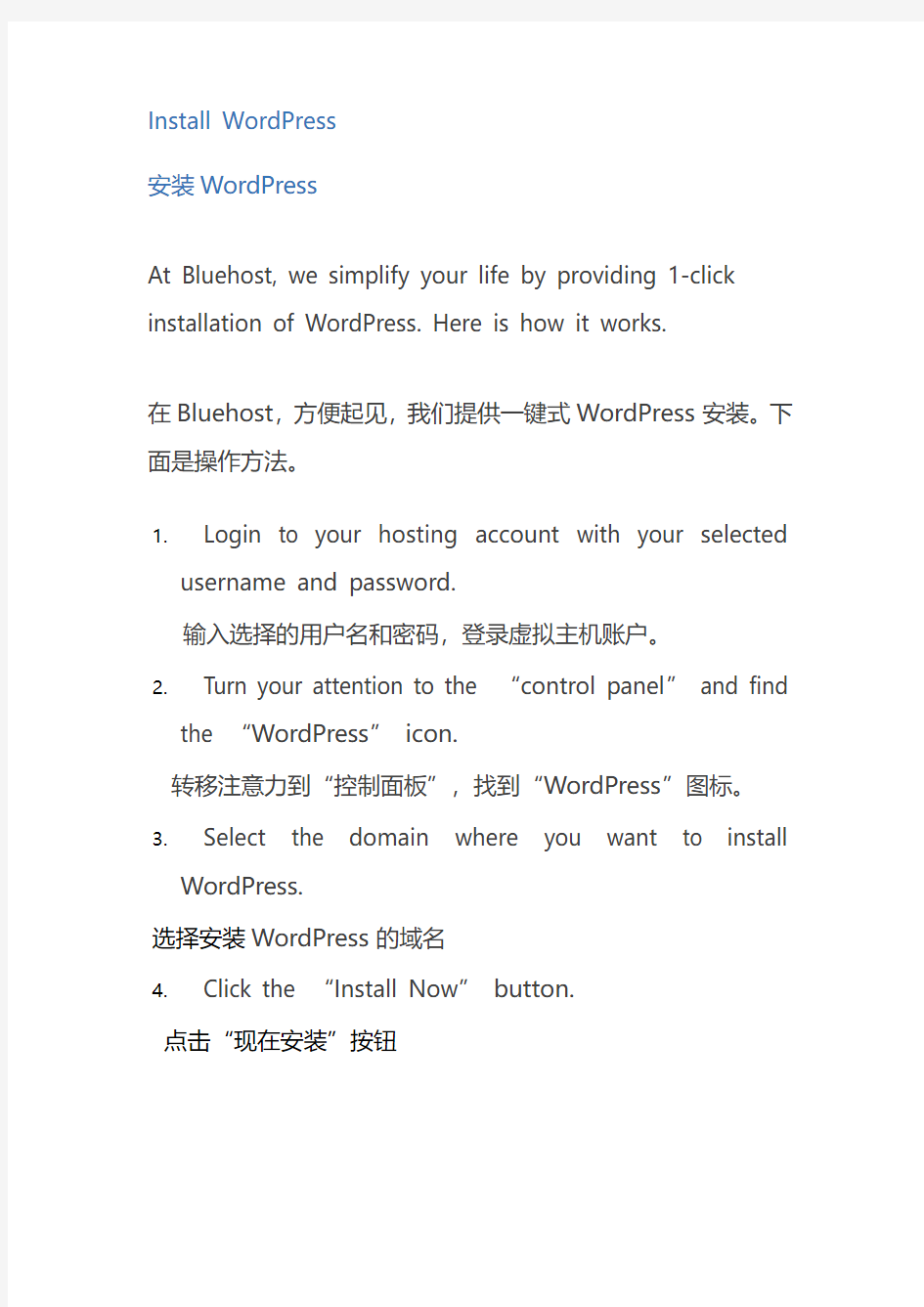
How to Create Your First Web Page on WordPress
如何搭建WordPress首页面
December 8, 2016by Ashley Cummings
You’ve finally taken the plunge, selected a domain name, purchased hosting, and are ready to start your WordPress site. Congratulations! It’s going to be awesome.
Now that you’ve celebrated your new blog or business venture, you may be wondering what to do next. Don’t worry. This short guide will walk you through how to create your first web page on WordPress step by step.
恭喜,最终您还是下定决心冒险尝试搭建WordPress网站。选择一个域名,购买虚拟主机,准备开始建立自己的WordPress 网站,这对您来说将是一次非常棒的体验。
庆祝新博客或创业企业之后,您可能会好奇下一步该怎么做。不用担心,这个简单的指南将带领您学会如何逐步地搭建WordPress首页面。
Install WordPress
安装WordPress
At Bluehost, we simplify your life by providing 1-click installation of WordPress. Here is how it works.
在Bluehost,方便起见,我们提供一键式WordPress安装。下面是操作方法。
1.Login to your hosting account with your selected
username and password.
输入选择的用户名和密码,登录虚拟主机账户。
2.Turn your attention to the “control panel”and find
the “WordPress”icon.
转移注意力到“控制面板”,找到“WordPress”图标。
3.Select the domain where you want to install
WordPress.
选择安装WordPress的域名
4.Click the “Install Now”button.
点击“现在安装”按钮
You have officially installed WordPress and can begin designing your web page.
您已经正式安装WordPress,现在可以开始设计网页了。
Choose a Theme
选择主题
After WordPress is installed, the next step is to choose a theme. A theme is a pre-designed template that tells WordPress what your site will look like. In other words, rather than having to code your whole website, you can choose a theme you like and then customize the elements.
安装好WordPress之后,然后选择一个主题。主题是指一个预先设计好的模板,它会告诉WordPress您的网站将是什么样子。换句话说,您不用编码整个网站,只要选择一个喜欢的主题,然后自定义元素即可。
To select a theme:
选择主题
1.Log in to your WordPress dashboard with your
username and password. For
输入用户名和密码,登录WordPress仪表板。比如:
2.Turn your attention to the sidebar on your dashboard
and find “Appearance”and then select “Themes.”将注意力转移到仪表板侧边栏,找到“外观”,然后选择“主题”。
3.From here you can either select a free theme or install a premium theme that you’ve purchased by clicking “Add New”and then “Upload Theme.”
您可以通过点击“添加新主题”,选择一个免费主题,或者安装一个购买而来的高级主题,然后”上传主题“。
4.Simply select the .zip file you downloaded when you purchased your theme and click “Install Now.”
当您购买主题时,只要选择 .zip文档,然后点击“现在安装”即可。
5.Finally, you will click “Activate”theme.
最后,点击“激活”主题。
Once your theme is activated, your website will actually start to look like a website! But to really be a website, it’s going to need great content. And that means you’ll need to create your first web page on WordPress.
激活主题之后,您的网站才真正具备了网站的模样!但是要真正成为一个网站,还需要撰写优秀的内容。也就是说,您需要搭建WordPress首页面。
How to Create Your First Web Page on Word Press
如何搭建Word Press首页面
Now that you have a theme, it’s time to create your pages. For example, you may want an “About”page, a “Testimonials”page, a “Services”page, or a “Contact”page, depending on the goals of your website. You can create these pages through the “Pages”WordPress feature. Here’s how to do it.
拥有一个网站之后,接下来就是要创建页面了。例如,“关于”页面、“客户评价”页面、“服务”页面,或“联系”页面,这取决于您的网站目标。您可以通过WordPress特性“页面”创建这些页面。
1.Turn your attention to the sidebar and locate
“Pages.”
将注意力转移到侧边栏和本地“页面”
2.Click “Add New.”点击“添加新页面”
3.Once you have selected “Add New,”you’ll notice you can enter a title and customize the content. You can add a title to your page, such as “About Me”or “Services.”Then you can write your content, add images, and even select the layout for your page.
一旦选择“添加新页面”,您将注意到您可以输入一个标题,并自定义内容。您可以添加一个页面标题,比如“关于我”或“服务”。然后撰写内容,添加图片,或选择页面布局。
4.Once you are ready to publish your page, find the “Publish”button on the right side of your screen. As soon as you click the blue button, your new page will go live. Remember, since you have selected a theme, WordPress will automatically import your page into the design you selected. This means you don’t have to know any coding.
一旦准备好发布页面,您可以在屏幕右侧找到“发布”按钮。只要点击蓝色按钮,新页面就上线了。记住,选择一个主题之后,WordPress 就会自动将页面导入到所选设计。这意味着您不需要了解任何编码技能。
How to Add a Page to a Menu
如何添加一个页面菜单
After you have created all of your pages, you’ll want to organize them. After all, you want your website visitors to be able to easily navigate your website.
创建好所有页面之后,就要组织页面了。毕竟,您希望网站访客可以轻松浏览网站。
To organize your pages, you’ll want to add them to one of your navigation menus. You can do this through the “Appearance”tab on the sidebar. Here is how.
说到组织网页,您需要将这些页面添加到导航菜单中。通过侧边栏的“外观”标签即可完成。下面是操作方法。
1.Find “Appearance”on the sidebar and click
“Menus.”
在侧边栏找到“外观”,并点击“菜单”按钮
2.Find the pages you created under the “Pages”widget.
在”页面”小部件下找到您所创建的页面。
3.You can add any of the pages to your menu by clicking the checkbox next to the title of your page and then clicking “Add to Menu.”
点击页面标题旁边的检查框,然后点击“添加菜单”,您可以添加任何菜单页面。
4.Once you have selected the pages you want to add, you can arrange them in the way you want them to appear on your menu. Do this by dragging and dropping each menu item where you would like them to appear.
一旦选择好您想添加的页面,就可以依照自己喜欢的方式,通过拖放将它们呈现在菜单中。
In the example above, each main menu page is flushed left and each sub-page under the main page is indented. You can organize your pages however you would
like. Note: You can also update edit menus from the admin or customizer.
上例中,每个主菜单页面都保持左对齐,主页面下方的每个子页面都缩进。您可以以自己喜欢的方式来组织页面。注意:您还可以从管理员或定制程序更新编辑菜单。
To give you a better idea of the final product, here is how a WordPress menu looks all dressed up in a theme.
这里有一个采用主题装扮的WordPress菜单案例,帮您更好地了解成品。
And there you have it! That’s how you create your
first web page on WordPress and then organize it with a menu.
这就是如何搭建WordPress 首页面,以及如何使用菜单组织该页面的方法。
Ashley R. Cummings is the owner of Searchlight Content and a professional freelance writer. She specializes in business trends, digital marketing, education, and all things travel.
Ashley R. Cummings是Searchlight Content的老板兼专业自由撰稿人。他专门研究商业趋势,数字营销,教育和旅行方向。
Posted in Small Business, Website Design, WordPress
