VSICM55_VATCLabSetupGuide

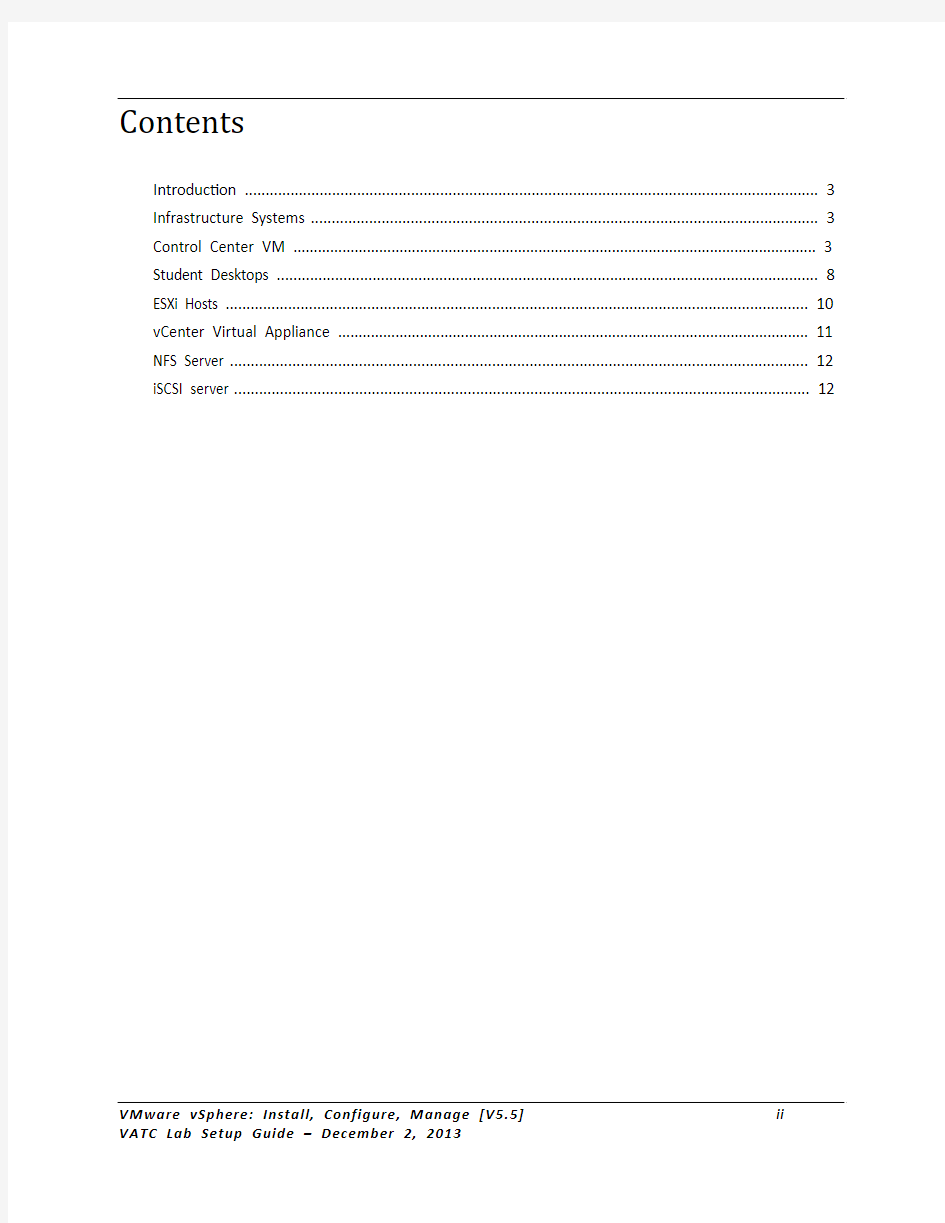
V C
VMwa Confi VATC Lab
VSICM55_V Copyright ?
are vS gure, Setup Gui VATCLabSetup ? 2013 VMwa Spher Mana ide (Rev B)pGuide.docx
re, Inc. All righ re: Ins age [V )
hts reserved.
stall,V5.5]
Contents
Introduction (3)
Infrastructure Systems (3)
Control Center VM (3)
Student Desktops (8)
ESXi Hosts (10)
vCenter Virtual Appliance (11)
NFS Server (12)
iSCSI server (12)
Introduction
This guide provides information that VATCs need to set up the lab environment for the vSphere Install Configure Manage course.
The lab environment should be set up to accommodate some number of student teams. A student team consists of 1 or 2 students. Each student team is assigned one complete set of systems configured to host a vSphere infrastructure, known as the “Day-0” environment. VMware hosts the vSphere Install Configure Manage class on the VMware VDC lab environment, under the vClass2 system. This means that all student lab environments are presented as “vApps” running on top of a vCloud Director hosting environment. VMware recommends that VATCs use a similar configuration where all systems are virtual machines, running inside of vApps.
This guide lists the hardware requirements, software requirements, and any special configuration instructions for the systems used in the Day-0 lab environment. Infrastructure Systems
The Day-0 image is composed of the following eight systems:
?Control Center – A domain controller hosting the vclass.local domain
?Desktop01 – A student desktop used by the student to gain access to the lab environment.
?Desktop02 – A student desktop used by the student to gain access to the lab environment.
?VCVA – vCenter Server Appliance
?ESXi01 – ESXi host
?ESXi02 – ESXi host
?NFS – Network File System server.
?iSCSI – Open Filer virtual storage array. (Openfiler can provide both NFS and iSCSI services)
Control Center VM
Hardware / Software Requirements
CPU 2 32-bit or 64-bit processor
Memory 1 GB
Disk Disk-0 12 GB
Networking – 3 interfaces Fence network – 172.20.0.10, or DHCP
Management network – 172.20.10.10
Production-HQ network – 172.20.11.10 Operating System Windows 2003
This is a Windows 2003 VM. Other versions of Windows may be used, so long as all of the tools and browser consoles match the associated products. . It is designed to provide network services to the students such as AD, DNS, DHCP, Routing, and NFS services.
Note: As of this writing other Windows versions have not been tested labs.
Networking
The Control Center VM has 3 network interfaces and acts as the primary router for the student network topology.
?Fence Network: 172.20.0.10/24, or DHCP-assigned
?Management network: 172.20.10.10/24
?Production network: 172.20.11.10/24
The Fence network connects the student environment to the classroom network and other external resources.
The Management network connects to all systems in the student environment.
The Production network connects to the ESXi01 and ESXi02 hosts and nested virtual machine access to external resources.
Service – RRAS
Install Routing and Remote Access as an IP router.
In the IP Routing > General category, make sure that all network interfaces are included.
Service – DNS
Install DNS as part of the domain setup procedure, allowing Windows to configure DNS automatically. Once the domain has been configured, add the following reverse lookup zone. Run
172.20.x.x
Run ipconfig /registerdns on the domain controller to create the DC PTR record after the reverse zone has been created.
Add the following host records to the vclass.local forward lookup zone.
Name: ControlCenter
IP: 172.20.10.10
Name: esxi01
IP: 172.20.10.51
Name: esxi02
IP: 172.20.10.52
Name: Desktop01
IP: 172.20.10.91
Name: Desktop02
IP: 172.20.10.92
Name: vcva01
IP: 172.20.10.94
Name: iscsi
IP: 172.20.10.14
Name: NFS
IP: 172.20.10.12
A forwarder should be configured, via the DNS properties, referencing an external name server for internet name resolution.
Service - DHCP
Install and authorize the DHCP service, and then add the following scopes.
Name: 172.20.10.0 (Management network)
Range: 172.20.10.100 - 172.20.10.200
Name: 172.20.11.0 (Virtual machine network)
Range: 172.20.11.100 - 172.20.11.200
Scope Options for the production network:
Option Name Value
003 Router 172.20.10.10
006 DNS Server 172.20.10.10
015 DNS Domain Name Vclass.local
Be sure that the DHCP service is authorized, and that all scopes are activated. DHCP assignment is used only for the virtual machine operations.
Service – Microsoft Windows Services for Unix
Windows Services for UNIX 3.5 are used to provide an NFS file share to the ESXi host
that contains ISO images and class files. The program can be obtained from the
Microsoft website. Once installed use the NFS Sharing feature to export a folder that
will be mounted on the ESXi hosts. This is only necessary if you plan to create an NFS
share to host the classfiles and windows ISO. This share could also be created on the
NFS server avoiding the need for Microsoft Services for UNIX.
This shared folder should contain the files needed by the students for use during the
class:
File Purpose Classfiles.iso ISO images that contains the cpubusy.vbs
files, the dellpart file, and IOMeter.exe.
Windows Installation ISO The VDC uses Windows 2003 Service Pack
2 32-bitThe operating system installation
files. The ISO should perform a fully
scripted unattended installation.
Student Accounts
Create the following user accounts in the Active Directory domain:
Account Group Purpose
esxi-admin01 ESX Admins Privileged account for the ESXi01 server ( you
must create the AD group ESX Admins group in
users default container.)
Admins Privileged account for the ESXi02 server
esxi-admin02 ESX
Non-privileged account for the ESXi01 server
Users
esxi-user01 Domain
Non-privileged account for the ESXi02 server esxi-user02 Domain
Users
Student Desktops
Hardware / Software Requirements
CPU 1 32-bit or 64-bit processor
Memory 8 GB - Note 8 GB is only required for the last
lab the installation lab. The rest of the labs
can be performed with 4GB of memory. Disk Disk-0 40 GB
Networking – 2 interface Management network – 172.20.10.91/92
Fence – 172.20.0.91/92
Access to the internet is required for some of
the lab exercises.
Operating System Windows 2008
Adobe Flash Version 11.5.0
These are two Windows 2008 VMs. These desktops are used by the students to run the vSphere Web Client and are the primary desktop the students will access during the labs. Windows 2008 is required for the installation of the Windows version of vCenter Server.
Software - Putty version 0.60
Install Putty for all users, and place a shortcut on the desktop (c:\documents and settings\all users\desktop).
Configure and save the following SSH profiles, using the all users shortcut.
Name: ESXi01
IP: 172.20.10.51
Name: ESXi02
IP: 172.20.10.52
Software – Google Chrome version 29.0.1547.76
Install Chrome for all users, and place a shortcut on the desktop. Make sure the Chrome shortcut appears on the all users’ desktop (c:\Users\public\desktop). The vSphere Web Client labs were all tested in the Google Chrome Web Browser. While another browser can be used there are specific notes in the labs related to using Chrome.
Software – WinSCP version 4.3.2
Install WinSCP for all users and place a shortcut on the desktop. Create a stored session in WinSCP that will connect to the vCenter Server. This is so that sysprep files can be copied to the host in the templates lab. The stored session should look similar the graphic below.
Software – VMware vSphere Client 5.5 build 1281650
Install the vSphere Client on the students desktop. This client will only be used in the Update Manager lab.
Desktop – lab folder
Create a lab files folder on the student desktop that contains the VMware vSphere Installer, the update manager patch file (update-from-ESXi5.5-5.5_update01.zip) and the Sysprep files for the operating system that the virtual machines will be running. Ensure you have the vSphere Update Manager installation files, the vCenter Server installation files, the vSphere Client Installation files. These files can be downloaded from the VATC website.
ESXi Hosts
There are two ESXi hosts. Each ESXi 5.5 host must meet the minimum hardware requirements: Hardware / Software Requirements
CPU 2 64-bit processors
Memory 4 GB
Disk 15GB
Networking - 4 interfaces
Note: Only configure the management interface. The students will configure the other interfaces in the lab. Management / IP Storage network Production
vMotion network
Operating System ESXi 5.5 build 1302513
?Software: Each ESXi host must be preinstalled with ESXi version 5.5.
?CPU: Minimum of two 64-bit processors
?Memory: 4GB
?NICs: 4 Ethernet NICs (1Gbps is recommended.)
? 1 NIC vmnic0 connected to the Management LAN.
?The vmnic0 NIC is connected to the Management network.
o ESXi01: 172.20.10.51 and 172.20.10.61 for storage
o ESXi02: 172.20.10.52 and 172.20.10.62 for storage
(this second interface is created in class)
? 2 NICs vmnic1 and vmnic3 connected to the Production LAN.
o Virtual machines will use the 172.20.11.0 network DHCP
scope to obtain IP addresses.
? 1 NIC vmnic2 connected to the vMotion LAN.
?The vmnic2 is connected to the vMotion network.
o ESXi01: 172.20.12.51
o ESXi02: 172.20.12.52
?FQDNs are defined on the Control Center DNS
?ESXi01: esxi01.vclass.local
?ESXi02: esxi02.vclass.local
?The DNS server is controlcenter.vclass.local or 172.20.10.10
?All networking is described in more detail with diagrams and
screenshots later.
?Storage:
?Local storage: 10GB.
?Locally mounted NFS ISO Images store
NOTE: The local storage should be formatted with VMFS. One datastore
should be added to the hosts that contain the various ISO files used by
the students in the labs. This should be an NFS mounted datastore. This
share is mounted from the exported share on the ControlCenter server.
?Private-SAN datastore: 1 10GB LUN per ESXi host
?Shared-Datastores 2 10GB LUNs per ESXi host
These SAN luns are created on the iSCSI appliance.
vCenter Virtual Appliance
Hardware / Software Requirements
CPU 2 CPUs
Memory 8 GB
Disk 125 GB
Networking Management network – 172.20.10.94
This virtual appliance should have a single network connection to the management network with an address of 172.20.10.94.
The host name should be vcva01.vclass.local with an FQDN of vcva01.vclass.local also defined in DNS. There is no need to join the virtual appliance to the domain.
When deploying the virtual appliance, do not run the basic setup it will be done by the students in the first lab. Specify vmware1! as the SSO administrator
(administrator@vsphere.local) password and root password.
NFS Server
There is one NFS server for the class. The NFS server should be configured to export two LUNs. The host name should be nfs.vclass.local. The two LUNs exported should be /lun1 and /lun2. The size of these LUNs should be 4GB each. The /etc/fstab table should look similar to the graphic displayed below. These LUNs are used by the students for the NFS lab.
iSCSI server
A minimum of six LUNs, three per host should be created on each ESXi host.
Each ESXi host should have:
? 1 Private LUN for the Raw Device Mapping lab
? 2 Shared LUNs for the VMFS labs.
?LUNs should be 10GB in size
Though the VMware VDC does not currently use this configuration, it is possible that the NFS and ISCSI sever can be provided by one server using a single OpenFiler appliance.
The LUN configuration should be similar to the graphic below:
Network Diagram
