基于abaqus的三维裂纹建模实例

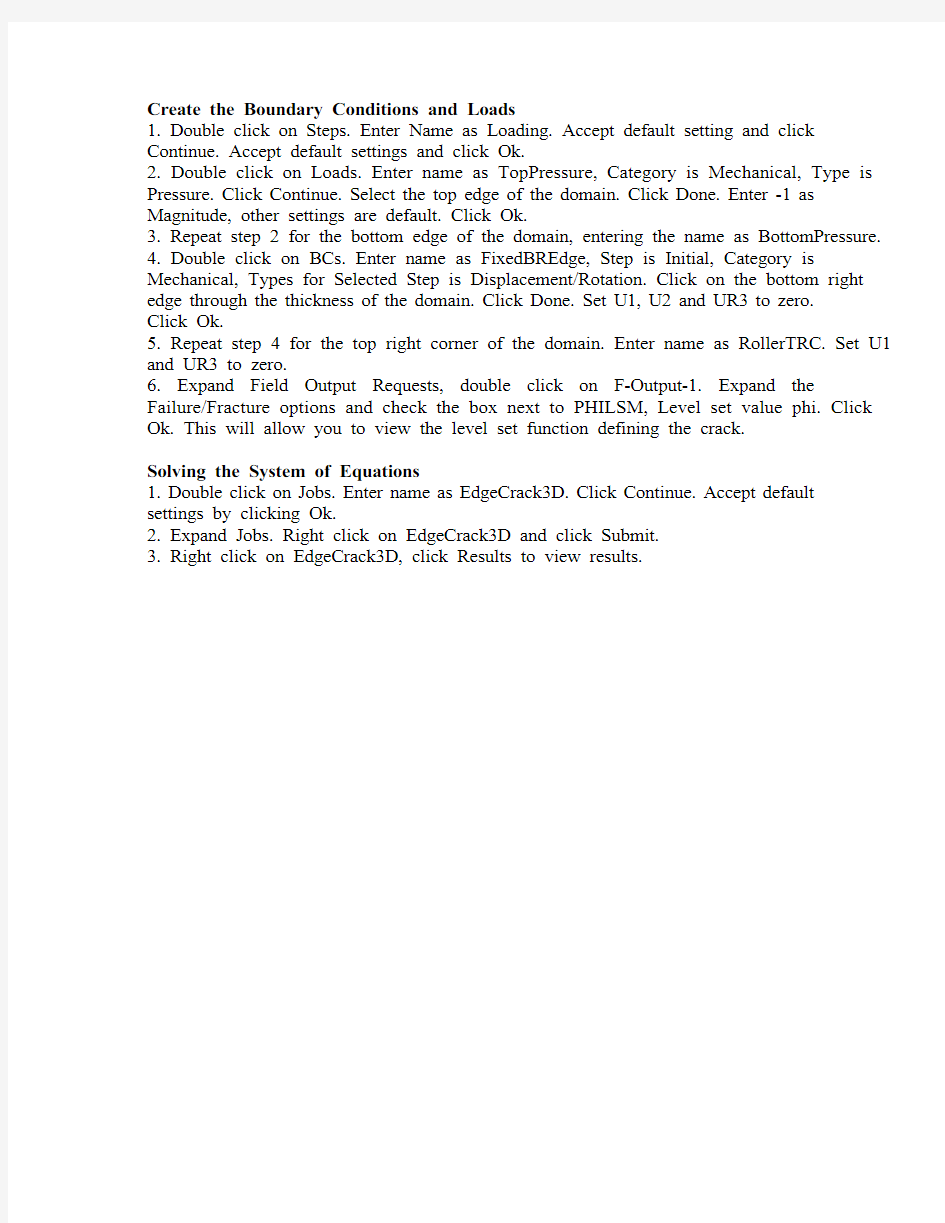
ABAQUS XFEM Tutorial: 3D Edge Crack Written By: Matthew Jon Pais, University of Florida (2010)
Website: https://www.wendangku.net/doc/7111393819.html,
Email: mpais@https://www.wendangku.net/doc/7111393819.html,, matthewjpais@https://www.wendangku.net/doc/7111393819.html,
Creating the Uncracked Domain
1. Open ABAQUS/CAE 6.9 or later.
2. Double click on Parts. Enter name as Solid, Modeling Space is 3D, Type is Deformable, Base Feature is Solid and Approximate Size is 5. Click Continue.
3. Use the rectangle tool to draw a square from (-2,-2) to (2,2). Click Done. Enter 4 for the depth. Click Ok.
4. Double click on Materials. Enter name as Aluminum. Click on Mechanical, then Elasticity, then Elastic. Enter Young's modulus as 70 GPa and Poisson's ratio as 0.33. Click on Mechanical, then Damage for Traction Separation laws, then Maxps Damage. Enter a value of 500 MPa. From the Suboptions menu click on Damage Evolution. Enter Displacement at Failure as 1. Click Ok. Click Ok.
5. Double click on Sections. Name as Main. Accept default settings by clicking Continue. Select Aluminum as material. Click Ok.
6. Expand Parts then expand Solid. Double click on Section Assignments. Select the domain. Click Done. Accept default settings. Click Ok.
7. Expand Solid. Double click on Mesh. From the top menu select Seed, then Edge By Number. Select the Domain. Click Done. Enter 21 as Number of elements along the edges. Hit Enter. Click Done.
8. From the top menu select Mesh, then Controls. Select Hex, Structured. Click Ok. From the top menu select Mesh, then Part. Click Yes.
9. Expand Assembly. Double click on Instances. Select Solid. Accept default settings by clicking Ok.
Creating the Cracked Domain
1. Double click on Parts. Enter name as Crack, Modeling Space is 3D, Type is Deformable, Base Feature is Shell, Type is Extrusion and Approximate Size is 5. Click Continue.
2. Draw a line from (-2,0) to (-1,0). Click Done. Enter 4 for depth. Click Ok.
3. Expand Assembly, then double click on Instances. Select Crack. Accept default settings by clicking Ok.
4. Double click on Interactions. Click Cancel. From top menu click Special, then Crack, then Create. Name as EdgeCrack, Type is XFEM. Click Continue. Select the uncracked domain as the Crack Domain. On the menu which appears, Specify the Crack Location by clicking on the line signifying the crack. Click Ok.
5. Double click on Interactions. Enter name as Growth. Select Initial Step and Types for Selected Step as XFEM Crack Growth. Click Continue. XFEM Crack should have EdgeCrack. Click Ok.
Create the Boundary Conditions and Loads
1. Double click on Steps. Enter Name as Loading. Accept default setting and click Continue. Accept default settings and click Ok.
2. Double click on Loads. Enter name as TopPressure, Category is Mechanical, Type is Pressure. Click Continue. Select the top edge of the domain. Click Done. Enter -1 as Magnitude, other settings are default. Click Ok.
3. Repeat step 2 for the bottom edge of the domain, entering the name as BottomPressure.
4. Double click on BCs. Enter name as FixedBREdge, Step is Initial, Category is Mechanical, Types for Selected Step is Displacement/Rotation. Click on the bottom right edge through the thickness of the domain. Click Done. Set U1, U2 and UR3 to zero. Click Ok.
5. Repeat step 4 for the top right corner of the domain. Enter name as RollerTRC. Set U1 and UR3 to zero.
6. Expand Field Output Requests, double click on F-Output-1. Expand the Failure/Fracture options and check the box next to PHILSM, Level set value phi. Click Ok. This will allow you to view the level set function defining the crack.
Solving the System of Equations
1. Double click on Jobs. Enter name as EdgeCrack3D. Click Continue. Accept default settings by clicking Ok.
2. Expand Jobs. Right click on EdgeCrack3D and click Submit.
3. Right click on EdgeCrack3D, click Results to view results.
