clearone数字音频处理器手册INTERACT_Manual
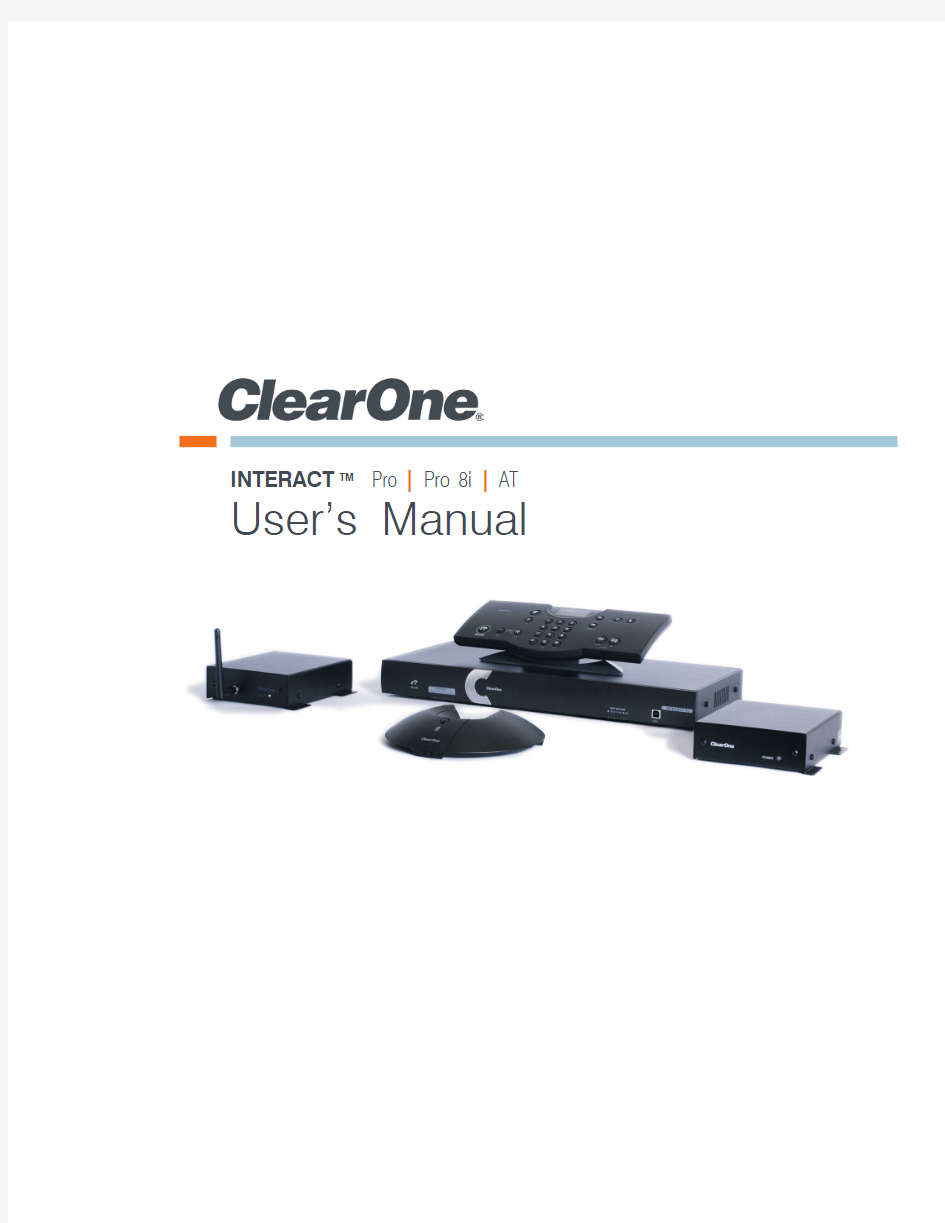
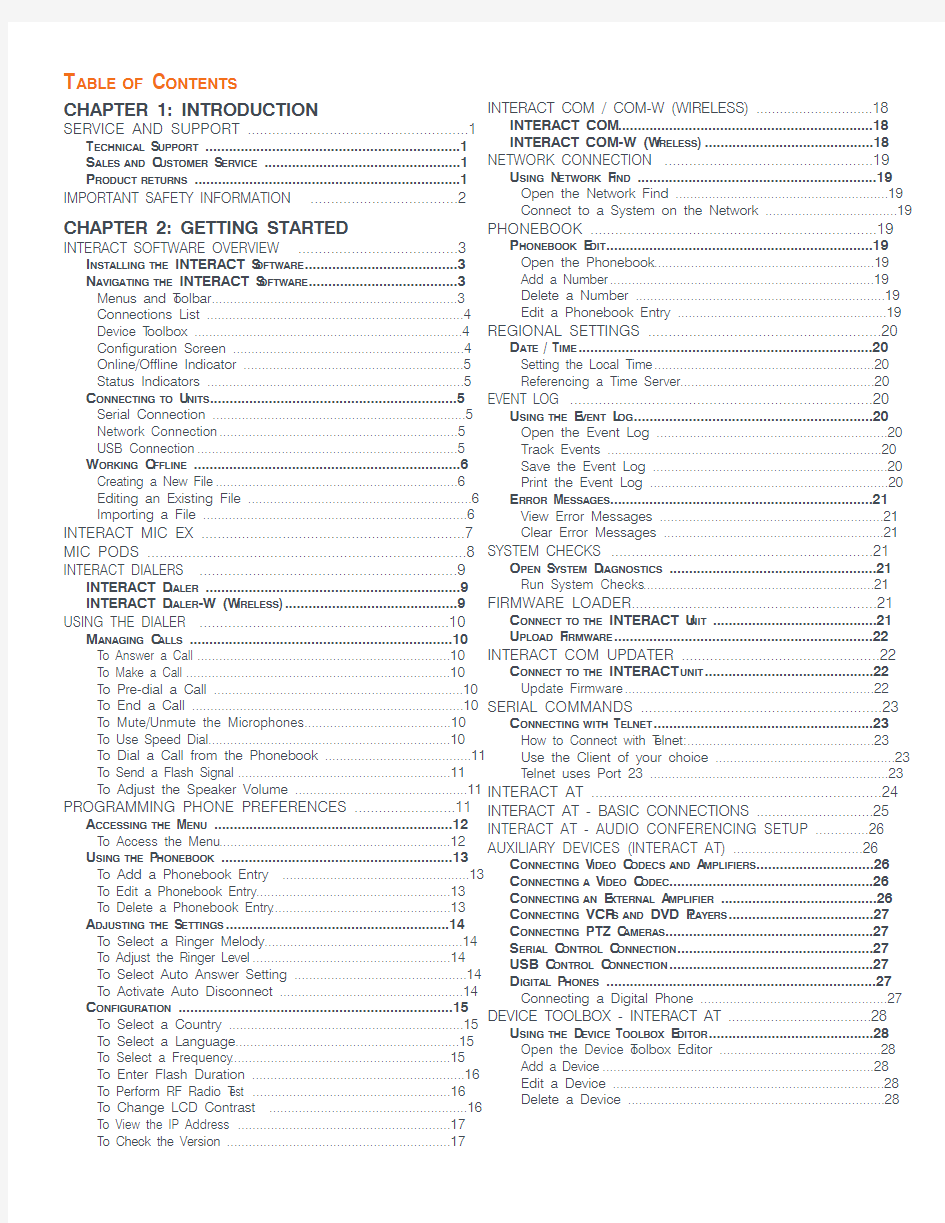
INTERACT TM Pro | Pro 8i | AT User’s Manual
T able of C onTenTs
CHAPTER 1: INTRODUCTION
SERVICE AND SUPPORT (1)
T echnical S upporT (1)
S aleS and c uSTomer S ervice (1)
p roducT reTurnS (1)
IMPORTANT SAFETY INFORMATION (2)
CHAPTER 2: GETTING STARTED
INTERACT SOFTWARE OVERVIEW (3)
i nSTalling The inTeracT S ofTware (3)
n avigaTing The inTeracT S ofTware (3)
Menus and T oolbar (3)
Connections List (4)
Device T oolbox (4)
Configuration Screen (4)
Online/Offline Indicator (5)
Status Indicators (5)
c onnecTing To u niTS (5)
Serial Connection (5)
Network Connection (5)
USB Connection (5)
w orking o ffline (6)
Creating a New File (6)
Editing an Existing File (6)
Importing a File (6)
INTERACT MIC EX (7)
MIC PODS (8)
INTERACT DIALERS (9)
inTeracT d ialer (9)
inTeracT d ialer-w (w ireleSS) (9)
USING THE DIALER (10)
m anaging c allS (10)
T o Answer a Call (10)
T o Make a Call (10)
T o Pre-dial a Call (10)
T o End a Call (10)
T o Mute/Unmute the Microphones (10)
T o Use Speed Dial (10)
T o Dial a Call from the Phonebook (11)
T o Send a Flash Signal (11)
T o Adjust the Speaker Volume (11)
PROGRAMMING PHONE PREFERENCES (11)
a cceSSing The m enu (12)
T o Access the Menu (12)
u Sing The p honebook (13)
T o Add a Phonebook Entry (13)
T o Edit a Phonebook Entry (13)
T o Delete a Phonebook Entry (13)
a djuSTing The S eTTingS (14)
T o Select a Ringer Melody (14)
T o Adjust the Ringer Level (14)
T o Select Auto Answer Setting (14)
T o Activate Auto Disconnect (14)
c onfiguraTion (15)
T o Select a Country (15)
T o Select a Language (15)
T o Select a Frequency (15)
T o Enter Flash Duration (16)
T o Perform RF Radio T est (16)
T o Change LCD Contrast (16)
T o View the IP Address (17)
T o Check the Version .............................................................17INTERACT COM / COM-W (WIRELESS) (18)
inTeracT com (18)
inTeracT com-w (w ireleSS) (18)
NETWORK CONNECTION (19)
u Sing n eTwork f ind (19)
Open the Network Find (19)
Connect to a System on the Network (19)
PHONEBOOK (19)
p honebook e diT (19)
Open the Phonebook (19)
Add a Number (19)
Delete a Number (19)
Edit a Phonebook Entry (19)
REGIONAL SETTINGS (20)
d aTe / T ime (20)
Setting the Local Time (20)
Referencing a Time Server (20)
EVENT LOG (20)
u Sing The e venT l og (20)
Open the Event Log (20)
Track Events (20)
Save the Event Log (20)
Print the Event Log (20)
e rror m eSSageS (21)
View Error Messages (21)
Clear Error Messages (21)
SYSTEM CHECKS (21)
o pen S ySTem d iagnoSTicS (21)
Run System Checks (21)
FIRMWARE LOADER (21)
c onnecT To The inTeracT u niT (21)
u pload f irmware (22)
INTERACT COM UPDATER (22)
c onnecT To The inTeracT uniT (22)
Update Firmware (22)
SERIAL COMMANDS (23)
c onnecTing wiTh T elneT (23)
How to Connect with T elnet: (23)
Use the Client of your choice (23)
T elnet uses Port 23 (23)
INTERACT AT (24)
INTERACT AT - BASIC CONNECTIONS (25)
INTERACT AT - AUDIO CONFERENCING SETUP (26)
AUXILIARY DEVICES (INTERACT AT) (26)
c onnecTing v ideo c odecS and a mplifierS (26)
c onnecTing a v ideo c odec (26)
c onnecTing an e xTernal a mplifier (26)
c onnecTing vcr S and dvd p layerS (27)
c onnecTing pTZ c ameraS (27)
S erial c onTrol c onnecTion (27)
uSb c onTrol c onnecTion (27)
d igiTal p honeS (27)
Connecting a Digital Phone (27)
DEVICE TOOLBOX - INTERACT AT (28)
u Sing The d evice T oolbox e diTor (28)
Open the Device T oolbox Editor (28)
Add a Device (28)
Edit a Device (28)
Delete a Device (28)
T able of C onTenTs
MIXER CONSOLE - INTERACT AT (29)
m ixer o pTionS (29)
T o Create a Mix of Audio (29)
T o Adjust Levels (29)
T o Use the Meters (29)
Mute (29)
LINE INPUT SETTINGS - INTERACT AT (29)
a dding a d evice l abel (29)
e qualiZaTion (29)
Using Equalizers (29)
Learn about Equalization (29)
m uTe (30)
m eTerS and v olume (30)
Adjusting Volume (30)
Learn about Using Meters (30)
CAMERA CONTROL (30)
c amera c onTrol S eTTingS (30)
T o Open the Camera Control Window (30)
T o Set Camera Presets (30)
T o T est Camera Presets (30)
DIALER - INTERACT AT (31)
m aking and r eceiving c allS (31)
Open the Dialer (31)
Make a Call (31)
Call a Phonebook Number (31)
End a Call (31)
Redial a Number (31)
Send a Flash Signal (31)
c all S eTTingS (32)
Mute/Unmute Microphones (All Mic Channels) (32)
Adjust Call Volume (32)
Return to the Configuration Screen (32)
Mode (32)
LINE OUTPUT SETTINGS - INTERACT AT (32)
a dding a d evice l abel (32)
e qualiZaTion (32)
Using Equalizers (32)
Learn about Equalization (32)
m eTerS and v olume (32)
Adjusting Meters (32)
Learn about Using Meters (32)
COMMUNICATIONS SETTINGS - INTERACT AT (33)
n eTwork S eTTingS (33)
Change IP Settings (33)
Setup IP Filtering (33)
S erial p orT S eTTingS (aT o nly) (33)
Configure Camera Port (33)
Configure Control Port (33)
Learn about Flow Control (33)
r adio S eTTingS - inTeracT p ro and aT (34)
ClearChannel Assessment (34)
Enable Radio Statistics (34)
RECORD OUTPUT SETTINGS - INTERACT AT (34)
a dding a d evice l abel (34)
m eTerS and v olume (34)
Adjust Volume (34)
Learn about Using Meters (34)
MIC AND MIC EX SETTINGS - INTERACT AT ONLY (35)
l evel (35)
p roceSSing (35)
g aTing (36)
Setting the Gate Mode (36)
Adjusting Gate Ratio (36)
Adjusting Hold Time (36)
Adjusting Decay Rate (36)
Enabling Chairman Override (36)
PLAYBACK INPUT SETTINGS - INTERACT AT (37)
a dding a d evice l abel (37)
e qualiZaTion (37)
Use Equalizers (37)
S Tereo m ix (37)
Enable Stereo Mix (37)
m eTerS and v olume (37)
Adjust Volume (37)
Learn about Using Meters (37)
TELEPHONE SETTINGS - INTERACT AT (38)
T elephone S eTTingS (38)
Preferences (38)
Configure Ringer (38)
Program Local Number (38)
Configuration (38)
Level (38)
LOUDSPEAKER SETTINGS - INTERACT AT (39)
c lear e ffecT? (39)
Enable ClearEffect (39)
Learn about ClearEffect (39)
e qualiZaTion (39)
Use Equalizers (39)
Learn about Equalization (39)
m uTe (39)
m eTer and v olume (39)
Adjust Volume (39)
Learn about Meters (39)
INTERACT COM SETTINGS - INTERACT AT (40)
T elephone m ode (40)
Set/Line Jack Active and Headset/INTERACT COM Active (40)
Levels (40)
INTERACT COM Active (40)
Headset Configuration (40)
USB Configuration (40)
INTERACT PRO (41)
INTERACT Pro 8i (42)
INTERACT Pro and Pro 8i - BASIC CONNECTIONS (43)
inTeracT p ro - a udio c onferencing S eTup (44)
DEVICE TOOLBOX - INTERACT Pro (44)
a dding a d evice (44)
Adding Devices to the Device T oolbox (44)
Editing Devices (44)
Deleting Devices (44)
Using Pre-Configured Devices (45)
PTT Microphones and Microphones (45)
Microphones (45)
MIC SETTINGS - INTERACT PRO (46)
l evel T ab (46)
p roceSSing T ab (46)
Available Filters (47)
Gating T ab (48)
AEC Meter (48)
MIXER CONSOLE - INTERACT PRO (49)
m ixer o pTionS (49)
Input Routing (49)
Clear Matrix Button (49)
Audio Routing Matrix (49)
c roSS p oinT S horTcuT m enu (50)
Cross Point Level Control (50)
Copy and Paste Cells (50)
Virtual Reference Outputs (50)
T able of C onTenTs
LINE INPUT SETTINGS - INTERACT PRO (51)
i npuT S eTTingS (51)
Level T ab (51)
Equalization (51)
Learn About Equalization (51)
m eTerS and v olume (51)
Adjusting Volume (51)
Learn About Using Meters (51)
PRESETS - INTERACT PRO (52)
S aving a p reSeT (52)
r unning a p reSeT (52)
DIALER - INTERACT Pro (52)
m aking and r eceiving c allS (52)
Open the Dialer (52)
Make a Call (52)
Call a Phonebook Number (53)
End a call (53)
Redial a Number (53)
Send a Flash signal (53)
c all S eTTingS (53)
Mute/Unmute Microphones (All Mic channels) (53)
Adjust call volume (53)
Return to the Configuration Screen (53)
Mode (53)
COMMUNICATIONS SETTINGS - INTERACT PRO (53)
n eTwork S eTTingS (53)
Change IP Settings (53)
Set Up IP Filtering (54)
User/Password (54)
S erial T ab (54)
r adio S eTTingS - inTeracT p ro and aT (54)
ClearChannel Assessment (54)
Enable Radio Statistics (54)
COM SETTINGS - INTERACT PRO (55)
l evel (55)
c onfiguraTion (55)
USB Configuration (55)
Headset Configuration ...........................................................55TELCOS - INTERACT PRO (56)
T elephone S eTTingS (56)
Preferences (56)
Configure Ringer (56)
Program Local Number (56)
Configuration (56)
Level (56)
PROCESSING SETTINGS - INTERACT PRO (57)
l evel T ab (57)
Filter Button (57)
Available Filters (58)
Compressor Button (58)
OUTPUT SETTINGS - INTERACT PRO (59)
a dding a d evice l abel (59)
l evelS (59)
Level T ab (59)
CHAPTER 3: COMPLIANCE
COMPLIANCE (60)
p ulSe m odel w1030 (60)
fcc/ic rf r adiaTion e xpoSure S TaTemenT (60)
fcc p arT 68 c ompliance (61)
e lecTrical S afeTy a dviSory (61)
ic c ompliance (62)
e uropean c ompliance (62)
a uSTralia c ompliance (62)
c hina c ompliance (62)
n ew Z ealand c ompliance (63)
S ouTh k orea c ompliance (63)
2.4GHz RF Warning Message: (63)
EMC (Class A) Warning Message: (63)
T aiwan c ompliance (63)
NCC Warning Message in Chinese: (63)
NCC Warning Message in English: (63)
T elephone 1.800.283.5936
1.801.974.3760
FAX 1.801.974.3669
E-mail tech.support@https://www.wendangku.net/doc/a65648366.html,
On the Web https://www.wendangku.net/doc/a65648366.html,
INTERACT Pro | Pro 8i | AT - USER’S MANUAL
CLEARONE PART NO. 800-154-000-01 NOVEMBER 2011 (REV. 2.1)
? 2011 ClearOne Communications, Inc. All rights reserved. No part of this document may be reproduced in any form or by any means without written permission from ClearOne Communications. Printed in the United States of America. ClearOne reserves specific privileges.
Information in this document is subject to change without notice.
U.S. PATENTS:
OTHER PATENTS PENDING
Chapter 1: Introduction
SERVICE AND SUPPORT
If you need additional information on how to set up or operate your INTERACT Pro, Pro 8i or AT equipment,
please contact us. We welcome and encourage your comments so we can continue to improve our products
and better meet your needs.
TECHNICAL SUPPORT
T elephone: 1.800.283.5936 (USA) or 1.801.974.3760
Fax: 1.801.977.0087
E-mail: T ech.Support@https://www.wendangku.net/doc/a65648366.html,
Web site: https://www.wendangku.net/doc/a65648366.html,
Sales and Customer Service
T elephone: 1.800.945.7730 (USA) or 1.801.975.7200
Fax: 1.800.933.5107 (USA) or 1.801.977.0087
E-mail: Sales@https://www.wendangku.net/doc/a65648366.html,
PRODUCT RETURNS
All product returns require a Return Material Authorization (RMA) number. Please contact ClearOne T echnical
Support before attempting to return your product. Make sure you return all the items that shipped with your
product.
Chapter 1: Introduction 1
2 T echnical Support: 800-283-5936
IMPORTANT SAFETY INFORMATION
Read the safety instructions before using this product. This personal speaker phone is not designed for making emergency telephone calls when the power fails.Read all safety information before using this product.
1. Read these instructions.
2. Keep these instructions.
3. Heed all warnings.
4. Follow all instructions.
5. Do not use this apparatus near water.
6. Clean only with dry cloth.
7. Do not block any ventilation openings. Install in accordance with the manufacturer’s instructions.
8. Do not install near any heat sources such as radiators, heat registers, stoves, or other apparatus (including amplifiers) that produce heat.
9.
Do not defeat the safety purpose of the polarized or grounding-type plug. A polarized plughas two blades with one wider than the other. A grounding type plug has two blades and a third grounding prong. The wide blade or the third prong are provided for your safety. If the provided plug does not fit into your outlet, consult an electrician for replacement of the obsolete outlet.
10. Protect the power cord from being walked on or pinched particularly at plugs, convenience receptacles, and the point where they
exit from the apparatus.11. Only use attachments/accessories specified by the manufacturer.
12. Use only with the cart, stand, tripod, bracket, or table specified by the manufacturer, or sold with the apparatus. When a cart is
used, use caution when moving the cart/apparatus combination to avoid injury from tip-over.13. Unplug this apparatus during lightning storms or when unused for long periods of time.
14. Refer all servicing to qualified service personnel. Servicing is required when the apparatus has been damaged in any way, such as
power-supply cord or plug is damaged, liquid has been spilled or objects have fallen into the apparatus, the apparatus has been exposed to rain or moisture, does not operate normally, or has been dropped.15. Use the mains plug to disconnect the apparatus from the AC mains. The mains plug shall remain readily operable.
16. T o completely disconnect unit power from the AC mains, disconnect the unit’s power cord from the mains socket. T o reconnect
power, plug the unit’s power cord into the mains socket following all safety instructions and guidelines.17. Caution: Danger of explosion if lithium battery is incorrectly displaced. Replace only with the same or equivalent type. Battery
should only be replaced by qualified personnel and is not intended as a user serviceable part. Do not expose batteries or battery pack to excessive heat such as prolonged sunlight, fire or other heat sources.18. Never push objects of any kind into this product through cabinet slots as they may touch dangerous voltage points or short out
parts that could result in fire or electric shock.19. This product can interfere with electrical equipment such as tape recorders, TV sets, radios, computers and microwave ovens if
placed in close proximity.
Save these instructions
Chapter 2: Getting Started
INTERACT SOFTWARE OVERVIEW
ClearOne’s INTERACT software provides an easy interface for configuring system settings and customizing
the audio in your INTERACT conferencing system. While the INTERACT system is designed to work out of
the box for audio conferencing setups, INTERACT Software is required to adjust audio levels and equalizer
settings for the INTERACT components as well as the auxiliary audio devices.
Installing the INTERACT Software
The INTERACT software is available for download at: https://www.wendangku.net/doc/a65648366.html, - Resources - Resource Library
- under the section titled INTERACT. This section contains the latest software and firmware releases and documentation for your product.
T o install the software:
1. If you are installing from CD on a Windows machine, place the CD in the drive tray and close the drive.
If Autorun is enabled, the installer will launch. If you do not have Autorun enabled double-click your CD-
drive icon from My Computer and navigate to the Software folder, then open the folder.
2. If you are downloading the software, unzip the downloaded file to a location of your choice. Open the
folder containing the unzipped setup files.
3. From this point, the instructions pertain to both a CD or downloaded install. Double-click Setup.exe.
4. Once the installation wizard launches, read through the instructions. Click Next.
5. Read the INTERACT EULA, click either “I Do Not Agree” or “I Agree”. If you agree, click Next.
6. Read the Information screen, click Next
7. Select the installation folder, click Next
8. Confirm the installation, click Next
9. The Windows Device Driver Installation Wizard will launch, click Next. This will install the required
drivers for the ClearOne INTERACT product line.
10. When the Device Driver Installation Wizard confirms the status of the drivers, click Finish.
11. Repeat steps 9-10 if asked.
12. The installation is complete. You are ready to use the INTERACT software.
Navigating the INTERACT Software
M enus and T oolbar
? The Menus and T oolbar buttons provide quick access to INTERACT software features such as System Diagnostics, Phonebook, Firmware Uploader and Event Log.
? Help is available at any time by pressing the Help Question Mark button from the toolbar or press the F1
key on the PC keyboard.
Chapter 2: Getting Started 3
4 T echnical Support: 800-283-5936
C onneCTions l isT
? When the INTERACT Software is started the software will show all available connections. If USB or RS-232 is chosen the software will connect immediately. If Ethernet is chosen, you will be prompted for a
username and password before connecting. The software can only make one connection at a time.
d eviC
e T oolbox
? Lists most common brands of auxiliary audio products (Video Codecs, Sound Cards, VCR’s and
Amplifiers). The audio settings for these devices have been optimized for use with the INTERACT system. Users can add and edit their own devices. See the Edit Devices
section.
C onfiguraTion s Creen
?
Access the configuration windows for the INTERACT system by clicking the icons.
Chapter 2: Getting Started 5
? INTERACT AT Only - COM units are enabled by selecting them from the dropdown boxes (COM Units
are enabled on the INTERACT PRO by selecting the appropriate check box).
o nline /o ffline i ndiCaTor
? Shows connection status (Online/Offline ) and the name of the connected unit.
s TaTus i ndiCaTors
? Status for Communications : GREEN = Online, YELLOW = Connecting, RED = Offline ? T elephone In Use : RED = NOT In Use, GREEN = In Use
? Mic Mute/Gating : RED = Mute, GREEN = Gated, OFF = Not Gated
Connecting to Units s erial C onneCTion
? When you connect to the INTERACT unit with a serial cable, the unit is detected when you start
INTERACT Software and a connection to the unit is established. The name of your unit and the online status are displayed below the Configuration screen.
n eTwork C onneCTion
? When the INTERACT software is started, it automatically finds all INTERACT units on the same
subnetwork and displays them in the Connections list. T o connect, simply click the unit icon. You will be prompted to enter the Username and Password. Once a connection is established, the Configuration screen will appear and the unit name and Online status will be displayed.
usb C onneCTion
? An INTERACT can be connected via USB to your Windows-based PC. The INTERACT software is
compatible with Microsoft Windows XP
, Vista and Windows 7.
Working Offline
?NOTE: Changes made offline will only take effect once they have been imported to a connected INTERACT system.
C reaTing a n ew f ile
toolbar icon.
1. Click the New File
2. Select either the INTERACT AT or INTERACT Pro depending on your system.
3. This will open the Configuration Screen where you can set user preferences for your INTERACT system.
4. Save the file.
e diTing an e xisTing
f ile
toolbar button.
1. Click the Open File
2. Using the Open browse window, locate and select your saved file.
3. Click Open and make desired changes.
4. Save the file.
i MporTing a f ile
?NOTE: T o import an existing file, you must first connect to an INTERACT unit.
1. Select Import File from the File menu.
2. Using the Open browse window, locate and select your saved file.
3. Click Open.
4. The new configuration settings will be sent to the connected INTERACT unit.
5. The device will require a reboot.
6 T echnical Support: 800-283-5936
Chapter 2: Getting Started 7
INTERACT MIC EX
The MIC EX is a Microphone breakout box with 3 XLR mic/line input channels and a Link Input/Output.Product features include:
Front
A. Power Indicator
Back
A. Link Connectors : Connect the link line to the IN connector using RJ-45 cable. Connect the breakout
box to the mixer using RJ-45 cable and connect the breakout box’s OUT connector to the mixer’s IN connector.B. Microphone Connectors : Connect up to three Mics - the Mics can be T abletop Mics, Button Mics,
Portable Mics, etc.
8 T echnical Support: 800-283-5936
MIC PODS
Mic Pods can be integrated into an INTERACT system to provide for microphone capabilities when necessary.
A total of three Mic Pod units can be used per INTERACT device.
One scenario shown below depicts two Mic Pods integrated into an INTERACT system.
Chapter 2: Getting Started 9
INTERACT Dialer
The INTERACT DIALER is a wired table top controller designed to add functionality to your INTERACT device.
INTERACT Dialer-W (Wireless)
The INTERACT DIALER-W is a 2.4 GHz Wireless tabletop control device requiring an INTERACT COM-W device connected to the INTERACT system.
Both versions of the Dialer have the following keypad features and functions:LCD Icon Function
ANTENNA SIGNAL: Indicates commands are received and acknowledged by the base unit and represents ths signal strength from the base unit to the RF controller. BATTERY: Indicates battery level (RF controller only)
Key
Function
ON/OFF: Press to activate the phone and access the dial tone. Press again to hang up the phone.
PHONE: Press once to switch from PC mode to standard TELCO mode. (standard telephone calls can only be made from this mode)MUTE: Press once to mute all microphones during a call. Press again to unmute.
FLASH: Press once to perform a quick hanging up then picking up again action. Press again to reverse the action.
PC: Press once to switch the dialer to PC mode. When enabled in the INTERACT software the PC mode allows the software dialer to be the active dialpad for Microsoft Office
Communicator or Microsoft Lync. For other UC applications or soft phones, use the user interface of the UC application or soft phone running on the PC.
MENU: Press once to access the controller programming menu. Once you are in the menu, this key serves as the Enter key.
PHONEBOOK: Press once to dial stored numbers. When you are in the phonebook use this key to delete characters or to go back to the previous screen.
Down/Up: Press down or up to navigate through the menu or phonebook. Press while in a call to adjust the call volume.
VOLUME:
Press while in a call to adjust the call volume.
Managing Calls
Most phone specific functions, such as dialing a call or adding a phonebook entry, will be managed from the wired or wireless dialer. Phonebook and dialer actions can be done through software as well.
T o a nswer a C all
? Press on the dialer to answer the call. When there is an incoming call, the phone rings and the LEDs on the microphones flash.
?Note: INTERACT can also be set to automatically answer calls using Menu options.
T o M ake a C all
1. Press You will hear a dial tone.
2. Dial the number as you would on a standard phone.
The number appears on the LCD screen.
?Note: The dialer accepts a maximum of 44 characters.
No more than 44 characters can be entered.
T o p re-dial a C all
1. Dial a phone number
You can press to delete the last digit entered in the pre-dialing string
2. Press to send the call.
?Note: The phonebook key will delete the entire dial string if you press it for two seconds.
Pressing and holding the pound (#) key for two seconds will insert a pause into the dialing
string.The duration of the pause is two seconds.
T o e nd a C all
Press on the dialer to disconnect the call.
?Note: INTERACT can also be set to automatically disconnect calls using Menu options.
T o M uTe/u nMuTe The M iCrophones
1. Press to mute the microphones.The microphone LEDs will illuminate red.
2. Press again to unmute microphones. The microphone LEDs will illuminate green.
?Note: This function mutes all microphones in the room. The microphone LEDs and the mixer front panel LEDs light red when the microphones are muted.
T o u se s peed d ial
? Press and hold the assigned speed dial number on the dial pad.
?Note: You can dial numbers 1-9 by pressing and holding the assigned number. T o dial 10,
press and hold 0.
10 T echnical Support: 800-283-5936
Chapter 2: Getting Started 11
T o d ial a C all froM The p honebook
1. Press on the dialer.
2. Scroll to the entry and press .
T o s end a f lash s ignal
? Press to use call transfer, call waiting or conference calling.
?Note: This feature is dependent on your PBX service or local phone service. Refer to your PBX vendor or local telephone service for details.
T o a djusT The s peaker v oluMe
? Press to increase the volume.
– Or –
? Press to decrease the volume.
PROGRAMMING PHONE PREFERENCES
You can manage the Phonebook,adjust phone settings,such as ring melody and tone, and set preferences, such as country codes and language, through the menu options outlined below. You can also program these
preferences in the INTERACT software.
12 T echnical Support: 800-283-5936
Accessing the Menu
The main menu on the wired dialer gives you three options: Phonebook, Settings and Configuration. On the wireless dialer you have Settings and Configuration. An asterisk indicates your position in the menus and a down arrow indicates that the menu continues.
Once in menu mode, use the arrow keys to navigate. moves the cursor to the right. is a backspace key. The is a delete key or a back key that moves you to the previous screen. The key saves entries and moves the cursor to the next line.
T o a CCess The M enu
?
Press on the INTERACT DIALER to access the program menu.
Chapter 2: Getting Started 13
Using the Phonebook
The Phonebook stores up to 20 names and numbers. You can add, edit and delete any of the contacts.
T o a dd a p honebook e nTry
1. Press to access the menu options.
2. Press to select Phonebook.
3. Press again to select Add.
4. T ype the Name using the keypad.
?Note: Press a keypad key repeatedly to cycle through its characters.
5. Press to advance to the Number field.
6. T ype the number using the keypad.
7. Press to advance to the Save option.
8. Press again to save the entry and return to the Phonebook menu.
?Note: Entries added to the phonebook through the wired dialer are assigned the speed dial number 0. This really means there is no speed dial associated with this number. You must use the INTERACT software to edit the speed dial.
T o e diT a p honebook e nTry
1. Press to access the menu options.
2. Press to select Phonebook.
3. Scroll to Edit and press .
4. Scroll to a desired name and press .
5. Make changes to the name and number.
6. Press to advance to the Save option.
7. Press again to save the changes and return to the Phonebook menu.
T o d eleTe a p honebook e nTry
1. Press to access the menu options.
2. Scroll to Delete and press .
3. Choose the entry you want to delete.
4.
Press to delete the entry return to the Phonebook menu.
14 T echnical Support: 800-283-5936
Adjusting the Settings
You can select ringer melodies, adjust ringer volume, select the auto answer setting, and activate auto disconnect, in the Settings menu.
T o s eleCT a r inger M elody
1. Press to access the menu options.
2. Scroll to Settings and press .
3. Press again to select Ringer Melody
4. Select one of the three ringer melodies.
5. Press to save the selection and return to the Settings menu.
?Note: Once you select a melody, you will hear it played through the speakers.
T o a djusT The r inger l evel
1. Press to access the menu options.
2. Scroll to Settings and press .
3. Scroll to Ringer Level and press .
4. Use or to adjust the volume.
5. Press to save and return to the Settings menu.
?Note: Ringer volume is indicated by a horizontal bar on the LCD screen.
T o s eleCT a uTo a nswer s eTTing
1. Press to access the menu options.
2. Scroll to Settings and press .
3. Scroll to Auto Answer and press .
4. Select After 2 Rings or After 4 Rings.
-Or-Select Disable to deactivate the Auto Answer function.5. Press to save and return to the Settings menu.
T o a CTivaTe a uTo d isConneCT
1. Press to access the menu options.
2. Scroll to Settings and press .
3. Scroll to Auto Disconnect and press .
4. Select Enable or Disable.
5. Press to save and return to the Settings menu.
?Note: When enabled, Auto Disconnect will automatically hang up the phone once the other
end is disconnected.
Chapter 2: Getting Started 15
Configuration
The configuration menu provides options for selecting countries, languages and RF as well as configuring the Flash setting.
T o s eleCT a C ounTry
1. Press to access the menu options.
2. Scroll to Configuration and press .
3. Press again to select Country.
4. Select the country where the INTERACT is being used from the list of
available countries.5. Press to save the country selection and return to the Configuration menu.
?WARNING: This is assigned to the telco for the specific country settings. The country code must be set correctly in software and the RF Controller to ensure that the unit operates properly when connected to the telco network and that it complies with the country’s telco requirements. Changing this code to a country other than the intended country of operation might cause the INTERACT to be non-compliant.
T o s eleCT a l anguage
1. Press to access the menu options.
2. Scroll to Configuration and press .
3. Scroll to Language and press .
4. Select a language from the list.
5. Press to save the language and return to the Configuration menu.
T o s eleCT a f requenCy
1. Press to access the menu options.
2. Scroll to Configuration and press .
3. Scroll to Frequency and press .
4. Choose a frequency from 1–8.
5. Press to save the frequency and return to the Configuration menu.
?Note: The channel frequency allows the mixer to communicate with the controller. The
frequency in software must match the INTERACT controller frequency.
数字音频处理器中文使用说明
MAXIDRIVER3.4数字音频处理器 ALTO MAXIDRIVER3.4数字处理器是集增益、噪声门、参数均衡、分频、压缩限 幅、延时为一体的全功能数字音频处理器,具有2个输入通道和6个输出通道,本机内设10种工厂预设的分频模式,64个用户程序数据库位置以及利用多媒体卡(MMC)进行128个用户程序外置储存的功能。MAXIDRIVER3.4是新一代全数字音 频处理器,采用分级菜单形式,操作非常方便。 功能键介绍 前面板 1、MODE---分级菜单选择,按动时循环选择PRESET(预设)、DELAY(延时)、EDIT(编辑)、UTILITY(系统设置)菜单功能。同时相对应的LED指示灯会被点亮。这时可以进入所选择的菜单进行参数编辑。 2、LED指示灯---当你用MODE键选择需要编辑的菜单时,相对应的LED指示 灯会被点亮。 3、2X16位LCD显示屏---显示正在编辑或查看的系统参数或系统状态。 4、数据轮---转动这个数据轮可以调节需要编辑的参数的数值,顺时针旋转提高数值,逆时针旋转减低数值。 5、PREV/NEXT---前翻/后翻键,每个主菜单下面都有若干个子菜单,通过按动这两个按键可以向前或向后选择所需要进行编辑的子菜单。 6、NAVIGATION CURSOR KEYS---光标移动键,每个子菜单中都有若干个可以 编辑的参数选择,按动这两个键,可以选择需要编辑的参数,选中的参数会闪烁。 7、CARD---储存卡插入口,在这个插口插入MMC储存卡,利用PRESET(预设) 菜单下,可以对该储存卡进行写入、读出等操作。 8、ENTER---确认键,按此键可以对所选择的菜单或编辑的参数数值进行确认。 9、ESC---取消键,按此键可以对所选择的菜单或编辑的参数数值进行取消操作,返回上一级菜单。 10、输入电平指示表,实时指示A/B两个输入通道输入电平的强弱数值。 11、MUTE---静音按键,按下后将关闭相应输出通道的输出信号,相对应的 红色LED指示灯将点亮。 12、输出电平指示表,显示每个输出通道输出电平大小数值,这里显示的数 值不是绝对的输出电平数值,而是与该列LED指示灯中的LIMIT(限幅)指示为基础相比较的数值。
XTA DP226 音频处理器中文说明书
DP226 快 速 参 考 若要对某一声道进行操作,可按该声道的 ‘GAIN’ 键。第一次按键将使显示屏上出现增益屏幕。用 ‘BACK’ 键和 ‘NEXT’ 键可使该声道的参数在显示屏上滚动。(如果再按一次 ‘GAIN’ 键,可以调出上一次调整后的参数。再按一次键将返回默认屏幕。) 若要进入菜单,可按 ‘MENU’ 键。用 ‘BACK’ 键和 ‘NEXT’ 键寻找所需的子菜 单,然后按 ‘ENTER’ 键进入选中的子菜单。然后可用 ‘BACK’ 键和‘NEXT’ 键选择菜单项,用 ‘ENTER’ 键确认。 菜单: 输入记忆子菜单:用于存贮和调出输入均衡、输入增益和基础延时等参数。也用于存 贮和调出送往或来自 PC 卡的记忆数据。 输入设臵子菜单:用于将各路输入均衡联动,或使该路输入呈平坦响应。 X-over 子菜单:用于存贮及调出 X-over 的设臵值,包括格式、输出均衡、输出延时、 输出增益和限幅器的设臵。还可用于设计一套新的 X-over 。 安 全 子 菜 单:用四位密码锁定各种设臵值。 系 统 子 菜 单:用于查看本机的当前状态。其它选项包括参数显示是 Q 值还是带宽、 电平表是接在静音开关之前还是静音开关之后。 说明: 1. X-over (输出)设臵值的存贮/调出(使用‘store / recall a X -over’)与输入设臵值的存贮/调出(使用‘store / recall input memory’)是相互独立的。 2. 输出电平表所显示的 dB 值是相对于限幅器门槛值的,输入表所显示的 dB 值是相对于输入剪峰值的。 3. 每个声道的高通滤波器和低通滤波器是独立定义的。 4. 若要设臵限幅器的启动时间和恢复时间,应在设臵 X-over 时选择 ‘Auto Limiter TC’为 No 。 5. 若要显示参数滤波器的带宽(‘BW ’)而不是显示 Q 值,应进入系统子菜单,然后选择‘filter Q or BW ’项为 BW 。 当前的 X-Over 名称
教你怎样使用数字音频处理器
现在数字音频处理器越来越多地运用到工程当中了,对于有基础有经验的人来说,处理器是一个很好用的工具,但是,对于一些经验比较欠缺的朋友来说,看着一台处理器,又是一大堆英文,不免有点无从下手。其实不用慌,我来介绍一下处理器使用步骤,以一个2进4出的处理器控制全频音箱+超低音音箱的系统为例 1、首先是用处理器连接系统,先确定好哪个输出通道用来控制全频音箱,哪个输出通道用来控制超低音音箱,比如你用输出1、2 通道控制超低音,用输出3、4通道控制全频。接好线了,就首先进入处理器的编辑(EDIT界面来进行设置,进入编辑界面不同的产品的方法不同,具体怎么进入,去看说明书。 2、利用处理器的路由(ROUNT功能来确定输出通道的信号来自哪个输入通道,比如你用立体声方式扩声形式,你可以选择输出通道1、3的信号来自输入A,输出通道的2、4的信号来自输入B。信号分配功能不同的产品所处的位置不同,有些是在分频模块里,有些是在增益控制模块里,这个根据说明书的 3、根据音箱的技术特性或实际要求来对音箱的工作频段进行设置,也就是 设置分频点。处理器上的分频模块一般用CROSSOVE或X-OVER表示,进入后有下限频率选择(HPF和上限频率选择(LPF,还要滤波器模式和斜率的选择。首先先确定工作频段,比如超低音的频段是40-120 赫兹,你就把超低音 通道的HPF设置为40, LPF设置为120。全频音箱如果你要控制下限,就根据它的低音单元口径,设置它的HPF大约在50- 100Hz,。处理器滤波器形式选择一般有三种,bessel,butterworth和linky-raily,我以前有帖子专门说明过三种滤波器的不同之处,这里不赘述。常用的是butterworth 和linky-raily 两种,然后是分频斜率的选择,一般你选24dB/oct就可以满足大部分的用途了。 4、这个时候你需要检查一下每个通道的初始电平是不是都在0dB位置,如果有不是0的,先把它们都调到0位置上,这个电平控制一般在GAIN功能里,DBX 的处理器电平是在分频器里面的,用G表示。 5、现在就可以接通信号让系统先发出声音了,然后用极性相位仪检查一下音箱的极性是否统一,有不统一的,先检查一下线路有没有接反。如果线路没 接反,而全频音箱和超低音的极性相反了,可以利用处理器输出通道的极性翻转功
浦喆科技音频处理器
音频处理器 品牌:浦喆 是一款高性能、多种音频处理技术高集成的8路输入8路输出的数字音频处理器,采用DSP 音频处理技术,为用户提供卓越的声音品质;内置反馈抑制、回声消除、噪声消除等功能,还原高品质声音。主要应用于中大型场所,可以满足远程视频会议、体育场馆、会议中心、礼堂、宴会厅、展厅、多媒体会议、指挥中心等公共扩声系统等多方面的应用需求。 功能特点: 1. 输入每通道:8路平衡式话筒/线路,采用裸线接口端子,平衡接法。 2. 输出每通道:8路平衡式线路输出,采用裸线接口端子,平衡接法。 3. 提供24bit/48KHz卓越的高品质声音。 4. 全功能矩阵混音,提供用户灵活、简单的信号路由操作,路由路径和电平大小可在一个按钮上完成。 5. 面板具备USB接口,支持多媒体存储,可进行播放或存储录播 6. 配置双向RS-232接口,可用于控制外部设备。 7. 配置RS-485接口,可实现自动摄像跟踪功能。 8. 配置8通道可编程GPIO控制接口(可自定义输入输出)。 9. 支持断电自动保护记忆功能。 10. 支持通道拷贝、粘贴、联控功能。 11. Enternet多用途数据传输及控制端口,可以支持实时管理单台及多台设备。 12. 支持通过浏览器访问设备,下载自带管理控制软件;软件界面直观、图形化,可工作在XP/Windows7、8、10等系统环境下。 13. 支持iOS、iPad、Android的手机/平板APP进行操作控制。 技术参数: 1. 输入通道:前级放大、信号发生器、扩展器、压缩器、5段参量均衡、AM自动混音功能、AFC自适应反馈消除、AEC回声消除、ANC噪声消除 2. 输出通道:31段参量均衡器、延时器、分频器、高低通滤波器、限幅器 3. 采样率:48K 4. 幻像供电:DC 48V 5. 频率响应:20Hz-20KHz 6. 总谐波失真+噪声:<0.002% @1KHz ,4dBu 7. 数/模动态范围(A-计权):120dB 8. 模/数动态范围(A-计权):120dB 9. 输入阻抗(平衡式):20KΩ; 10. 最大输出阻抗(平衡式):100Ω; 11. 通道隔离度:1kHz,100dB 12. 输入共模抑制:60Hz,80dB 13. 最大输出电平:+24dBu,平衡 14. 最大输入电平:+24dBu,平衡 15. 工作温度:0℃-40℃ 16. 工作电源:AC110V-220V,50Hz/60Hz 17. 电源功耗:<40W 18. 尺寸(宽x深x高):482×258×45(mm)
音频处理器调试教程
音频处理器调试教程 音频处理器调试教程 第一步:先用处理器成功地连接系统,并对输出通道分别控制哪个音箱做好备注,例如你用3、4通道来连接超低音音箱,就要为其接好线,并进入到处理器的EDIT 页面开始进行接下来的设置。关于如何进入编辑页面,方式各有不同,我们可根据音频处理器的说明书,按照图示一步步进行操作,其中一步若有错误,按返回键即可。 第二步:利用处理器常用的ROUNT功能来决定输出通道的信号来自于哪里,如果你想要用立体声的形式来进行扩音,那么完全可以选择经典的1、3通道信号进入A,另外两个信号进B。信号往往会被分配在同一个产品的不同位置,因此我们此时同样可以参考说明书去找到正确的位置。 第三步:这也是最关键的一步,我们可以依据所购买的音箱特性或者具体的工作环境来对音箱的频段进行合理的设置,人们常说的“分频点”就是指该种行为。它的具体步骤为:设定工作频段-设置滤波器 -设置分频斜率。 第四步:当以上的参数全部设置完毕之后,此时我们就要对通道的初始电平进行细致的查看了,在这一个步骤里,要确保所有参数电平都已调到0。 第五步:接通信号发声,在这里我们还需要用到一个相对专业的仪器——极性相位仪,通过这个工具的帮助我们可以把音箱的极性有机地统一起来,必要时甚至可以利用极性翻转功能进行操作。 第六步:最后一步还是要借助STA等工具测量相关的传输时间和距离量,同时对EQ进行均衡调节调好之后就要小心保存数据,以备调用。 音频处理器对音频处理的基本原则 1、音频处理设备,主要借助减小动态范围的方法来抑制噪声,其中包括对节目信号的压缩、峰值限制与削波、多频段压缩和频率可选择的限制及均衡功效。压缩的主要目的是缩小节目动态范围,增加声音的密度,尽量使音频信号峰点幅度
教你怎样使用数字音频处理器
怎样使用数字音频处理器现在数字音频处理器越来越多地运用到工程当中了,对于有基础有经验的人来说,处理器是一个很好用的工具,但是,对于一些经验比较欠缺的朋友来说,看着一台处理器,又是一大堆英文,不免有点无从下手。其实不用慌,我来介绍一下处理器使用步骤,以一个2进4出的处理器控制全频音箱+超低音音箱的系统为例 1、首先是用处理器连接系统,先确定好哪个输出通道用来控制全频音箱,哪个输出通道用来控制超低音音箱,比如你用输出1、2通道控制超低音,用输出3、4通道控制全频。接好线了,就首先进入处理器的编辑(EDIT)界面来进行设置,进入编辑界面不同的产品的方法不同,具体怎么进入,去看说明书。 2、利用处理器的路由(ROUNT)功能来确定输出通道的信号来自哪个输入通道,比如你用立体声方式扩声形式,你可以选择输出通道1、3的信号来自输入A,输出通道的2、4的信号来自输入B。信号分配功能不同的产品所处的位置不同,有些是在分频模块里,有些是在增益控制模块里,这个根据说明书的指示去找。 3、根据音箱的技术特性或实际要求来对音箱的工作频段进行设置,也就是设置分频点。处理器上的分频模块一般用CROSSOVER或X-OVER表示,进入后有下限频率选择(HPF)和上限频率选择(LPF),还要滤波器模式和斜率的选择。首先先确定工作频段,比如超低音的频段是40-120赫兹,你就把超低音通道的HPF设置为40,LPF设置为120。全频音箱如果你要控制下限,就根据它的低音单元口径,设置它的HPF大约在50-100Hz,。处理器滤波器形式选择一般有三种,bessel,butterworth和linky-raily,我以前有帖子专门说明过三种滤波器的不同之处,这里不赘述。常用的是butterworth和linky-raily两种,然后是分频斜率的选择,一般你选24dB/oct就可以满足大部分的用途了。 4、这个时候你需要检查一下每个通道的初始电平是不是都在0dB位置,如果有不是0的,先把它们都调到0位置上,这个电平控制一般在GAIN功能里,DBX的处理器电平是在分频器里面的,用G表示。 5、现在就可以接通信号让系统先发出声音了,然后用极性相位仪检查一下音箱的极性是否统一,有不统一的,先检查一下线路有没有接反。如果线路没接反,而全频音箱和超低音的极性相反了,可以利用处理器输出通道的极性翻转功能(polarity或pol)把信号的极性反转,一般用Nomal或“+”表示正极性,用INV或“-”表示负极性。 6、接下来就要借助SIA这类工具测量一下全频音箱和超低音的传输时间,一般来说是会有差异的,比如测到全频的传输时间是10ms,超低音是18ms,这个时候就要利用处理器的延时功能对全频进行延时,让全频和低音的传输时间相同。处理器的延时用DELAY或DLY表示,有些用m(米)有些用MS(毫秒)来显示延时量,SIA软件也同时提供了时间和距离的量,你可以选择你需要的数据值来进行延时 7、接下来就该进行均衡的调节了,可以配合测试工具也可以用耳朵来调,处理器的均衡用EQ来表示,一般都是参量均衡(PEQ),参量均衡有3个调节量,频率(F),带宽(Q 或OCT),增益(GAIN或G)。具体怎么调,就根据产品特性、房间特性和主观听觉来调了,这个就自己去想了。 8、均衡调好后,就要进行限幅器的设置了,处理器的限幅器用LIMIT来表示,进去以后一般有限幅电平(THRESHOLD),压缩比(RA TIO)的选项,你要做限幅就要先把压缩比RA TIO设置为无穷大(INF),然后配合功放来设置限幅电平,变成限幅器后,启动时间A TTACK和恢复时间RELEASE就不用去理了。DBX处理器的限幅器用PEAKSTOP来表示,启动后,直接设置限幅电平就可以了,至于怎么调限幅器,我有专门的帖子,自己去看。 9、都调好了就要保存数据,处理器的保存一般用STORE或SA VE表示,怎么存,就看产品说明书了。
数字音频处理器功能及作用介绍
数字音频处理器功能及作用介绍
数字音频处理器 功能 一般的数字处理器,内部的架构普遍是由输入部分和输出部分组成,其中属于音频处理部分的功能一般如下:输入部分一般会包括,输入增益控制(INPUT GAIN),输入均衡(若干段参数均衡)调节(INPUT EQ),输入端延时调节(INPUT DELAY),输入极性(也就是大家说的相位)转换(input polarity)等功能。而输出部分一般有信号输入分配路由选择(ROUNT),高通滤波器(HPF),低通滤波器(LPF),均衡器(OUTPUT EQ),极性(polarity),增益(GAIN),延时(DELAY),限幅器启动电平(LIMIT)这样几个常见的功能。 主要特点 输入增益:这个想必大家都明白,就是控制处理器的输入电平。一般可以调节的范围在12分贝左右。 输入均衡:一般数字处理器大多数使用4-8个全参量均衡,内部可调参数有3个,分别是频率、带宽或Q值、增益。第一和第三两个参数调节大家一般都明白,比较困惑的是带宽(或Q值),这个我也不想多说,只告诉大家一个基本的概念:带宽,用OCT表示,OCT=0.3,调节范围,调节效果和31段均衡一样,OCT=0.7,调节范围与效果和15段均衡差不多,OCT=1,调节范围效果和7-9段均衡差不多。OCT值越大,说明你调节范围越宽。而Q值,它可以理解为OCT的倒数,Q=1.4/oct,OCT=0.35对应的Q值大约就是Q=4,大家可以自己换算一下。在进行调节的时候,如果你不是很明白,就把这个带宽值设为0.3左右(或Q=4.3),然后选择需要调的频率,这样,你就可以按照31段均衡的调法和感觉来调增益了。 输入延时:这个功能就是让这台处理器的输入信号一进了就进行一些延时,一般在这台处理器和它所控制的音箱作为辅助时候做整体的延时调节。 输入极性转换:可以让整台处理器的极性相位在正负之间转换,省掉你
BIAMP Nexia CS数字音频处理器
BIAMP Nexia CS数字音频处理器 [会议系统]适用于需要大量话筒的应用环境,诸如法庭,会议室,理事会等场合。 Nexia CS是一台数字信号处理器,配有10路话筒/线路输入和6路独立的混合输出,可满足会议室、法庭和理事会等场合的会议应用。Nexia的设计软件中提供了大量的路由选择、信号处理等模块,用户可以通过PC软件来对系统进行搭积木式的设计。通过控制软件的屏幕、RS-232接口或者其他兼容的遥控设备可以对Nexia CS进行控制。利用以太网和NexLink数字音频接口,多台Nexia 设备可以联机构成大系统工作。 特性: 10路平衡式话筒/线路输入,采用裸线接口端子。 6路平衡式输出,采用裸线接口端子。 以太网接口用于软件设置/控制。 串行接口用于第三方RS-232远程控制。 远程控制母线用于特制的控制面板。 NexLink接口用于多台设备联机工作。 NEXIA软件,可工作在WindowsNT4.0/2000/XP。 固定数量的输入输出接口,内部处理可自由设定。 具有混合、线路交换、组合、均衡、延时、控制等多种功能。 CE认证标志,通过CSA UL6500标准测试。 设计师和工程师用指标说明 数字会议系统应该具备10路配有裸线接口端子的平衡式话筒/线路输入和6路配有裸线接口端子的平衡式线路输出。输入输出都是模拟信号,设备内部采用24-bit量化、48kHz取样频率进行模拟/数字和数字/模拟转换。所有的内部处理都是数字处理。采用NexLink连接后,允许在多台设备间共享数字音频信
号。 可以用软件来创建或者连接每一台硬件设备中数字信号处理组件。可选用的系统组件应该包括(并不限定于):调音台、均衡器、分频器、动态增益控制器,路由选择、延时器、远程控制器、电平表、信号发生器以及诊断器。软件设置和控制可通过以太网连接进行操作。设定完成之后,处理器可以通过软件显示屏进行控制。第三方RS-232控制系统和第三方遥控设备都可以用来控制本设备。软件可以在一台工作在Windows NT4.0/2000/XP下,配有网卡的个人电脑下运行。 Nexia CS就是满足以上要求的数字会议系统。 各模块界面: (1)输入/输出模块界面 输入/输出10进6出界面 (2)其它模块界面与Nexia SP相同。
Dx38数字音频处理器-简介
Dx38
RACE Software (R ealtime A coustic C luster E ditor) RACE software is EV’s professional audio solution for modeling the response of loudspeaker systems both simple and complex within specific venue measurements, and for digitally control-ling such systems through the Dx38. RACE enables engineers to seamlessly integrate room influence, speaker positioning, and parameter settings, and RACE system presets guarantee a solid, accurate basis from which to begin system tuning. EV obtains specific acoustic data for all of its speakers by measuring each speaker separately in its large anechoic chamber and saving the information in a RACE-specific file. The user assigns individual components to RACE outputs using these files, and applies desired filter, delay, and level settings. RACE then calculates the complex summation of all settings applied to the com-ponents. At a glance, then, RACE users can view not only each component’s (and the system’s) electrical filter response, but also its true acoustic response! Any changes in parameters are immediately visible and audible. As well, RACE can display SPL dispersion for lower frequencies. System presets can be prepared offline in advance. The user can employ one of the 50 pre-installed presets, or customize one from individual component files. Systems prepared in this way need only a little tweaking once speakers are in place. RACE makes quick setups a snap! This example shows the Magnified Frequency Response window for a system that includes an EV Xi1183/64 plus an EV Xi2181 4-way. Any para- meter changes, such as level, filter or delay tweaks, display immediate- ly. Even very complex array settings can be tuned simply and accurately.
BiampNexia数字音频处理器介绍
B i a m p N e x i a数字音频 处理器介绍 集团文件发布号:(9816-UATWW-MWUB-WUNN-INNUL-DQQTY-
B i a m p N e x i a音频处理器介绍 编者案:传统扩音都是由调音台、音频处理、功放和音箱组成,设备众多,总投资不菲。而非专业音频的用户往往不会操作,刚调好的一个声场,几个月后已经是惨不忍睹。在数字化的今天,我们迎来数字媒体矩阵时代,调音台及各种音频处理设备被数字媒体矩阵取代,其计算机操作与联动,更加符合现代数字音视频集成工程应用的需要。 1.前言 Biamp Nexia 于1976年在美国俄勒冈州注册,最早是生产高品质的音乐器材,紧随着专业音频技术的发展,逐步转型生产专业音频处理设备。1996年生产出第一台Audia数字媒体矩阵,2003年推出智能话筒混音器、单声道/立体声线路混音器,功率放大器系列,同年推出专门针对中小型多媒体会议系统的NEXIA系列小型媒体矩阵(PM CS SP)。当远程会议走入人们视线时,Biamp也在2006年生产了专门针对远程会议的Nexia TC&VC.基于他们生产音乐器材的背景和对声音的热爱,他们对声音有很高的要求,同时也把这样的要求应用到所有产品中,而且把高品质声音作为产品生产的第一位。应用范围很广,涉及政府、学校、公交、以及视频会议系统、体育场馆扩声工程,并享有很高的赞誉。在国际信息化产业联盟ICIA公布的最佳系统集成固定安装类产品大奖中,BIAMP公司的产品被权威期刊评为“最佳DSP处理大奖”。2003年进入中国市场,市场份额逐年上升; 你的远见可以成为现实
Nexia系列产品根据工程中遇到的现实问题而量身定做的。很多客户往往预算紧张,但对声音质量的要求却毫不妥协,并且希望联网遥控。通过创新的数字信号处理技术,Nexia以小巧的外形提供了远胜于模拟系统的解决方案。 通过标配的Nexlink接口,最多可以4台Nexia设备级联成系统,彼此交换数字音频信号,并共享DSP资源。再配合VS8这样人性化的线控面板,一个灵活而实用的数字音频系统就展现在你的面前。高雅、简洁而且功能强大,在每天的日常实用中稳定地发挥效能。 Nexia软件:易于使用、精于设计。 界面直观、操作简单、功能强大,Nexia软件允许您以搭积木的方式进行系统设计。所有的设计操作都在同一个界面下完成,无需反复在不同页面间切换。令设计、修改,甚至推翻重来这一切工作都变得而充满乐趣。为使工程项目进展更快,所有Nexia产品出厂时都包含了标准的音频系统设计,通电就能使用!如果您有特殊需求,也可以对工厂内置的系统设计进行修改,实现您的梦想! 线控组件:人性外观,简洁有效。 对于最终的使用者,他可能不需要知道Nexia系统功能有多强大、多复杂、多高科技,但他需要一个容易使用的操作界面。继承广受好评的Audia数字音频平台,Nexia的完成可以满足这样的要求。通过这些容易安装与使用的线控面板,Nexia把复杂的技术融于朴实无华的外表之下,让人们在轻松与随意之中享受高科技的内涵。 Nexlink:扩展系统规模。
音频处理器说明书
重要的安全事项(针对火灾、电击或伤害人体的指示) 注意-使用该电器产品时,有以下基本的预防措施: 1.使用该产品前请详细阅读全部的安全事项; 2.本产品应当接地,如果出现故障时,电流经最小的接地电阻流入大地,以减小电击; 本产品的电源线和电源插头都配备安全接地,电源插头应当牢固插入适当的电源座,此电源座应当完全按当地的条例来安装和接地。 警告-接地装置连接不当会导致电击; 如果你对产品是否正确接地存在疑问,请委托合格电工或维修人员检查; 请不要尝试私自更改产品的电源插头,如果不适合电源插座,可委托合格电工安装适当的电源插座; 3.为了减小伤害的风险,当产品在小孩附近使用时,要严密监管; 4.请勿在湿度很大的地方使用机器,例如靠近浴缸、洗面盆、厨房水槽、湿度大的地下室或者靠近游泳池和湖泊; 5.该产品应当安装与通风良好的地方; 6.该产品必须远离热源,例如电暖炉、电热毯或者其他产生热量的产品; 7.该产品的电源类型必须符合操作指示或者产品上标明的类型; 8.该产品要配备一条两端的电源线(一端的插片长过另一端)。这是安全装置。如果你无法把电源插头插入电源插座,请联系电工来更换旧插座。 9.长时间不使用时,请把电源线从电源插座中拔出,从电源插座拔出电源线时,请勿拉扯电源线,应当抓住电源插头将其拔出; 10.细心护理,请勿让杂物或者液体从其缝隙掉进机器内; 11.当有下列情况时,应委托合格维修人员修理: A.电源线或电源插头已被损坏 B.杂物或者液体已掉进机内 C.产品已被雨淋 D.产品已不能正常操作或在演出中出现明显变化 E.产品已跌坏或外观损坏 12.当出现在用户维修指南中没有描述的情况时,请勿尝试私自修理,应当委托合格的维修人员修理; 13.警告-勿让重物积压或踩踏电源线,切忌拉、拔或强力扭曲电源线。请勿滥用电源 线, 不合格的电源线可能导致火灾或对人构成伤害。
数字音频处理器功能及作用介绍
数字音频处理器 功能 一般的数字处理器,内部的架构普遍是山输入部分和输出部分组成,其中属于音频处理部分的功能一般如下:输入部分一般会包括,输入增益控制 (INPUT GAIN),输入均衡(若干段参数均衡)调节(INPUT EQ),输入端延时调节(INPUT DELAY),输入极性(也就是大家说的相位)转换(input P Olarity) 等功能。而输出部分一般有信号输入分配路山选择(ROUNT),高通滤波器(HPF), 低通滤波器(LPF),均衡器(OUTPUT EQ),极性(polarity),增益(GAIN), 延时(DELAY),限幅器启动电平(LIMIT)这样儿个常见的功能。 主要特点 输入增益:这个想必大家都明口,就是控制处理器的输入电平。一般可以调节的范围在12分贝左右。 输入均衡:一般数字处理器大多数使用4一8个全参量均衡,内部可调参数有3个,分别是频率、带宽或Q值、增益。第一和第三两个参数调节大家一般都明白,比较困惑的是带宽(或Q值),这个我也不想多说,只告诉大家一个基本的概念:带宽,用OCT表示,OeT二,调节范围,调节效果和31段均衡一样,OCT 二,调节范围与效果和15段均衡差不多,OCT=I,调节范围效果和7 一9段均衡差不多。OeT值越大,说明你调节范围越宽。而Q值,它可以理解为OCT的倒数,Q=oct, OCT=对应的Q值大约就是Q=I,大家可以自己换算一下。在进行调节的时候,如果你不是很明白,就把这个带宽值设为左右(或Q二,然后选择需要调的频率,这样,你就可以按照31段均衡的调法和感觉来调增益了。 输入延时:这个功能就是让这台处理器的输入信号一进了就进行一些延时,一般在这台处理器和它所控制的音箱作为辅助时候做整体的延时调节。 输入极性转换:可以让整台处理器的极性相位在正负之间转换,省掉你改 线了。 以上是输入部分的介绍:
音频处理器说明书
音频处理器说明书
重要的安全事项(针对火灾、电击或伤害人体的指示) 注意-使用该电器产品时,有以下基本的预防措施: 1.使用该产品前请详细阅读全部的安全事项; 2.本产品应当接地,如果出现故障时,电流经最小的接地电阻流 入大地,以减小电击; 本产品的电源线和电源插头都配备安全接地,电源插头应当牢固插入适当的电源座,此 电源座应当完全按当地的条例来安装和接地。 警告-接地装置连接不当会导致电击; 如果你对产品是否正确接地存在疑问,请委托合格电工或维修人员检查; 请不要尝试私自更改产品的电源插头,如果不适合电源插座,可委托合格电工安装适当 的电源插座; 3.为了减小伤害的风险,当产品在小孩附近使用时,要严密监 管; 4.请勿在湿度很大的地方使用机器,例如靠近浴缸、洗面盆、厨 房水槽、湿度大的地下室 或者靠近游泳池和湖泊;
5.该产品应当安装与通风良好的地方; 6.该产品必须远离热源,例如电暖炉、电热毯或者其它产生热量 的产品; 7.该产品的电源类型必须符合操作指示或者产品上标明的类型; 8.该产品要配备一条两端的电源线(一端的插片长过另一端)。 这是安全装置。如果你无 法把电源插头插入电源插座,请联系电工来更换旧插座。 9.长时间不使用时,请把电源线从电源插座中拔出,从电源插座 拔出电源线时,请勿拉扯 电源线,应当抓住电源插头将其拔出; 10.细心护理,请勿让杂物或者液体从其缝隙掉进机器内; 11.当有下列情况时,应委托合格维修人员修理: A.电源线或电源插头已被损坏 B.杂物或者液体已掉进机内 C.产品已被雨淋 D.产品已不能正常操作或在演出中出现明显变化 E.产品已跌坏或外观损坏 12.当出现在用户维修指南中没有描述的情况时,请勿尝试私自修 理,应当委托合格的维修
数字音频处理器参数
1. 扩声系统升级改造 (1)新增2台数字音频处理器。该处理器需要和原有视频会议系统、数字会议系统、讲台话筒、现场图传背包TVU系统、无线麦克风、控制室电脑、有线电视等信号源(原调音台连接图附件1图1所示)和新增录播系统进行音频集成,实现各系统音频信号的任意路由和控制。处理器具备12进8出,12路输入通道带AEC回声消除功能,拥有AVB网络接口,支持多达128X128AVB网络,具备 Speech Sense (语音触发技术)和 Sona AEC (回声消除技术)的新型处理算法,信号处理可通过软件直观的配置和控制,如:信号路由和混音、均衡、滤波、动态处理、延迟等。 (2)新增会场前后方音箱。在大厅前方选用2只柱状线列阵音箱,铰接列阵与线性列阵技术的结合,在大厅中后场两侧柱子上壁挂两只补声音箱,以满足中后场的声压级。 整个扩声系统改造后需要符合会场声学环境要求,声音清楚无回声,声音大小符合会场扩声需求。声学特性指标按中华人民共和国国家标准GB50371-2006《厅堂扩声系统设计规范》要求,列表如下: 2. 中控系统升级改造 新购一套中控系统,系统需具有双网卡功能,局域网端口用于连接主机到外部网络,ICSLAN端口连接AMX设备或其他第三方A/V设备使其独立于主要网络;同时支持IPv6和网络标准和特性;支持灵活的编程应用实现(RPM,NetLinx和Java);具有向后和跨平台的兼容性;具有自动诊断功能,能自动检测断线或连接错误的串口和红外端口;程序文件支持从USB驱动器导入/导出。 中控系统需要和原有及新增系统高度集成,将音频、视频、灯光、升降器、大屏控制等进行集中控制管理,能完成所有原系统控制部分的操作,支持一键式的模式切换,同时可支持此项目新购系统的统一控制。原中控系统连接示意图如下图所示:
Biamp_Nexia数字音频处理器介绍
Biamp Nexia音频处理器介绍 编者案:传统扩音都是由调音台、音频处理、功放和音箱组成,设备众多,总投资不菲。而非专业音频的用户往往不会操作,刚调好的一个声场,几个月后已经是惨不忍睹。在数字化的今天,我们迎来数字媒体矩阵时代,调音台及各种音频处理设备被数字媒体矩阵取代, 1.前言 Biamp Nexia 于1976年在美国俄勒冈州注册,最早是生产高品质的音乐器材,紧随着专业音频技术的 发展,逐步转型生产专业音频处理设备。1996年生产出第一台Audia数字媒体矩阵,2003 年推出智能话筒混音器、单声道/立体声线路混音器,功率放大器系列,同年推出专门针对 中小型多媒体会议系统的NEXIA系列小型媒体矩阵(PM CS SP)。当远程会议走入人们视线时,Biamp也在2006年生产了专门针对远程会议的Nexia TC&VC.基于他们生产音乐器材的背景和对声音的热爱,他们对声音有很高的要求,同时也把这样的要求应用到所有产品中,而且把高品质声音作为产品生产的第一位。应用范围很广,涉及政府、学校、公交、以及视频 会议系统、体育场馆扩声工程,并享有很高的赞誉。在国际信息化产业联盟ICIA公布的最佳系统集成固定安装类产品大奖中,BIAMP公司的产品被权威期刊评为“最佳DSP处理大奖”。2003年进入中国市场,市场份额逐年上升; 你的远见可以成为现实
Nexia系列产品根据工程中遇到的现实问题而量身定做的。很多客户往往预算紧张,但对声音质量的要求却毫不妥协,并且希望联网遥控。通过创新的数字信号处理技术,Nexia 以小巧的外形提供了远胜于模拟系统的解决方案。 通过标配的Nexlink接口,最多可以4台Nexia设备级联成系统,彼此交换数字音频信号,并共享DSP资源。再配合VS8这样人性化的线控面板,一个灵活而实用的数字音频系统就展现在你的面前。高雅、简洁而且功能强大,在每天的日常实用中稳定地发挥效能。 Nexia软件:易于使用、精于设计。 界面直观、操作简单、功能强大,Nexia软件允许您以搭积木的方式进行系统设计。所有的设计操作都在同一个界面下完成,无需反复在不同页面间切换。令设计、修改,甚至推 Nexia产品出厂时都包含了标准的音频系统设计,通电就能使用!如果您有特殊需求,也可以对工厂内置的系统设计进行修改,实现您的梦想! 线控组件:人性外观,简洁有效。
Biamp_Nexia数字音频处理器介绍
B i a m p N e x i a音频处理器介绍 编者案:传统扩音都是由调音台、音频处理、功放和音箱组成,设备众多,总投资不菲。而非专业音频的用户往往不会操作,刚调好的一个声场,几个月后已经是惨不忍睹。在数字化的今天,我们迎来 更加符合现代数字音视频集成工程应用的需要。 1.?前言 Biamp Nexia 于1976年在美国俄勒冈州注册,最早是生产高品质的音乐器材,紧随着专业音频技术的发展,逐步转型生产专业音频处理设备。1996年生产出第一台Audia数字媒体矩阵,2003年推出智能话筒混音器、单声道/立体声线路混音器,功率放大器系列,同年推出专门针对中小型多媒体会议系统的NEXIA系列小型媒体矩阵(PM CS SP)。当远程会议走入人们视线时,Biamp也在2006年生产了专门针对远程会议的Nexia TC&VC.基于他们生产音乐器材的背景和对声音的热爱,他们对声音有很高的要求,同时也把这样的要求应用到所有产品中,而且把高品质声音作为产品生产的第一位。应用范围很广,涉及政府、学校、公交、以及视频会议系统、体育场馆扩声工程,并享有很高的赞誉。在国际信息化产业联盟ICIA公布的最佳系统集成固定安装类产品大奖中,BIAMP公司的产品被权威期刊评为“最佳DSP处理大奖”。2003年进入中国市场,市场份额逐年上升; 你的远见可以成为现实 Nexia系列产品根据工程中遇到的现实问题而量身定做的。很多客户往往预算紧张,但对声音质量的要求却毫不妥协,并且希望联网遥控。通过创新的数字信号处理技术,Nexia以小巧的外形提供了远胜于模拟系统的解决方案。 通过标配的Nexlink接口,最多可以4台Nexia设备级联成系统,彼此交换数字音频信号,并共享DSP资源。再配合VS8这样人性化的线控面板,一个灵活而实用的数字音频系统就展现在你的面前。高雅、简洁而且功能强大,在每天的日常实用中稳定地发挥效能。 Nexia软件:易于使用、精于设计。 界面直观、操作简单、功能强大,Nexia软件允许您以搭积木的方式进行系统设计。所有的设计操作都在同一个界面下完成,无需反复在不同页面间切换。令设计、修改,甚至推翻重来这一切工作都变 为使工程项目进展更快,所有Nexia产品出厂时都包含了标准的音频系统设计,通电就能使用!如果您有特殊需求,也可以对工厂内置的系统设计进行修改,实现您的梦想! 线控组件:人性外观,简洁有效。
分频器数字音频处理器功放音响
精心整理 在一套音响系统中提到分频器一般来说是指能将:20Hz--20000Hz 频段的音频信号分成合适的、不同的几个频率段,然后分别送给相应功放,用来推动相应音箱的一种音响周边设备。由于它是一种用来处理、分配音频频率信号的电子设备,所以我们通常也叫它:电子分频器。电子分频器的详细功能和工作原理我就不多说了,这里我只是侧重于对一些大家比较重视或经常感到困惑的方面做一些通俗易懂的介绍,希望能对大家有所帮助! 一、我们为什么要使用电子分频器 我们音响师研究电声和现在电声设备与技术的不断发展都是为了一个目的:就是要尽量忠实的再123频率( 1、我们可以用电子分频器将高频信号通过功放送到高音扬声器中. 2、可以用电子分频器将中频信号通过功放送到中音扬声器中。 3、可以用电子分频器将低频信号通过功放送到低音扬声器中。 这样高、中、低频信号独立输出、互不干涉,因此可以尽可能发挥不同扬声器的工作频段优势,使音响系统中各频段声音重放显得更加均衡一些,使声音更具层次感,使音色更加完美。这也就
是我们为什么使用电子分频器的原因了。 二、电子分频器的作用和特点 通过以上的介绍大家应该对电子分频器有一个大体认识了吧,那么使用分频器还有哪些作用和特点,甚至是缺点呢?根据多年的工作经验我总结了下面几点: (一)、作用和特点 1、基本分频任务:由于现在音箱的种类很多,系统中要采用什么功能的、几分频的电子分频器还是要灵活配置的,现在通常用的电子频器有2分频、3分频、4分频等区分,超过4分频就显得太复杂和无实际意义了。当然现在的电声技术日新月异,目前还有一些分频器在分频的同时还可以对音频信号进行一些其它方面的处理,但不管什么类型电子分频器的主要功能和任务当然还是分频了。 2、 15寸3、 (二) 1 2、 声音来,但如果经过了电子分频器分频后在200Hz以上频率工作的话,那这只音箱的丰满度和震撼力就会全没有了,因为此时音箱的低音给电子分频器切掉了。同样情况下我们利用电子分频器也切掉了大部分低音音箱的高音部分,虽然这样音色可能会好听了,但不可否认的是低音音箱也浪费掉了大量的能量。这对于音箱数量较多又注重音色的音响系统来说还无所谓,但如果一套音响系统中音箱数量不多又不注重音色只是要大声些,那此时还是不使用电子分频器现实一些。 3、分配频率不合理会导致设备损坏:上面说了合理使用电子分频器可以保护设备,同样电子分频器还是一把双刃剑,使用不当的话反而会损害设备:例如我们把从电子分频器里分出的高音信号送给了低音音箱,由于低音喇叭发不出这么高频率的声音来,所以此时的现象就是:高音音箱和低音音箱都不会有声音。如果有些音响师不看原因,只是一味的增加前级信号和后级功放的音量,那结果就是增加再大的音量也没有用。此时还会很容易损害功放,而且要是电平信号大到失真还容易烧坏扬声器,别以为低音音箱没有声音就没有事了,毕竟此时已经有很大的电流在通过
音频处理器说明书样本
重要的安全事项( 针对火灾、电击或伤害人体的指示) 注意-使用该电器产品时, 有以下基本的预防措施: 1.使用该产品前请详细阅读全部的安全事项; 2.本产品应当接地, 如果出现故障时, 电流经最小的接地电阻流 入大地, 以减小电击; 本产品的电源线和电源插头都配备安全接地, 电源插头应当牢固插入适当的电源座, 此 电源座应当完全按当地的条例来安装和接地。 警告-接地装置连接不当会导致电击; 如果你对产品是否正确接地存在疑问, 请委托合格电工或维修人员检查; 请不要尝试私自更改产品的电源插头, 如果不适合电源插座, 可委托合格电工安装适当 的电源插座; 3.为了减小伤害的风险, 当产品在小孩附近使用时, 要严密监管; 4.请勿在湿度很大的地方使用机器, 例如靠近浴缸、洗面盆、 厨房水槽、湿度大的地下室 或者靠近游泳池和湖泊; 5.该产品应当安装与通风良好的地方;
6.该产品必须远离热源, 例如电暖炉、电热毯或者其它产生热量 的产品; 7.该产品的电源类型必须符合操作指示或者产品上标明的类型; 8.该产品要配备一条两端的电源线( 一端的插片长过另一端) 。 这是安全装置。如果你无 法把电源插头插入电源插座, 请联系电工来更换旧插座。 9.长时间不使用时, 请把电源线从电源插座中拔出, 从电源插座 拔出电源线时, 请勿拉扯 电源线, 应当抓住电源插头将其拔出; 10.细心护理, 请勿让杂物或者液体从其缝隙掉进机器内; 11.当有下列情况时, 应委托合格维修人员修理: A.电源线或电源插头已被损坏 B.杂物或者液体已掉进机内 C.产品已被雨淋 D.产品已不能正常操作或在演出中出现明显变化 E.产品已跌坏或外观损坏 12.当出现在用户维修指南中没有描述的情况时, 请勿尝试私自修 理, 应当委托合格的维修 人员修理;
