003_1 Introduction to Reservations
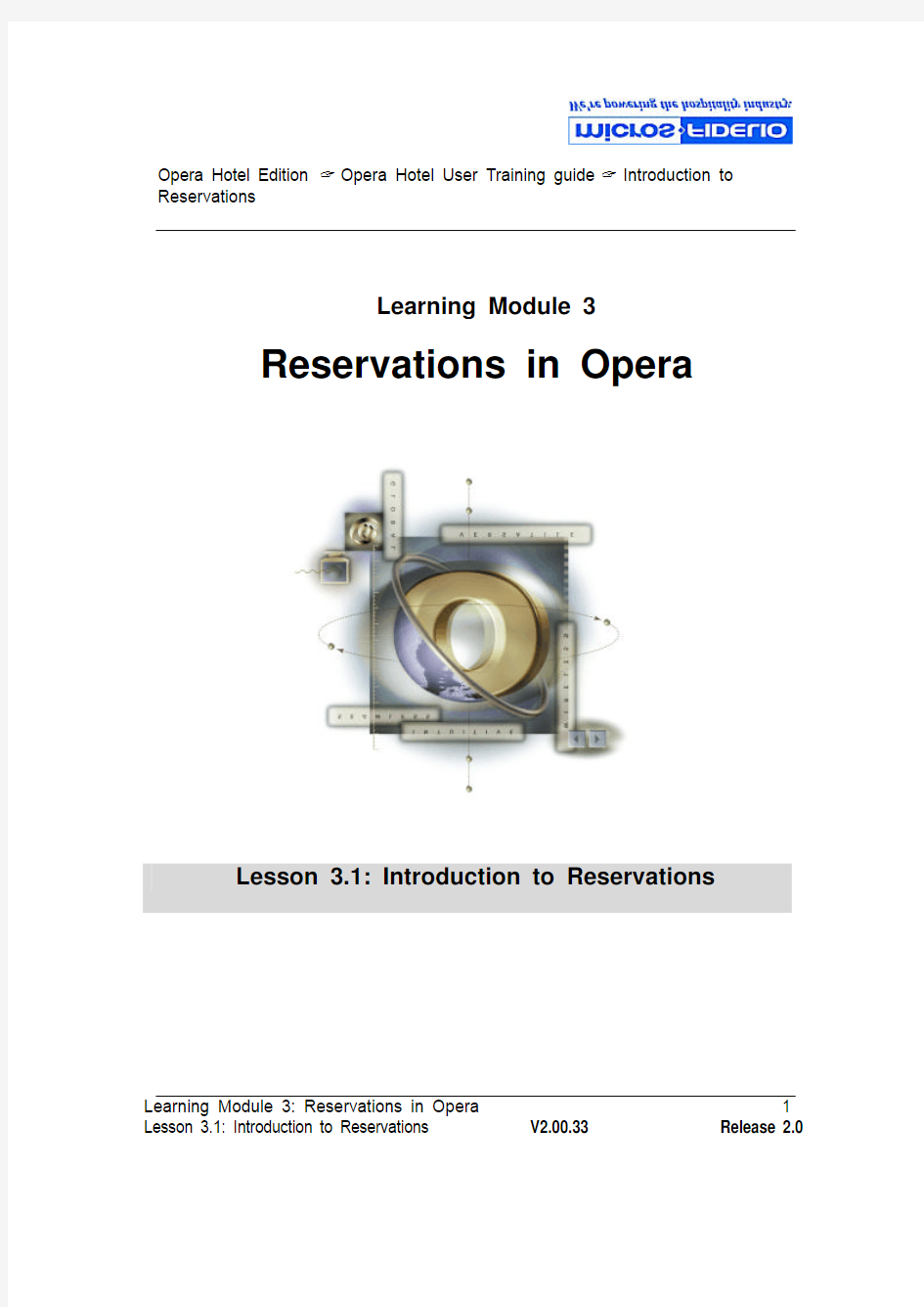

Opera Hotel Edition ? Opera Hotel User Training guide ? Introduction to Reservations
Learning Module 3
Reservations in Opera
Lesson 3.1: Introduction to Reservations
Lesson 3.1: Introduction to Reservations V2.00.33 Release 2.0
Opera Hotel Edition ? Opera Hotel User Training guide ? Introduction to Reservations
Lesson 3.1: Introduction to Reservations V2.00.33 Release 2.0
Table of Contents
RESERVATIONS IN OPERA .......................................................................3 LESSON OBJECTIVES ....................................................................................4 RESERVATIONS (5)
R ESERVATION S CREENS -F IELD E XPLANATION (7)
Step 1 Step 2 Step 3...........................................................................................7 Starting the Reservation Process................................................................................7 R ATE Q UERY S CREEN -F IELD E XPLANATION .........................................................8 R ATE I NFORMATION S CREEN -F IELD E XPLANATION ..........................................12 R ESERVATION S CREEN -F IELD E XPLANATION .....................................................17 Reservation Details Screen- Field Explanation.. (19)
BUTTON OPTIONS (26)
C REATING A N EW I NDIVIDUAL R ESERVATIONS ..................................................29 U PDATING A R ESERVATION .....................................................................................35 C ANCELING A R ESERVATION ..................................................................................38 R EINSTATING A R ESERVATION ...............................................................................42 L INKING A D IFFERENT P ROFILE TO A R ESERVATION .. (43)
SKILL BUILDER (45)
Opera Hotel Edition ? Opera Hotel User Training guide ? Introduction to Reservations
Reservations in Opera
Opera can handle a wide range of reservations from individual guests staying for one night to groups, companies and travel agents booking multiple reservations. This lesson introduces the basic terminology and the steps needed to make all types of reservations. It builds on the information intro duced in profiles.
The Opera Reservations module is integrated with other Opera modules to provide a competent and flexible system. For example, Reservations is linked with the Profiles module of Opera to simplify and speed the process of taking a reservation. Other key features include:
1. The ability to search for room availability across properties.
2. The ability to generate reports, confirmations, and registration cards from
the original reservation.
3. The ability to customize screen formats for speedy, accurate reservation
processing.
4. The ability to process a reservation inquiry quickly by name, company,
group, block, reservation type, travel agency, client ID, or confirmation
number.
5. The ability to access complex operations functions, such as shared
reservations, split reservations, multiple reservations, frequent flyer
memberships, advance deposits, group bookings, etc.
6. The ability to copy an existing reservation for use as a template for an
unlimited number of additional reservations.
Lesson 3.1: Introduction to Reservations V2.00.33 Release 2.0
Opera Hotel Edition ? Opera Hotel User Training guide ? Introduction to Reservations
Lesson Objectives
At the Completion of this lesson, users should be able to:
1. Understand the concept of Reservations in Opera
2. Check availability of rates
3. Create reservations for individual guests.
4. Link Company and Travel Agent profiles to reservations and ensure
negotiated rates and productivity are recorded.
5. Use the More Fields tab to enter transportation arrangements.
6. Use the deposits/ Cancellation tab to make deposits.
Lesson 3.1: Introduction to Reservations V2.00.33 Release 2.0
Opera Hotel Edition ? Opera Hotel User Training guide ? Introduction to Reservations
Reservations
Profiles are an integral part of reservations. In Opera reservations cannot be created without setting up a profile. The reservation process is outlined in the chart below:
Lesson 3.1: Introduction to Reservations V2.00.33 Release 2.0
Opera Hotel Edition ? Opera Hotel User Training guide ? Introduction to Reservations
Lesson 3.1: Introduction to Reservations V2.00.33 Release 2.0
Opera Hotel Edition ? Opera Hotel User Training guide ? Introduction to Reservations
Reservation Screens-Field Explanation
The reservation process is completed in 3 steps. Opera displays a separate screen for each of these steps to collect information and finalise the reservation. Step 1 Step 2 Step 3
Rate Query Screen Rate Information Screen Reservation Screen Starting the Reservation Process
There are two ways to start a new reservation
a) Reservations>New Reservation (Alt + R + N)
b) F5>Rate Query>Rate Information>Res
Both these options open the Rate Query screen that leads to rate information screen. This helps users obtain information about availability of rates, package details and availability of rooms.
Lesson 3.1: Introduction to Reservations V2.00.33 Release 2.0
Opera Hotel Edition ? Opera Hotel User Training guide ? Introduction to Reservations
Rate Query Screen-Field Explanation
The rate query screen starts the reservation process. This screen collects basic information about the reservation and leads to a Rate information screen. The screen is split into four sections:
?Arrival Details: Fields in this section are used to obtain basic information regarding the reservation.
?Profile Details: This section is used to identify the name of the profile for which the reservation is being and names of different profiles to which the reservation can b e linked.
?Rate Information: Check boxes in this section allow users to search for closed rates, day use and pseudo rates.
Lesson 3.1: Introduction to Reservations V2.00.33 Release 2.0
Opera Hotel Edition ? Opera Hotel User Training guide ? Introduction to Reservations
?Room Details: Fields in this section allow users to refine the search of rooms for the reservation by room class, rate code, promotions, rate class and rate category.
Arrival Details-Field Explanation
?Arrival Date: This field is for the arrival date of the guest. The date can be typed in without any dashes or use the calendar
?Nights: Use this field to enter the number of nights the guest will be staying at the hotel.
?Adults: Enter the number of adults the reservation is for.
?Children: This field is used to record the number of children in the reservation.
?No.of Rooms: Allows users to assign rooms to the reservation. More than one room can be assigned for one reservation
Profile Details- Field Explanation
When information is added in these fields Opera launches the profile search screen with the grid displaying the matches closest to the search criteria.
?Name: Use this field to enter the last name of the guest if the guest has an existing profile. When the last name is entered in this field Opera displays the prof ile search screen with the guest information grid showing the matches closest to the last name entered. Leave this field blank if the guest does have a profile in Opera.
Lesson 3.1: Introduction to Reservations V2.00.33 Release 2.0
Opera Hotel Edition ? Opera Hotel User Training guide ? Introduction to Reservations
?Member Type: This field is used to enter the details of guests membership if the guest has an existing profile. This helps Opera in searching for the correct profile.
?Company/ Company No.: The Company field is used if a reservation being made is to be linked to a company. Add the name of the company here- if the company has an existing profile in Opera. The Company number field is used to enter company no.
?Agent/ IATA no: This field is used to enter the name of the agent profile (that already exists) that needs to be linked to this reservation. The IATA no. can also be entered to ensure that the correct profile is picked up.
?Source/ Source No.: Use this field to enter the name of the source profile that needs to be linked to this reservation. Users can also enter the source number to narrow the search.
Show Rates- Field Explanation
?Closed: Users need to ensure that this checkbox is ticked if they would like to view the closed rates
?Day Use: If this check box is ticked Opera will display the day use rates set up in the system
?Pseudo: Displays the availability of pseudo rooms
Lesson 3.1: Introduction to Reservations V2.00.33 Release 2.0
Opera Hotel Edition ? Opera Hotel User Training guide ? Introduction to Reservations
Room/ Rate Information Section- Field Explanation
?Room Class: Users can identify the room class for which the reservation is being made.
?Rate Class: Use this field to enter the rate class to narrow the search of room rates.
?Rate Category: This filter can be used to enter the rate category for the reservation.
?Rate Code: The rate code for the reservation can be entered here.
?Promotions: If the guest is interested in the promotions, users can use this field to choose from the promotions available
Tab Options
?Last Resv: Takes users back to the previous reservation made by their user.
?OK: This option is used to move to the next screen once the details have been entered. This takes users to the Rate Information screen.
?Close: This option is used to exit from the rate info screen. Lesson 3.1: Introduction to Reservations V2.00.33 Release 2.0
Opera Hotel Edition ? Opera Hotel User Training guide ? Introduction to Reservations
Lesson 3.1: Introduction to Reservations V2.00.33 Release 2.0
Rate Information Screen-Field Explanation
This is the second screen after the rate query screen.
Rate codes
Currency
Grid showing available rates corresponding to room types
Description of highlighted rooms
All the information added to the rooms and rates fields in the earlier screen is factored into the results shown on this screen.
The top section of the screen shows the types of rooms and an inventory of available rooms.
Opera Hotel Edition ? Opera Hotel User Training guide ? Introduction to Reservations
The grid shows the different rates per room type. Note the USD in the column next to the rate code. This signifies that the amounts shown here are in US dollars. The rates in the grid are coloured according to their availability. Rates appearing in red are not available to be booked whereas, rates displayed in green are available for reservation.
Move the highlighted box by tabbing or using the up and down arrow keys. As the highlighted box is moved, the description in the lower right hand section changes.
Query Section
The query box has radio buttons and check boxes that allow users to refine the search. These choices are discussed below:
?One Night Rates: If this radio button is checked the grid will display the total rates per night.
?Total Rates: This allows users to view the total rates for the stay for e.g. if the guest is staying for 3 nights the rate grid will display a total charge for the 3 nights stay per room type.
?Negotiated: This option will be ghosted out unless the profile for which the reservation is being made has a negotiated rate. In the event that the profile has an existing negotiated rate this checkbox will be automatically Lesson 3.1: Introduction to Reservations V2.00.33 Release 2.0
Opera Hotel Edition ? Opera Hotel User Training guide ? Introduction to Reservations
checked and only the negotiated rates will be displayed in the grid. Users can un-check this box to view all rates.
?Day Use: Once this check box is ticked only the day use rates corresponding to the room types will be displayed on the grid.
?Closed: Users can tick this check box to view closed rates.
Button Options
?Waitlist (Alt + W): Starts the process of putting a guest on the waitlist.
This option would be used if the hotel is sold and does not have any rates matching the guest request.
?Rate Info (Alt + I): This option opens the rate summary screen that details the breakdown of the rate highlighted on the grid.
Lesson 3.1: Introduction to Reservations V2.00.33 Release 2.0
Opera Hotel Edition ? Opera Hotel User Training guide ? Introduction to Reservations
Lesson 3.1: Introduction to Reservations V2.00.33 Release 2.0
Users can choose the l i st of values from the Currency field to view the room rate in a different currency.
The grid in the middle of the screen displays the breakdown of the rate e.g. total revenue for the stay, the tax applicable, package sum and the grand total. The Details button can be used to display the breakdown of the rate and the tax element.
? Analyze (Alt + Z): This option allows users to view the dates for which the
rate is Open or closed over a period of 10 days starting from the arrival date. This is a view only field
? Long Info (Alt + L): This option leads to a screen that displays the rate
information schedule. The screen helps users to identify if the rate is inclusive of tax, is commissionable or not, validity of the rate and if deposits are required for the rate. If a package is being viewed, the details of the breakdown of the package are listed here. The information in these
Opera Hotel Edition ? Opera Hotel User Training guide ? Introduction to Reservations
fields is entered at the time of configuration when setting rate. This information helps in enhancing the selling experience.
?Turnaway: This option is used if the guest decides not to book with the hotel or if the hotel is unable to facilitate the reservation request . This option is parameter driven and will only appear if the hotel decides to record turnaway business.
?Reservation: This option is used to start the reservation process. It displays the reservation screen.
?Scope: Leads back to the rate query screen. This option will be used at this point if the guest changes their arrival or profile details.
?Close: Allows users to exit from the screen. If the hotel is tracking turnaways, once users close form this screen they will be required to record the reason for the turnaway of the inquiry. Lesson 3.1: Introduction to Reservations V2.00.33 Release 2.0
Opera Hotel Edition ? Opera Hotel User Training guide ? Introduction to Reservations
Reservation Screen-Field Explanation
Once the rate is selected and users click on the Res tab option from the Rate Information screen the next screen displayed is the Reservation Screen.
This screen is the third and final step in the completion of a reservation. Several fields are auto populated from the information defined in the earlier screens. However, changes can be made at this point to any information previously entered.
Lesson 3.1: Introduction to Reservations V2.00.33 Release 2.0
Opera Hotel Edition ? Opera Hotel User Training guide ? Introduction to Reservations
The Reservation screen is split into 3 sections:
Profile Information: This section is collects profile information for a guest. As discussed earlier a reservation cannot be made without a profile being attached to it. The fields in this field are similar to as discussed in the profiles lesson. Users can access a detailed profile screen by clicking o n the Profile button. Changes can be made to profile details from e.g a change of telephone number, address etc.
Reservation Details: This section allows users to collect and record information pertaining to the reservation request e.g. arrival and depart ure date, payment details etc.
Lamps: Red lamps are displayed at the bottom of the screen for profile notes, reservation comments, communication, preferences etc. If the guest has a smoking/ non-smoking preference saved in the profile it is picked up the reservation screen and displayed in blue at the top left hand corner of reservation details box.
Lesson 3.1: Introduction to Reservations V2.00.33 Release 2.0
Opera Hotel Edition ? Opera Hotel User Training guide ? Introduction to Reservations
Lesson 3.1: Introduction to Reservations V2.00.33 Release 2.0
Reservation Details Screen- Field Explanation
This screen has fields to collect information regarding the guests reservations and also tabs to record additional information.
? Arrival : This field is for the arrival date of the guest. It is auto populated
from the information entered in the previous query screens. Users are able to change the information in this field. Also it is a mandatory field and must be completed for a reservation to be successful. Once this field the arrival date recorded Opera displays the corresponding day in text next to the date.
? Nights : Used to record the number of nights the guest will be staying at
the hotel. This field is auto populated from the previous query screens. Opera display a detailed text for the number of nights stay once information is added in this field.
? Departure : This field records the departure date of the guest. This field is
auto populated from the previous query screens. Also, once the information is entered in the arrival and the nights field Opera
Opera Hotel Edition ? Opera Hotel User Training guide ? Introduction to Reservations
automatically inputs the departure date in the departure field. As in the arrival field the day of the departure is displayed by Opera.
?Adults: This is the number of adults the booking is for
?Child: No. of children in the reservation
?Xbeds: Records any extra beds needed for the booking. At this stage there is no reporting on this field.
?Cribs: This field is used to record if there are any cribs required by the guest for the booking
?Room Type: The type of room the guest has requested. This field is mandatory and is auto populate from the previous rate information screen.
Users can use the list of values or press F9 to change or edit the contents of this field
?RTC: This is for the Rate to be charged. This field record a room type for which the guest will be charged. In most cases this field will reflect the same information as the Room Type field. However, in cases where a complimentary upgrade is given to a gu est- the RTC field will record the room type guest is being charged for and the Room Type field will record the upgraded room type e.g. guest upgraded from standard room to deluxe room, Room type field should have the Deluxe room entered and the RTC field will have the standard room type entered so that even though the guest stays in a deluxe room they are charged for a standard room.
?Room: This field allows users to enter the room number corresponding to the room type. Opera displays the availability of r ooms (inventory) at the bottom of the screen in blue text.
Lesson 3.1: Introduction to Reservations V2.00.33 Release 2.0
