怎么在labview界面上做动图
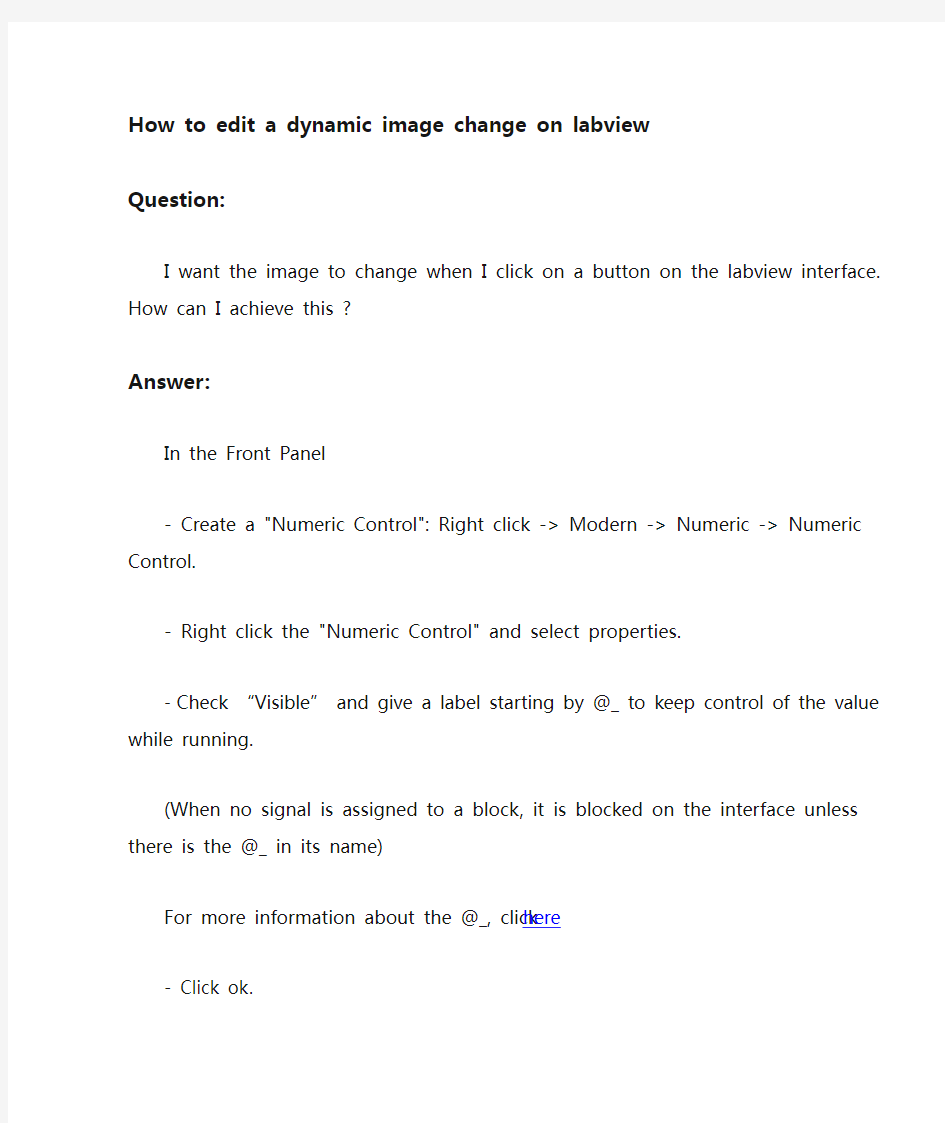

How to edit a dynamic image change on labview
Question:
I want the image to change when I click on a button on the labview interface. How can I achieve this ?
Answer:
In the Front Panel
- Create a "Numeric Control": Right click -> Modern -> Numeric -> Numeric Control.
- Right click the "Numeric Control" and select properties.
- Check “Visible” and give a label starting by @_ to keep control of the value while running.
(When no signal is assigned to a block, it is blocked on the interface unless there is the @_ in its name)
For more information about the @_, click here
- Click ok.
- Create a "Pict Ring": Right click -> Modern -> Ring/Enum -> Pict Ring.
- Right click the block and select “change to indicator”.
In the Block Diagram
- Create a "While Loop": Right click -> Programming -> Structures -> While Loop.
- Right click on the red dot on bottom right of the while a nd click “Create constant”.
- Create an "Event Structure".
- Right click -> Programming -> Structures -> Event Structure.
- Right click on its label and select “Edit Events Handled by this case”.
In “Event Source” select the "Numeric Control" with the name @_
In “Events” select “Value Change”
- In the "Event Structure", link “NewVal” with the Ring you created before
Example of the Block Diagram:
Back to the Front Panel
- Drag and drop the pictures in the ring in the order you want them to appear.
Example of the Front Panel:
Then, by running the model, you should be able to change the image on the right by clicking on the button on the left.
KB_Pic2.pngKB_Pic1.pngBasic_Picture_Changer.vi
